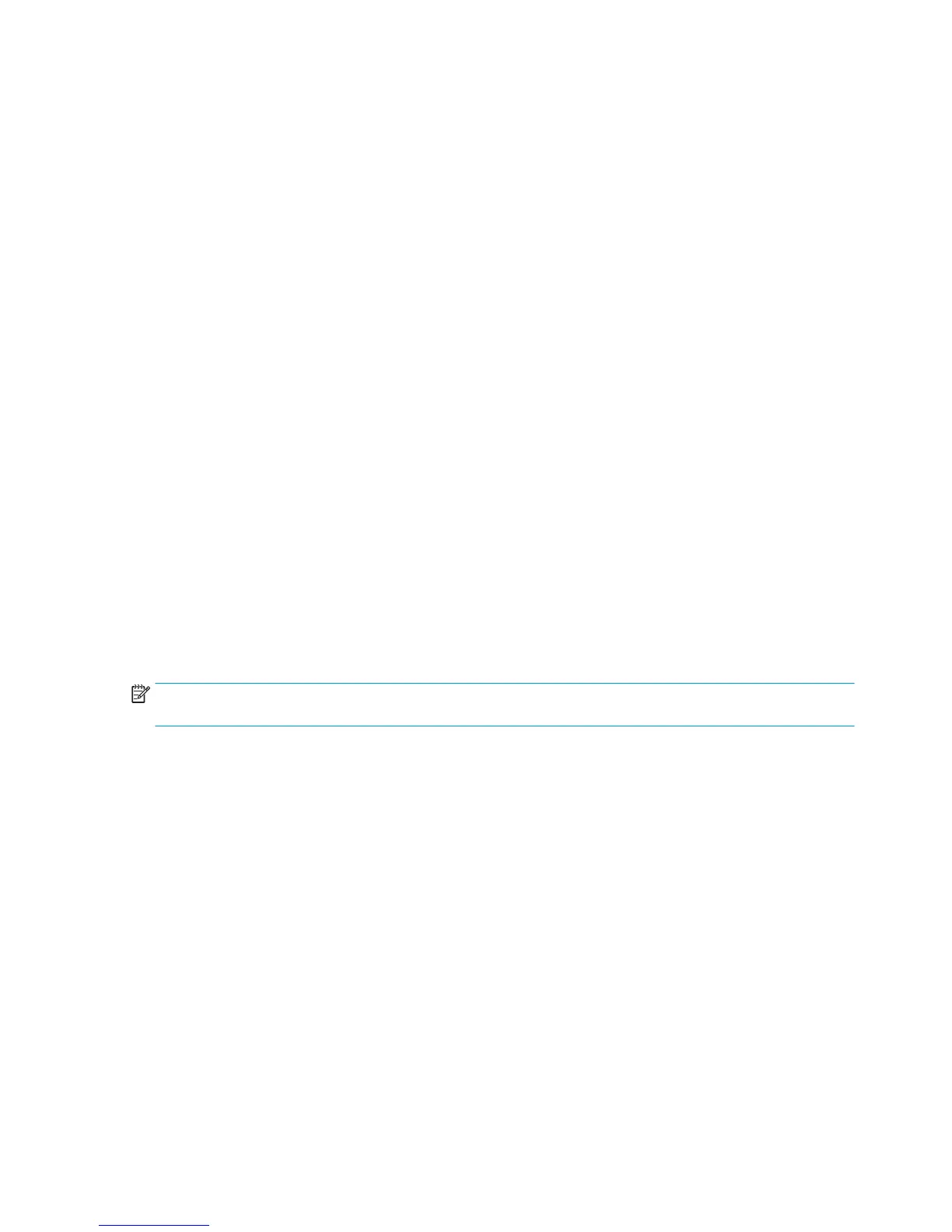I don’t like jobs being put on hold for paper. Can I prevent it?
Yes, this can be done from the front panel.
I set the option “Paper mismatch action” to “Print anyway”, but some jobs are still put on hold
(Windows driver only)
If the Show print preview option is selected in the driver or the Embedded Web Server, jobs are put on hold
until you have checked the preview and resumed the job. Check that the Show print preview option is not
checked in the driver, and that there are no pending preview windows waiting for confirmation to continue
printing.
My job is exactly as wide as the roll of paper that is loaded on the printer, but is put on hold for
paper
Margins are managed in different ways depending on the file type:
●
For HP-GL/2 and HP RTL files, by default, margins are included inside the drawing, so a 914 mm (36 in)
HP-GL/2 and HP RTL file can be printed on a 914 mm (36 in) roll of paper and will not be put on hold for
paper.
●
For other file formats, such as PostScript, PDF, TIFF or JPEG, the printer assumes that margins need to
be added outside the drawing (as, in many cases, these formats are used for photographs and other
images that do not include margins). This means that, to print a 914 mm (36 in) TIFF, the printer needs
to add margins, and the drawing needs 925 mm (36.4 in) of paper to be printed; this would cause the job
to be put on hold if the paper that is loaded on the printer is only 914 mm (36 in) wide.
If you wish to print these file formats without adding extra margins outside of the drawing, the Clip
contents by margins option can be used. This option will force the margins to be set inside of the
drawing, so a 914 mm (36 in) TIFF can be printed on a 914 mm (36 in) roll of paper without being put on
hold. However, if there is no white space already included in the drawing’s borders, some contents could
be clipped because of the margins.
NOTE: If you choose the option Match exact size, your job will be printed only on paper whose width
exactly matches the width of the job.
The printer displays out of paper when paper is available
If the roll has become loose from its core, it will not feed correctly and the printer will not load the paper. If
possible, tighten the paper to its core or load a new roll.
The print remains in the printer after printing has completed
The printer holds the paper to allow the print to dry after printing. If a sheet of paper is only partially ejected
after the drying time, gently pull it out of the printer.
The cutter does not cut well
By default, the printer is set to cut the paper automatically after each job.
If the cutter is turned on but not cutting correctly, check that the cutter rail is clean and clear of any
obstacles.
Even if the cutter is set to Off, the printer will still cut while:
60 Chapter 2 Troubleshooting ENWW
