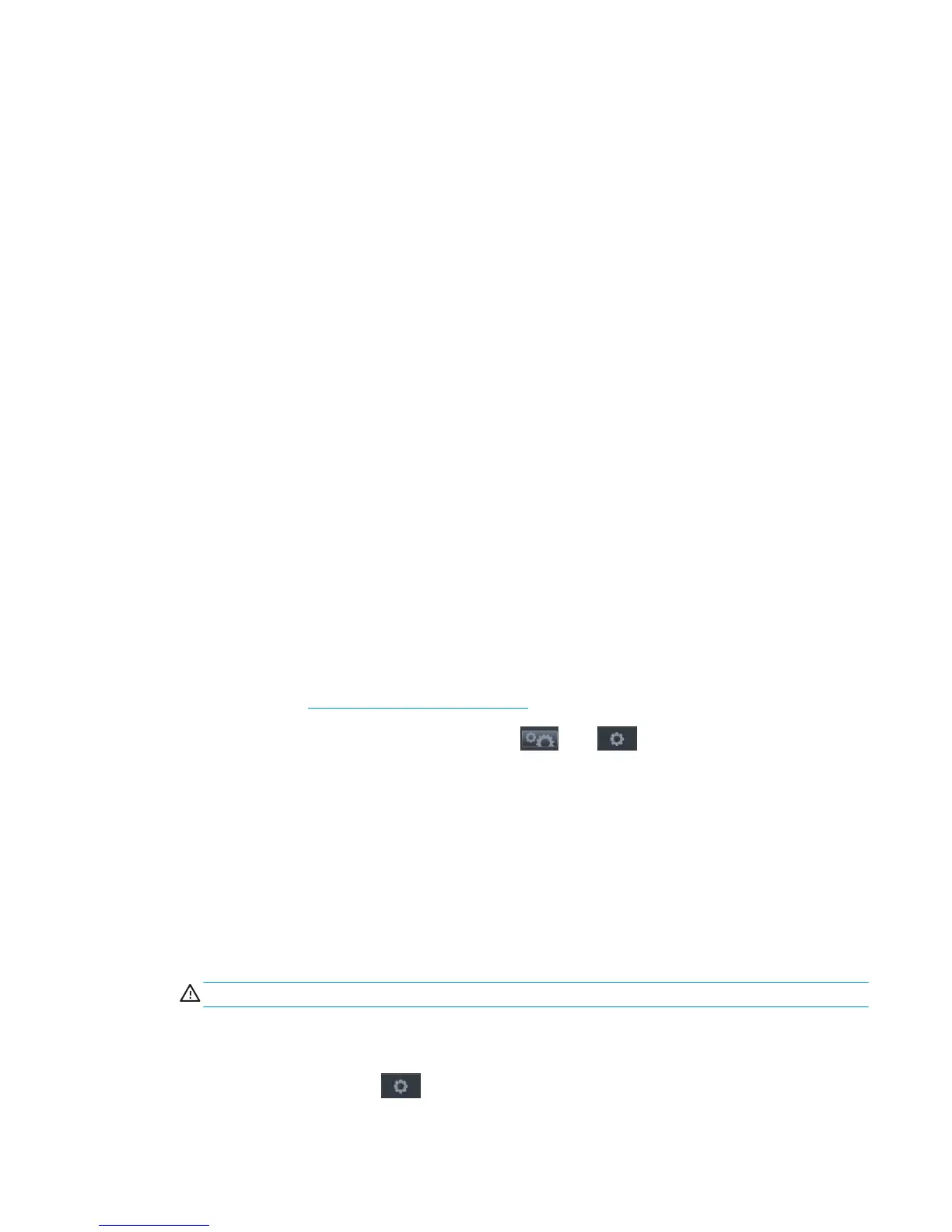Check that the ink tubes are filled and have no air bubbles. Run manual printhead cleaning to try to
restore the printhead. Ultimately, replace the printhead if needed.
All ink tubes are filled, but the printer requests a random printhead reseat.
Root Cause
To analyze the root cause, check the printhead Error Code in the table at the end of this document.
Corrective action
The printhead reseat issue can be solved by simply removing and reinstalling the printhead. If, after the
reseat, the error message continues, try a new printhead. If the reseat message continues to appear,
check the carriage PCA using the Carriage test in the diagnostic menu.
During printer installation troubleshooting, the printer asks if the printhead to be used is “New” or “Reused”
Root Cause
Depending on the situation, when trying to replace the printhead with a new one, the printer can ask if
the printhead that is going to be used is “New” or “Reused”. For instance, this can happen when the ink
tubes are filled, but the printhead installation fails during the servicing routines.
Corrective action
If doing a reseat of the old printhead, the “Reused” option should be selected. The “New” option should
only be selected if the printhead that is going to be used needs to be filled with ink. When “New” is
selected, the printer will check if there is enough ink to run the new printhead installation. If there is not
enough ink, the printer will only carry out the servicing routines to prepare the printhead.
Clean the printhead
As long as the printer is kept turned on, automatic cleaning is performed periodically. This ensures there is
fresh ink in the nozzles and prevents nozzle clogs, thus preserving print quality. If you have print quality
problems, please see Print-quality problems on page 77 before proceeding.
To clean the printhead, go to the front panel and press , then , then Image Quality Maintenance
> Clean printhead, and select the color group including the color that needs cleaning (Clean all, Clean MK-Y,
Clean C-M-PK-G).
Align the printhead
Precise printhead alignment is essential for accurate colors, smooth color transitions, and sharp edges in
graphical elements. Your printer has an automatic printhead alignment process which runs whenever the
printhead has been accessed or replaced.
You may need to align the printhead after a paper jam or if you are experiencing print-quality problems.
1. Load the paper you wish to use. You can use a roll or a cut sheet; plain white paper is recommended.
CAUTION: Do not use transparent or semi-transparent paper to align the printhead.
2. Ensure that the window is closed, as a strong light source near the printer during printhead realignment
can affect alignment.
3.
From the front panel, press , then Image Quality Maintenance > Align printhead.
ENWW Ink supply problems 73
