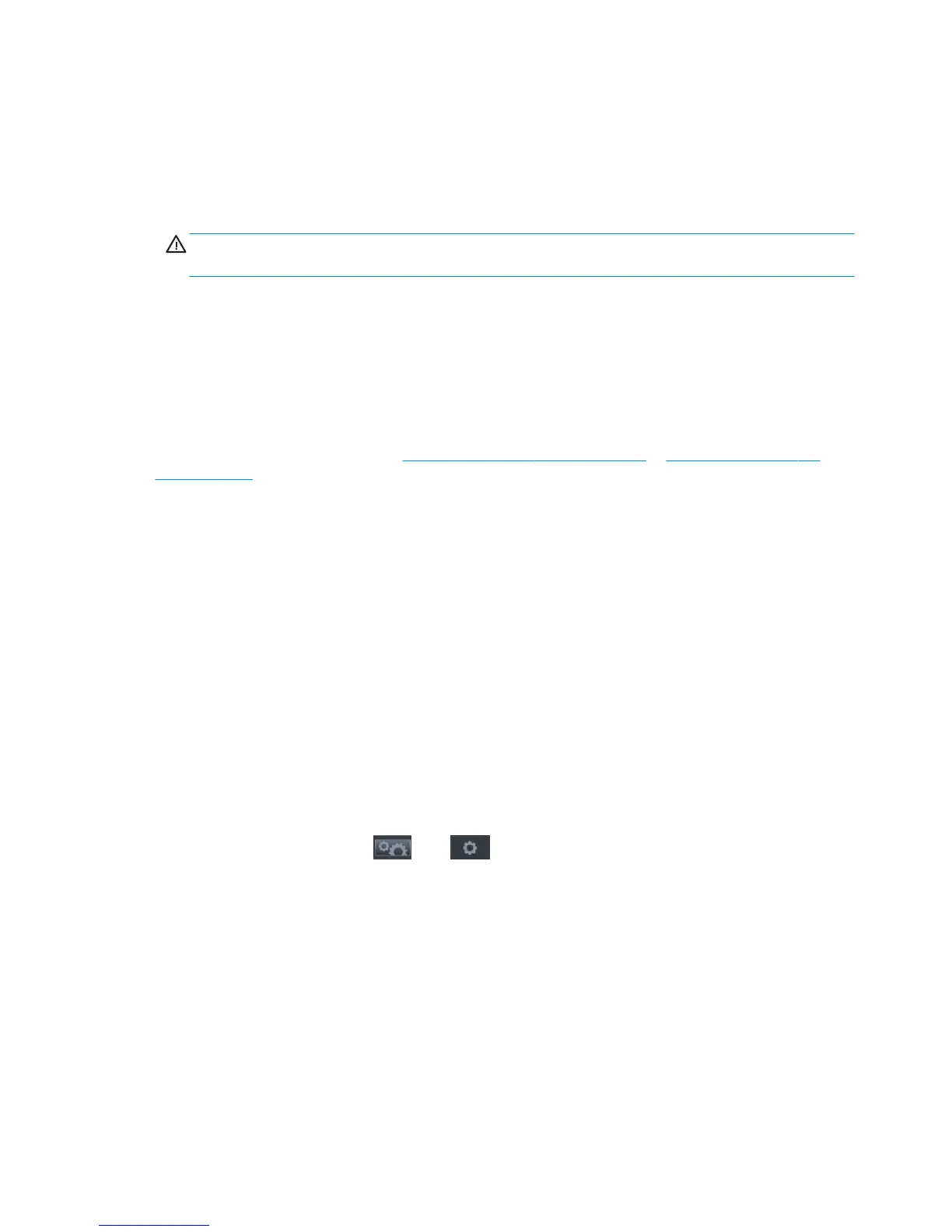●
To achieve the best performance from your printer, use only genuine manufacturer's supplies and
accessories, whose reliability and performance have been thoroughly tested to give trouble-free
performance and best-quality prints. For details of recommended papers, see users guide.
●
Make sure that the paper type selected in the front panel is the same as the paper type loaded into the
printer (see users guide). At the same time, check that the paper type has been calibrated. Also make
sure that the paper type selected in your software is the same as the paper type loaded into the printer.
CAUTION: If you have the wrong paper type selected, you could experience poor print quality and
incorrect colors, and perhaps even damage to the printhead.
●
Check that you are using the most appropriate print-quality settings for your purposes (see users
guide). You are likely to see lower print quality if you have moved the print-quality slider to the 'Speed'
end of the scale, or set the custom quality level to Fast.
●
Check that your environmental conditions (temperature, humidity) are in the recommended range. See
users guide.
●
Check that your ink cartridges and printhead have not passed their expiration dates: see users guide.
For the latest information, please visit http://www.hp.com/go/T920/support or http://www.hp.com/go/
T1500/support.
Print-quality troubleshooting wizard
The print-quality troubleshooting wizard can help with the following problems:
●
Horizontal lines across the image (banding)
●
The whole image is blurry or grainy
●
Lines are too thick, too thin or missing
●
Colors are inaccurate
To start the wizard:
●
From the HP Designjet Utility for Windows: Go to the Support tab, and select Print Quality Toolbox.
●
From the HP Utility for Mac OS X: Select Print quality troubleshooting in the Support group.
●
From the Embedded Web Server: Go to the Support tab, then select Print quality troubleshooting.
●
From the front panel: Press , then , then Image quality maintenance.
Alternatively, or if you have other print-quality problems, you can continue reading this chapter.
Recalibrate the paper advance
Accurate paper advance is important to image quality because it is part of controlling the proper placement
of dots on the paper. If the paper is not advanced the proper distance between printhead passes, light or dark
bands appear in the print and image grain may increase.
The printer is calibrated to advance correctly with all the papers appearing in the front panel. When you
select the type of loaded paper, the printer adjusts the rate at which to advance the paper while printing.
However, if you are not satisfied with the default calibration of your paper, you may need to recalibrate the
rate at which the paper advances. See users guide for steps to determine if paper advance calibration will
solve your issue.
78 Chapter 2 Troubleshooting ENWW
