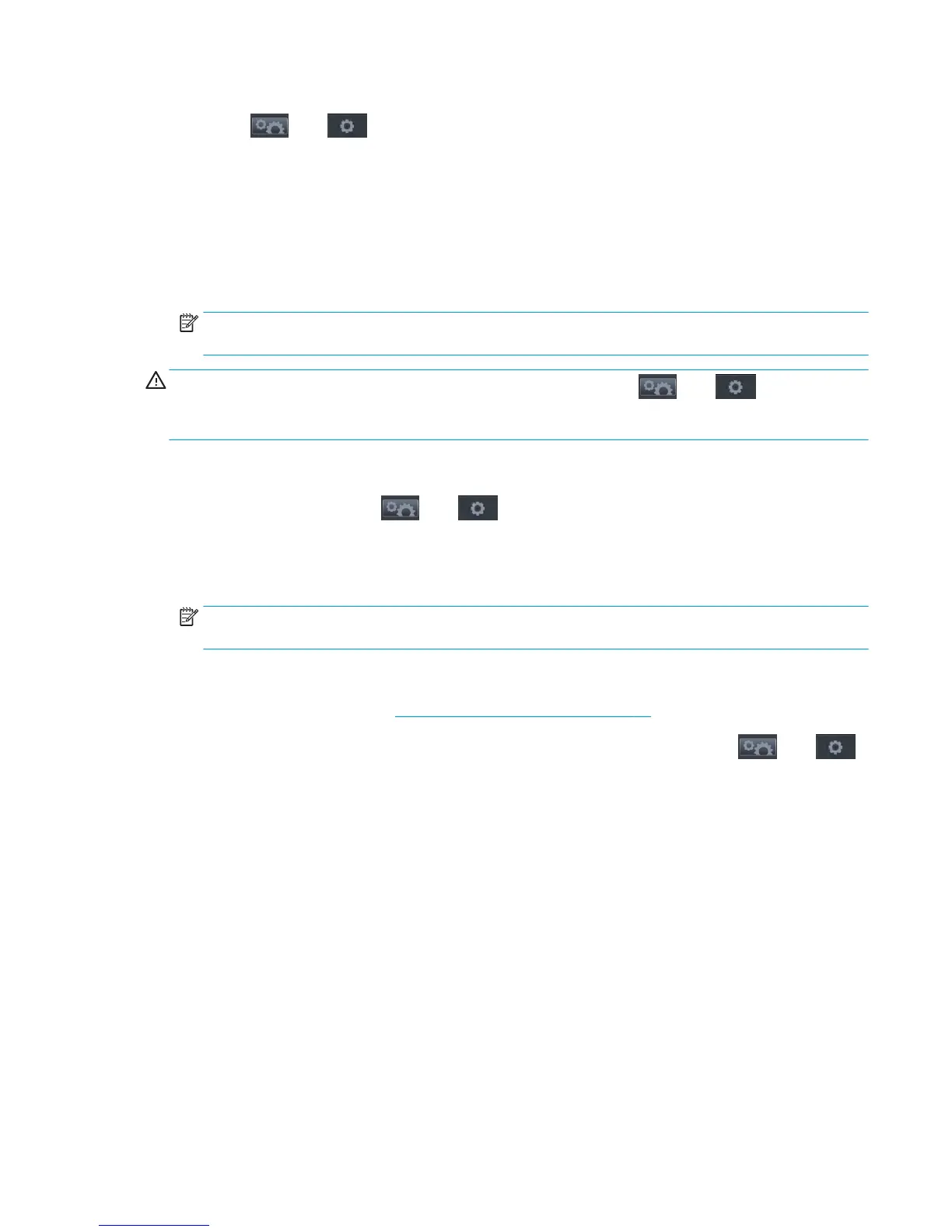You can check the paper advance calibration status of the currently loaded paper at any time from the front
panel. Press , then , then Image quality maintenance > Calibration status. The status may be
one of the following.
●
DEFAULT: This status appears when loading any paper that has not been calibrated. HP papers in the
Front Panel have been optimized by default and unless you experience image quality problems in your
printed image such as banding or graininess it is not recommended to recalibrate the paper advance.
●
OK: This status indicates that the loaded paper has been calibrated before. However you may need to
repeat the calibration if you experience image quality problems such as banding or graininess in your
printed image.
NOTE: Whenever you update the printer’s firmware, the paper advance calibration values are reset to
factory default, see users guide.
CAUTION: Transparent papers and films must be calibrated by pressing , then , then Image
quality maintenance > Paper advance calibration > Adjust paper advance, from step four in Recalibrating
the paper advance procedure.
Recalibrating the paper advance procedure
1.
From the front panel, press , then , then Image quality maintenance > Paper advance
calibration > Calibrate paper advance. The printer automatically recalibrates the paper advance and
prints a paper advance calibration image, which you can send to stacker or basket.
2. Wait until the front panel displays the status screen, then reprint your print.
NOTE: The recalibration procedure takes a few minutes. Do not worry about the paper advance
calibration image. The front-panel display shows any errors in the process.
If you are satisfied with your print continue using this calibration for your paper type. If you see
improvement in your print, continue with step three. If you are dissatisfied with the recalibration, return
to the default calibration, see Return to default calibration on page 80.
3.
If you would like to fine-tune the calibration or are using a transparent paper, press , then ,
then Image quality maintenance > Paper advance calibration > Adjust paper advance.
ENWW Print-quality problems 79
