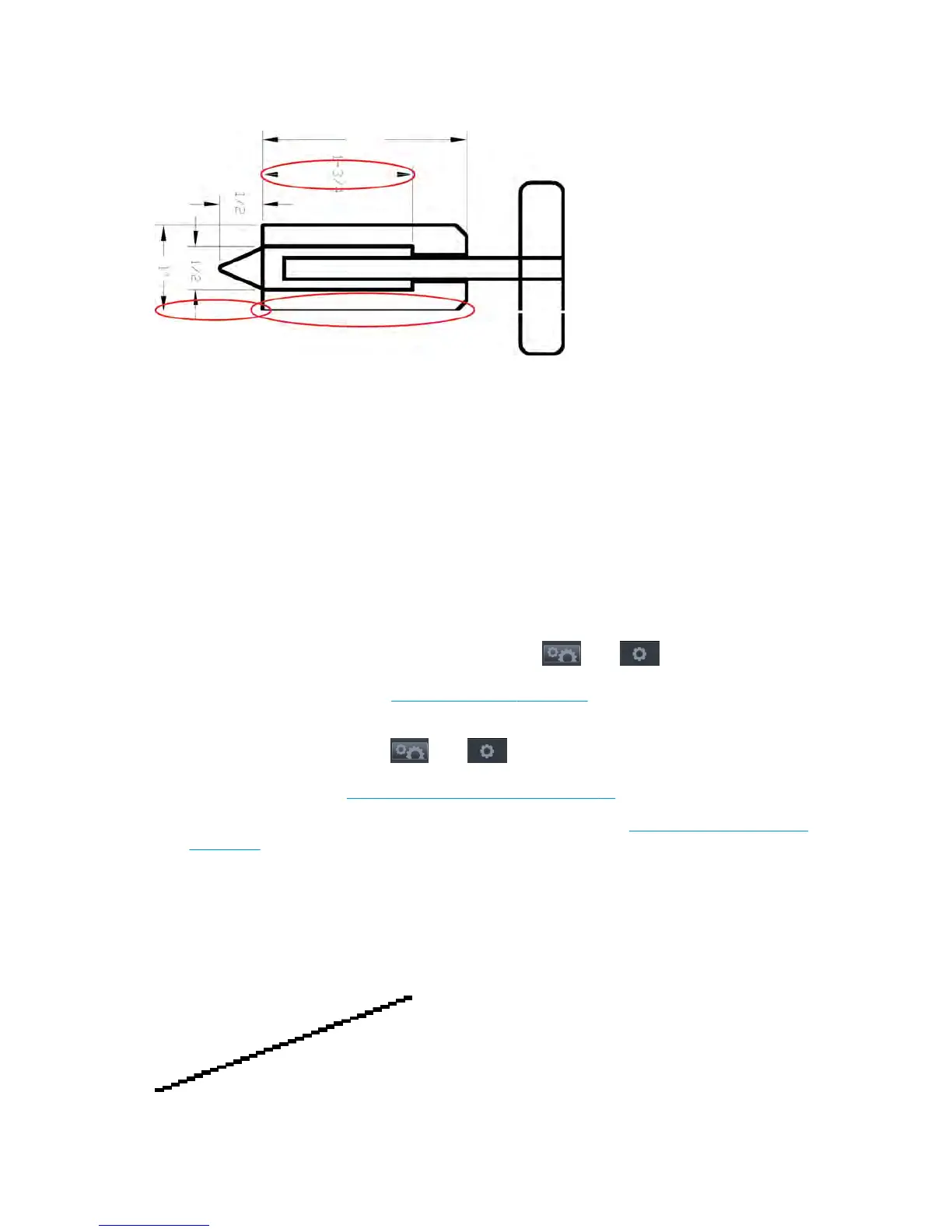Lines are too thick, too thin or missing
1. Check that the paper type you have loaded corresponds to the paper type selected in the front panel
and in your software. See users guide.
2. Check that you are using appropriate print-quality settings for your purposes (see users guide). If
printing on photo paper, select the custom print-quality options in the driver dialog, and try turning on
the
Maximum detail option (if available). You may wish to reprint your job at this point in case the
problem has been solved.
3. If the resolution of your image is greater than the printing resolution, you may notice a loss of line
quality. If you are using the PCL3GUI or the HP-GL/2 driver for Windows, you can find the
Max.
Application Resolution option in the driver dialog's Advanced tab, under Document Options > Printer
Features. If you change this option, you may wish to reprint your job at this point in case the problem
has been solved.
4. When printing on uncoated paper in Fast mode, try loading the paper as Bright Bond.
5.
If the problem remains, go to the front panel and press , then , then Image quality
maintenance >
Align printhead to see the printhead alignment status. If the status is PENDING, you
should align the printhead. See
Align the printhead on page 73. After alignment, you may wish to reprint
your job in case the problem has been solved.
6.
Go to the front panel and press , then , then Image quality maintenance > Calibration
status to see the paper advance calibration status. If the status is DEFAULT, you should perform paper
advance calibration: see Recalibrate the paper advance on page 78.
7. If lines are too thin or missing, print the Image Diagnostics Print. See The Image Diagnostics Print
on page 91.
If the problem persists despite all the above actions, contact your customer service representative for
further support.
Lines appear stepped or jagged
If lines in your image appear stepped or jagged when printed:
82 Chapter 2 Troubleshooting ENWW
