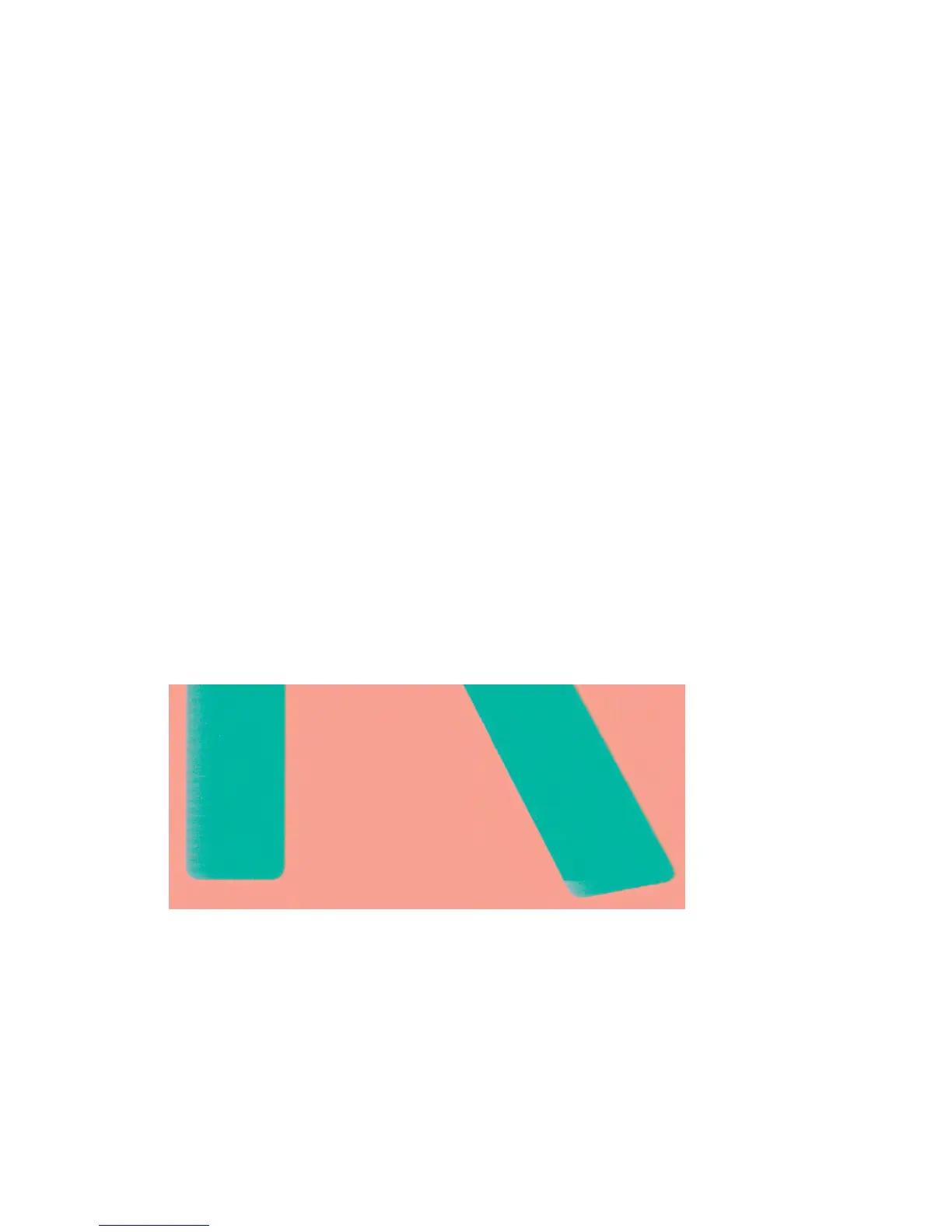1. Increase the margins by relocating the image to the center of the page, either with your software or
with the front panel’s Move Paper option (see users guide). To prevent such smears most effectively,
the distance from the image to the leading edge of the paper should be at least 20 mm (0.8 in).
2. Select a faster print mode: change from Best to Normal, or from Normal to Fast mode.
Other smears on the paper
The following suggestions may be used for all kinds of smears, including those on the front of the paper:
1. Check that the paper type you have loaded corresponds to the paper type selected in the front panel
and in your software. See users guide.
2. Use a recommended paper type (see users guide) and the correct print settings.
3. If using sheet paper, try rotating the sheet 90 degrees. The orientation of the paper fibers may affect
performance.
4. Try changing to a thicker paper type, such as HP Heavyweight Coated Paper or HP Super Heavyweight
Plus Matte Paper.
5. Select a paper type that is slightly thinner than the paper you have loaded; this will persuade the printer
to use less ink. Here are some example paper types in ascending order of thickness: Plain Paper, Coated
Paper, Heavyweight Coated Paper, Super Heavyweight Plus Matte Paper.
Black ink comes off when you touch the print
This problem may be caused by printing with matte black ink on photo paper. The printer will not use matte
black ink if it knows that the paper will not retain it. To be sure of avoiding matte black ink, you can select
Photo Gloss Paper as the paper type (in the Photo Paper category).
Edges of objects are stepped or not sharp
If edges of objects or lines appear to be poorly defined or lighter in density, and you have already set the
print-quality slider to Quality in the driver dialog, select the custom print-quality options, and try setting the
quality level to Normal. See users guide.
ENWW Print-quality problems 87
