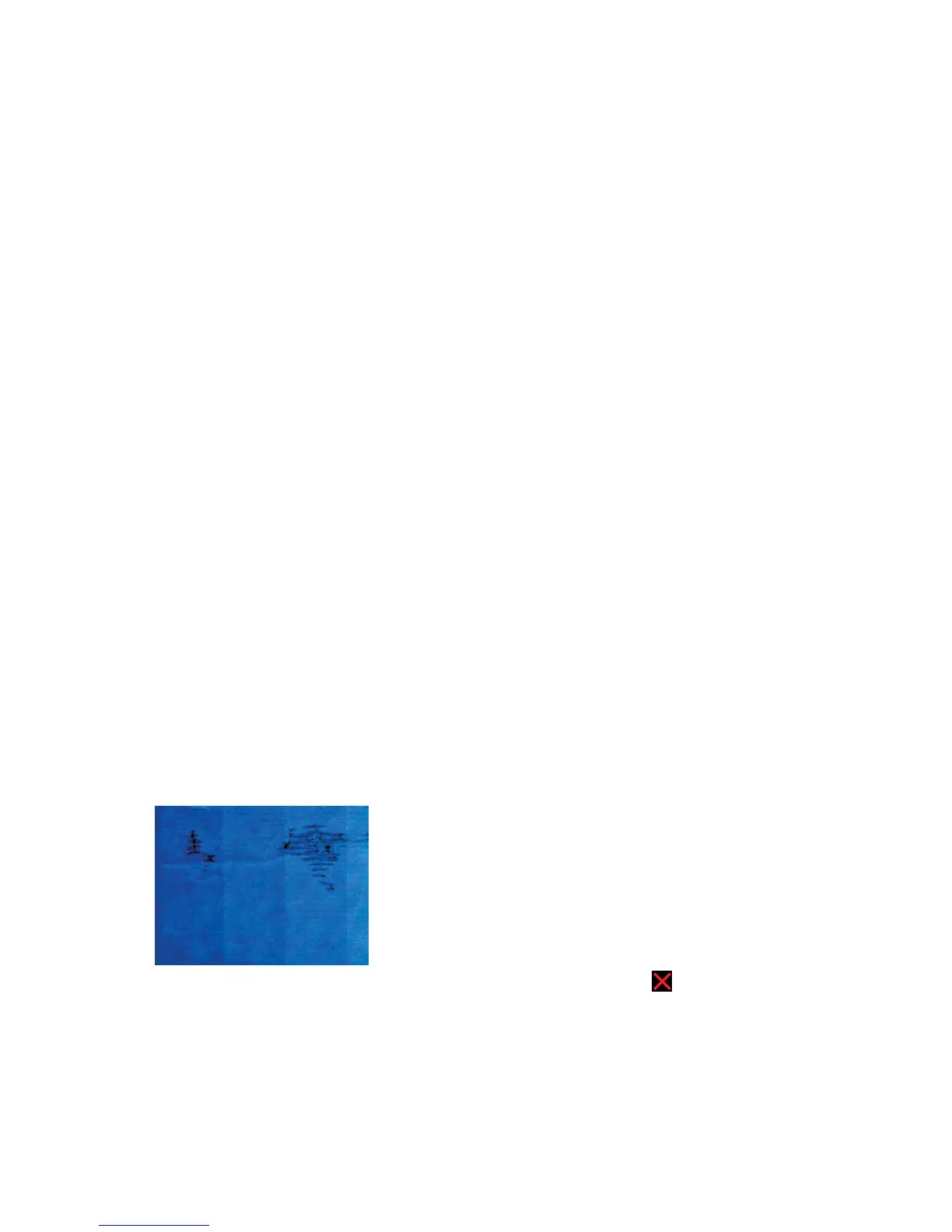1. Check that the paper type you have loaded corresponds to the paper type selected in the front panel
and in your software. See users guide.
2. Try changing to a thicker paper type, such as HP Heavyweight Coated Paper or HP Super Heavyweight
Plus Matte Paper.
3. Select a paper type that is slightly thinner than the paper you have loaded; this will persuade the printer
to use less ink. Here are some example paper types in ascending order of thickness: Plain Paper, Coated
Paper, Heavyweight Coated Paper, Super Heavyweight Plus Matte Paper.
4. If you see horizontal stripes, try printing the same job rotated; this sometimes reduces the visibility of
the stripes.
The print is scuffed or scratched
The black ink pigment can be scuffed or scratched when touched by a finger, a pen or some other object. This
is particularly noticeable on coated paper.
Photo paper may be extremely sensitive to the basket or to anything else that it contacts soon after printing,
depending on the amount of ink used and the environmental conditions at the time of printing.
To reduce the risk of scuffs and scratches:
●
Handle prints carefully.
●
Catch your prints as they are cut from the roll and do not let them fall into the basket. Alternatively,
leave a sheet of paper in the basket so that freshly printed sheets do not make direct contact with the
basket.
Ink marks on the paper
This problem can occur for several different reasons.
Horizontal smears on the front of the paper
When a lot of ink is used on a paper-based material, the paper absorbs the ink quickly and expands. If the
paper is stiff and curled, near the end of the roll the leading edge of the paper may rise slightly in the print
area. As the printhead moves over the paper, it may come into contact with the paper and smear the printed
image.
Whenever you notice this problem, cancel the printing job immediately. Press on the front panel and also
cancel the job from your computer application. Soaked paper can damage the printhead.
Try the following suggestions to avoid this problem:
86 Chapter 2 Troubleshooting ENWW
