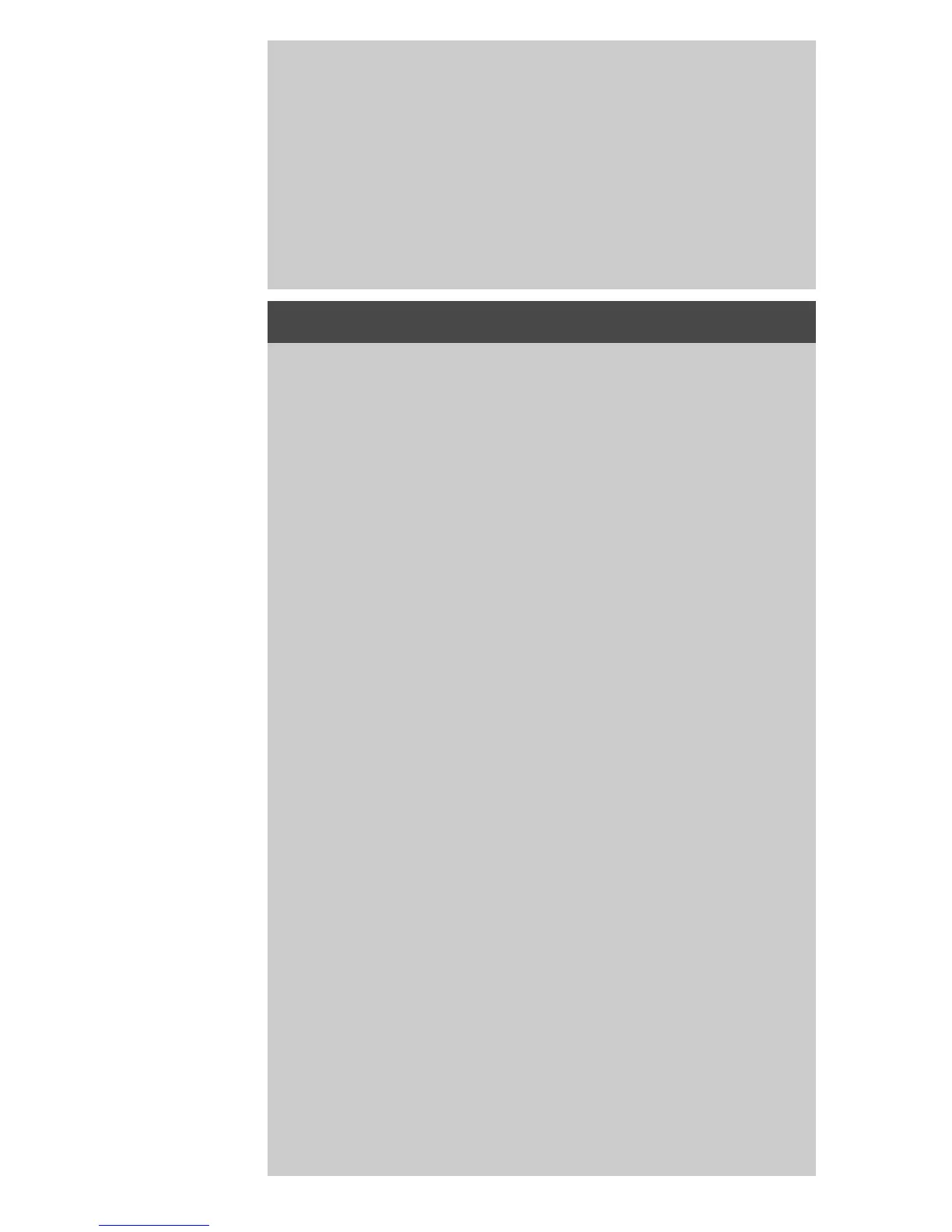set paneling and tiling options
djcc-51.htm[28/10/2014 15:47:33]
instead of connecting long whole image length sections.
Your sections will be connected both horizontally and vertically. Tiling
is useful for single sheet printing but can also be used if you want to
make small sections on rolls. With tiling turned off, the panel is
output continuously on the printer from the image's top to its
bottom. Each panel becomes as long as the image itself and the
panels only have to be connected at the sides.
5. Length: set the length of your tiles if tiling is used.
assembling the panels
The strips or tiles representing sections of a whole image need to be
connected. Unless you have a huge table, it would be best to arrange
your sections on the floor in their correct order.
If you selected the Glue Marks option, the scanner software will have
made your job easier by printing the following guide-markings on
the panels:
1. The Cut line: a line will be printed on the left side of panels that
are to be joined with their left neighbor — that is, every panel
but the first (leftmost) panel in a row.
Use a sharp knife, scissors or other cutting device to cut on the right
edge of the line (to remove the line itself). The cutting line will be
placed in the middle of the overlap area so slight irregular cuts can
be tolerated since cutout image data will be picked up in the overlap
area of the neighboring panel.
2. Glue mark arrows: after cutting the edges at the cut line, bring
your panels together by overlapping with rightmost panel on
top of the panel on its left.
The second panel in a row overlaps the first panel, the third overlaps
the second and so on. Use the glue mark arrows to fit and glue the
panels together with perfect seams (see the illustration below).
You assemble the panels by bringing the arrows printed on the
overlapping panel down on top of the arrows printed on the
underlying panel.
