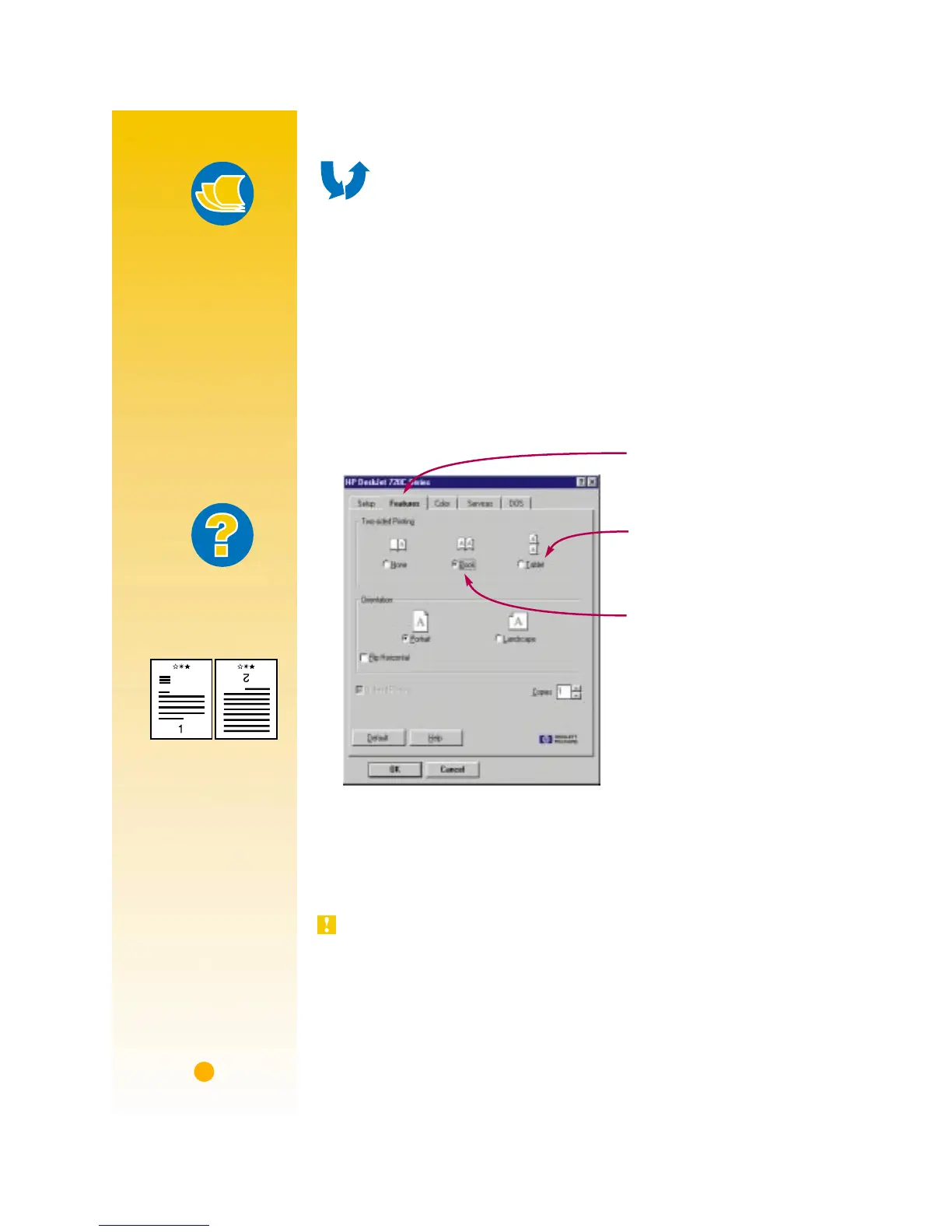16
HOW TO PRINT ON
BOTH SIDES OF THE PAPER
The easiest way to save paper is to print on both sides of it. Just put
the paper through the printer twice: Select a two-sided printing option
and follow the directions on your screen.
1
Load the paper in the IN drawer.
Make sure there’s no paper in the OUT tray.
2
In the HP print settings box, click the
Features
tab. (See page 9 to find
out how to get to the HP print settings box.)
3
Then click
Book
or
Tablet
.
4
Print your document.
The printer automatically prints only the odd-numbered pages. The
printer then displays a message on your computer screen telling you
how to reload the paper.
At the time of this publication, this feature was not available in the
Windows NT 4.0 environment.
2
1
Click
Book
so the sheets
can be bound on the left.
Click
Tablet
so the sheets
can be bound at the top.
Click the
Features
tab.
Paper Pointers
PAPER THAT WON’T
SHOW THROUGH
Look for any paper
in which pictures and
text printed on one
side don’t show
through on the other.
Collect sample sheets
that are 24-pound (90
gsm) or heavier, and
test them to make
sure they do the job.
What If
THE SECOND SIDE
PRINTED LIKE THIS:
• You might have
selected
Tablet
instead of
Book
in the HP print
settings box.
(See step 3.)
• You might have for-
gotten to rotate
the paper after the
first side printed.
Print the document
again, carefully fol-
lowing the directions
on your screen.
