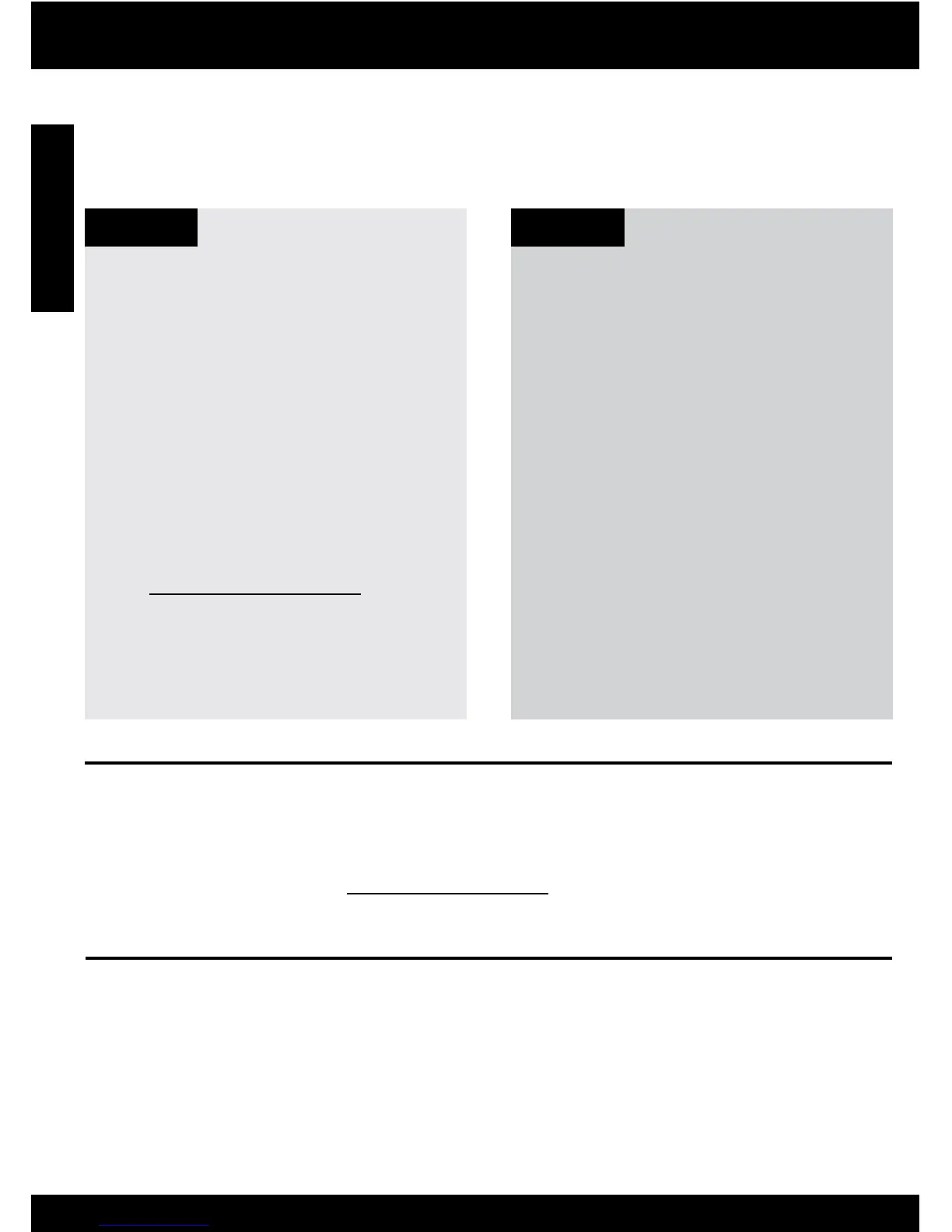4
Windows Mac
Ink usage
Power specications:
Power adapter: 0957-2269
Input voltage: 100-240Vac (+/- 10%)
Input frequency: 50/60 Hz (+/- 3Hz)
Power consumption: 20 watts maximum (average printing)
Note: Use only with the power adapter supplied by HP.
Note: Ink from the cartridges is used in the printing process in a number of different ways, including in the
initialization process, which prepares the device and cartridges for printing, and in printhead servicing, which
keeps print nozzles clear and ink owing smoothly. In addition, some residual ink is left in the cartridge after
it is used. For more information see www.hp.com/go/inkusage.
Find more information
All other product information can be found in the electronic Help and Readme. The electronic Help is
automatically installed during printer software installation. Electronic Help includes instructions on product
features and troubleshooting. It also provides product specications, legal notices, environmental, regulatory,
and support information. The Readme le contains HP support contact information, operating system
requirements, and the most recent updates to your product information.
Windows: Click Start > All Programs > HP >
Deskjet F4500 series > Help.
•
To access the electronic Help
Mac OS X v10.4: Click Help > Mac Help,
Library > HP Product Help.
Mac OS X v10.5: Click Help > Mac Help. In
the Help Viewer, hold down the Home button,
and then select HP Product Help from the
pop-up menu.
•
•
Find Readme
Before software installation, insert the software
CD, click Readme when the option appears
onscreen. After software installation, click Start
> All Programs > HP > Deskjet F4500 series >
Readme.
To access the electronic Help
Windows 7
Windows 7 support information is available
online: www.hp.com/go/windows7.
Find Readme
You can access the Readme le by inserting the
software CD, then double-clicking the Read Me
folder located at the top-level of the software CD.
English
