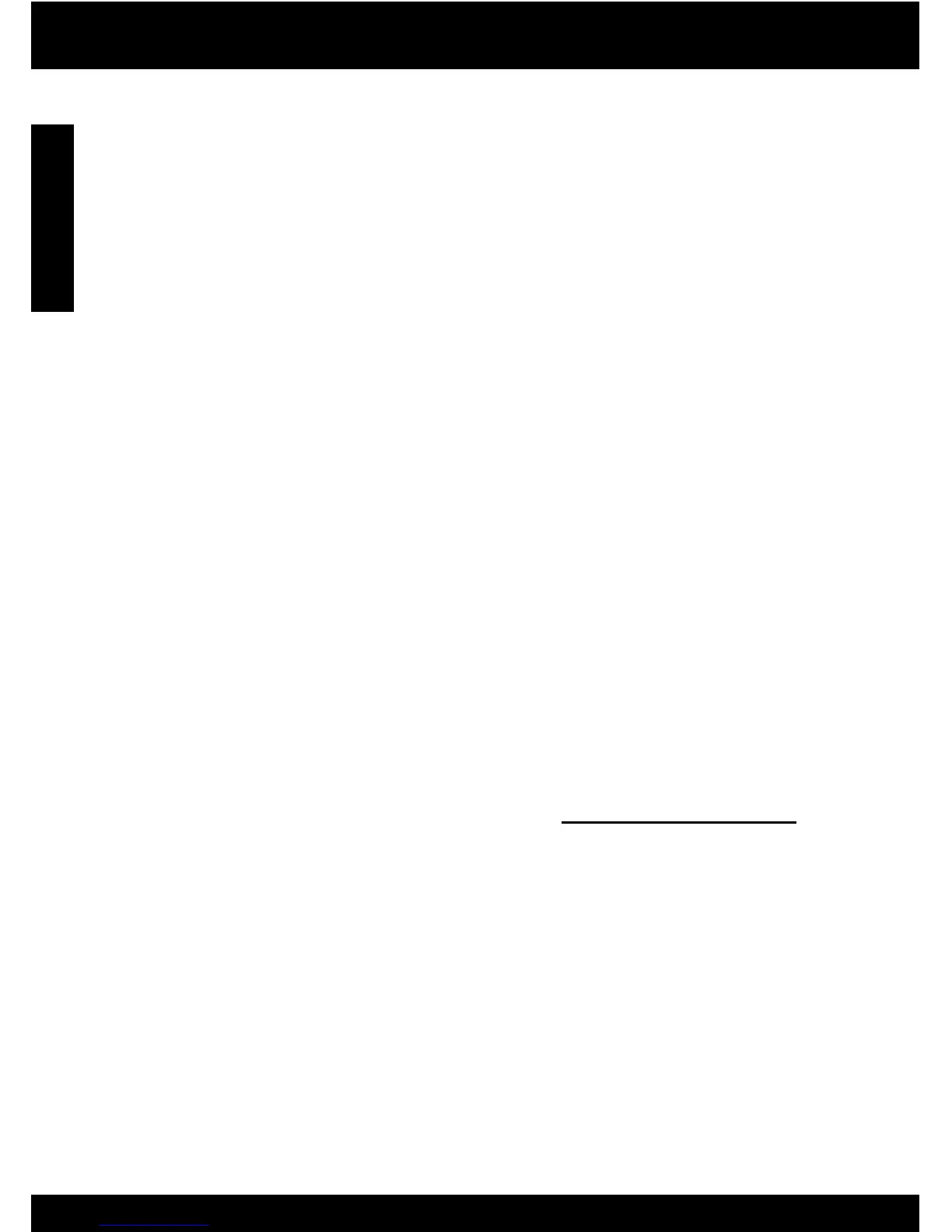6
The product cannot be found during software installation
If the HP software is unable to nd your product on the network during software installation, try the following
troubleshooting steps. If you have a wireless connection, start with step 1 and proceed through step 4 as
necessary.
1: Determine if the product is connected to the network by running the Wireless Network Test and following
any instructions provided.
To run the Wireless Network Test
Press and hold the Scan button to initiate the wireless test and print the wireless network test and network
conguration pages.
Wireless connections
Network troubleshooting
2: If you determined in Step 1 that the product is not connected to a network and this is the rst time you are
installing the product, you will need to follow the onscreen instructions during software installation to connect
the product to the network.
To connect the product to a network
Insert the product Software CD in the computer CD-ROM drive.
Follow the instructions on the screen. When you are prompted, connect the product to the computer
using the USB setup cable included in the box. The product will attempt to connect to the network. If the
connection fails, follow the prompts to correct the problem, and then try again.
When the setup is nished, you will be prompted to disconnect the USB cable and test the wireless network
connection. Once the product connects successfully to the network, install the software on each computer
that will use the product over the network.
1.
2.
3.
If the device is unable to join your network, check for these common issues:
You may have picked the wrong network or typed in your network name (SSID) incorrectly. Check these
settings to ensure they are correct.
You may have typed in your WEP key or your WPA encryption key incorrectly (if you are using encryption).
Note: If the network name or the WEP/WPA keys are not found automatically during installation, and if
you don’t know them, you can download an application from www.hp.com/go/networksetup that may
help you locate them. This application works for only Windows Internet Explorer and is only available in
English.
You may have a router problem. Try restarting both the product and the router by turning the power for
each of them off, and then on again.
•
•
•
English
