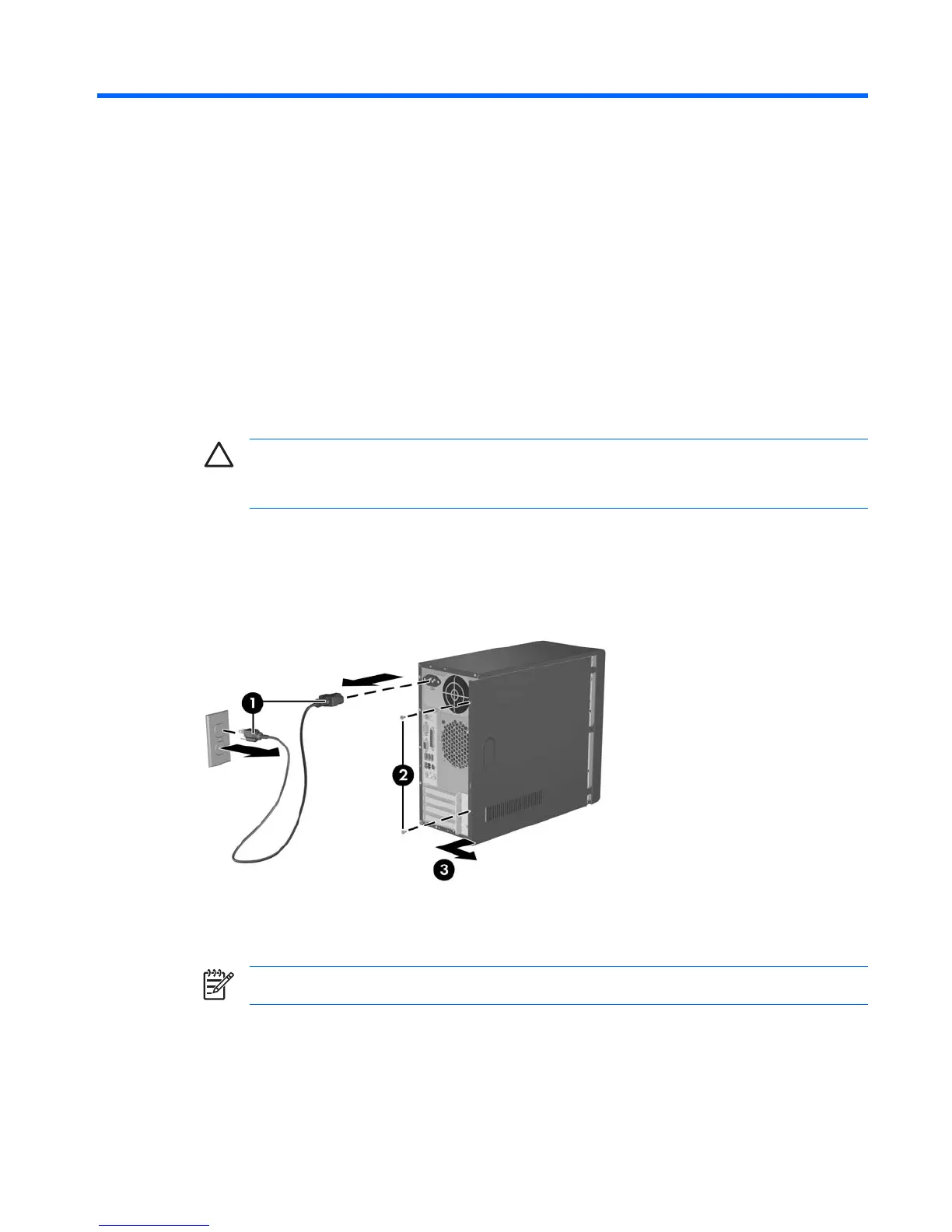2 Hardware Upgrades
Removing the Computer Access Panel and Front Bezel
1. Turn off the computer properly through the operating system, then turn off any external devices.
2. Disconnect the power cord from the power outlet and the computer (1), and disconnect any external
devices.
CAUTION: Regardless of the power-on state, voltage is always present on the system
board as long as the system is plugged into an active AC outlet. You must disconnect the
power cord to avoid damage to the internal components of the computer.
3. Remove the two screws that secure the access panel to the computer chassis (2).
4. Slide the access panel back about 1.3 cm (1/2 inch), then lift it away from and off the unit (3).
Figure 2-1 Removing the Power Cord and Access Panel
NOTE: To replace the access panel, reverse the removal steps.
ENWW Removing the Computer Access Panel and Front Bezel 3
