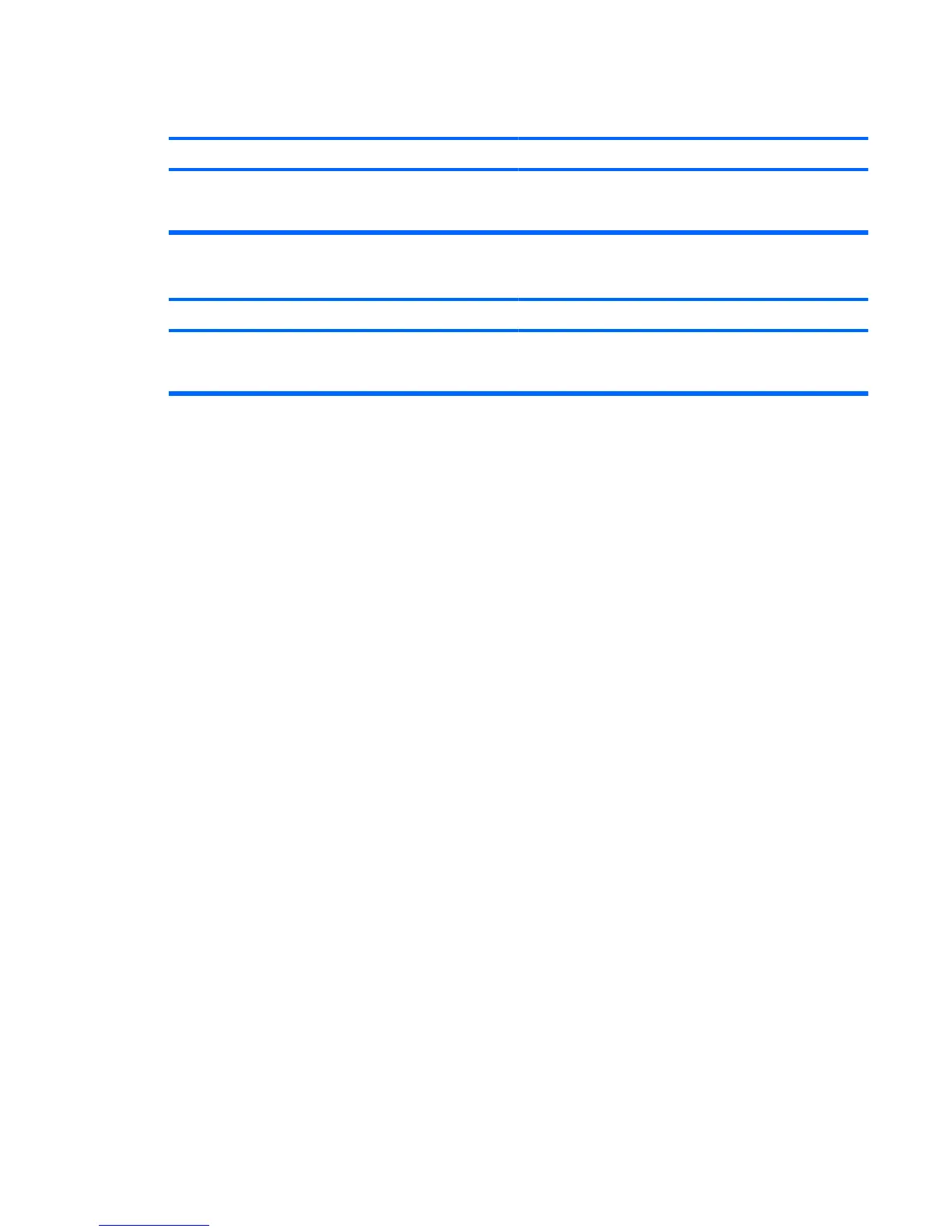After installing the media card reader and booting to Windows, the reader and the inserted cards are not recognized
by the computer.
Cause
Solution
The operating system needs time to recognize the device if the
reader was just installed into the computer and you are turning
the PC on for the first time.
Wait a few seconds so that the operating system can recognize
the reader and the available ports, and then recognize
whatever media is inserted in the reader.
After inserting a media card in the reader, the computer attempts to boot from the media card.
Cause
Solution
The inserted media card has boot capability. If you do not want to boot from the media card, remove it during
boot or do not select the option to boot from the inserted media
card during the boot process.
Table 2-5 Solving Media Card Reader Problems (continued)
ENWW Solving Media Card Reader Problems 19
