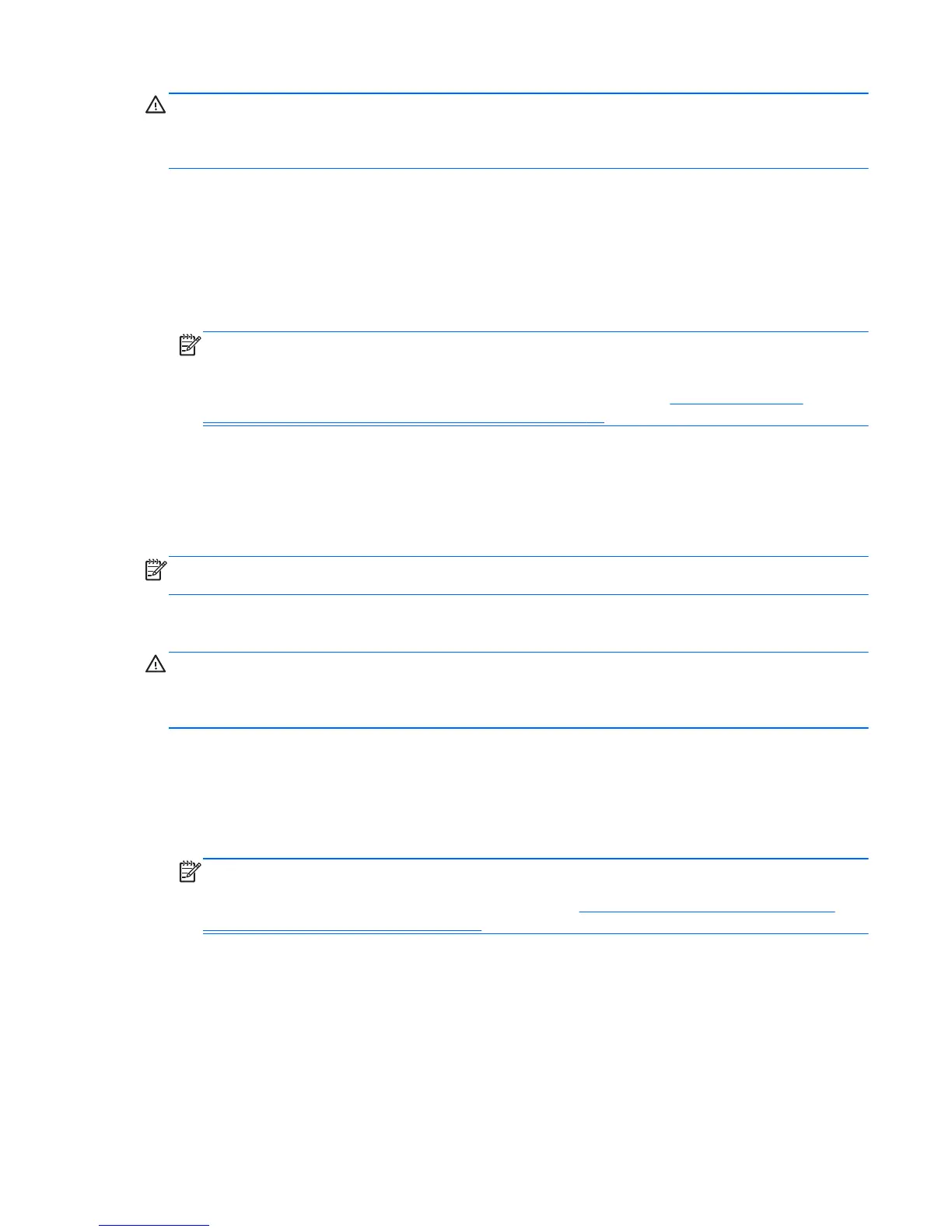CAUTION: Using Startup Repair completely erases hard drive contents and reformats the hard
drive. All files you have created and any software installed on the computer are permanently
removed. When reformatting is complete, the recovery process restores the operating system, as well
as the drivers, software, and utilities from the backup used for recovery.
1. If possible, back up all personal files.
2. If possible, check for the presence of the Windows partition and the HP Recovery partition.
To check for the Windows partition, select Start > Computer.
To check for the HP Recovery partition, click Start, right-click Computer, click Manage, and
then click Disk Management.
NOTE: If the HP Recovery partition has been deleted, the f11 restore option will not function.
You must recover your operating system and programs using the Windows 7 operating system
DVD and the Driver Recovery disc (both purchased separately) if the Windows partition and the
HP Recovery partition are not listed. For additional information, see
Using a Windows 7
operating system DVD (purchased separately) on page 50.
3. If the Windows partition and the HP Recovery partition are listed, restart the computer, and then
press f8 before the Windows operating system loads.
4. Select Startup Repair.
5. Follow the on-screen instructions.
NOTE: For additional information on recovering information using the Windows tools, perform a
search for these topics in Help and Support.
Using f11 recovery tools
CAUTION: Using f11 recovery tools completely erases hard drive contents and reformats the hard
drive. All files you have created and any software installed on the computer are permanently
removed. The f11 recovery tool reinstalls the operating system and HP programs and drivers that
were installed at the factory. Software not installed at the factory must be reinstalled.
To recover the original hard drive image using f11:
1. If possible, back up all personal files.
2. If possible, check for the presence of the HP Recovery partition: click Start, right-click
Computer, click Manage, and then click Disk Management.
NOTE: If the HP Recovery partition is not listed, you must recover your operating system and
programs using the Windows 7 operating system DVD and the Driver Recovery disc (both
purchased separately). For additional information, see
Using a Windows 7 operating system
DVD (purchased separately) on page 50.
3. If the HP Recovery partition is listed, restart the computer, and then press esc while the “Press
the ESC key for Startup Menu” message is displayed at the bottom of the screen.
4. Press f11 while the “Press <F11> for recovery” message is displayed on the screen.
5. Follow the on-screen instructions.
Performing a system recovery 49
