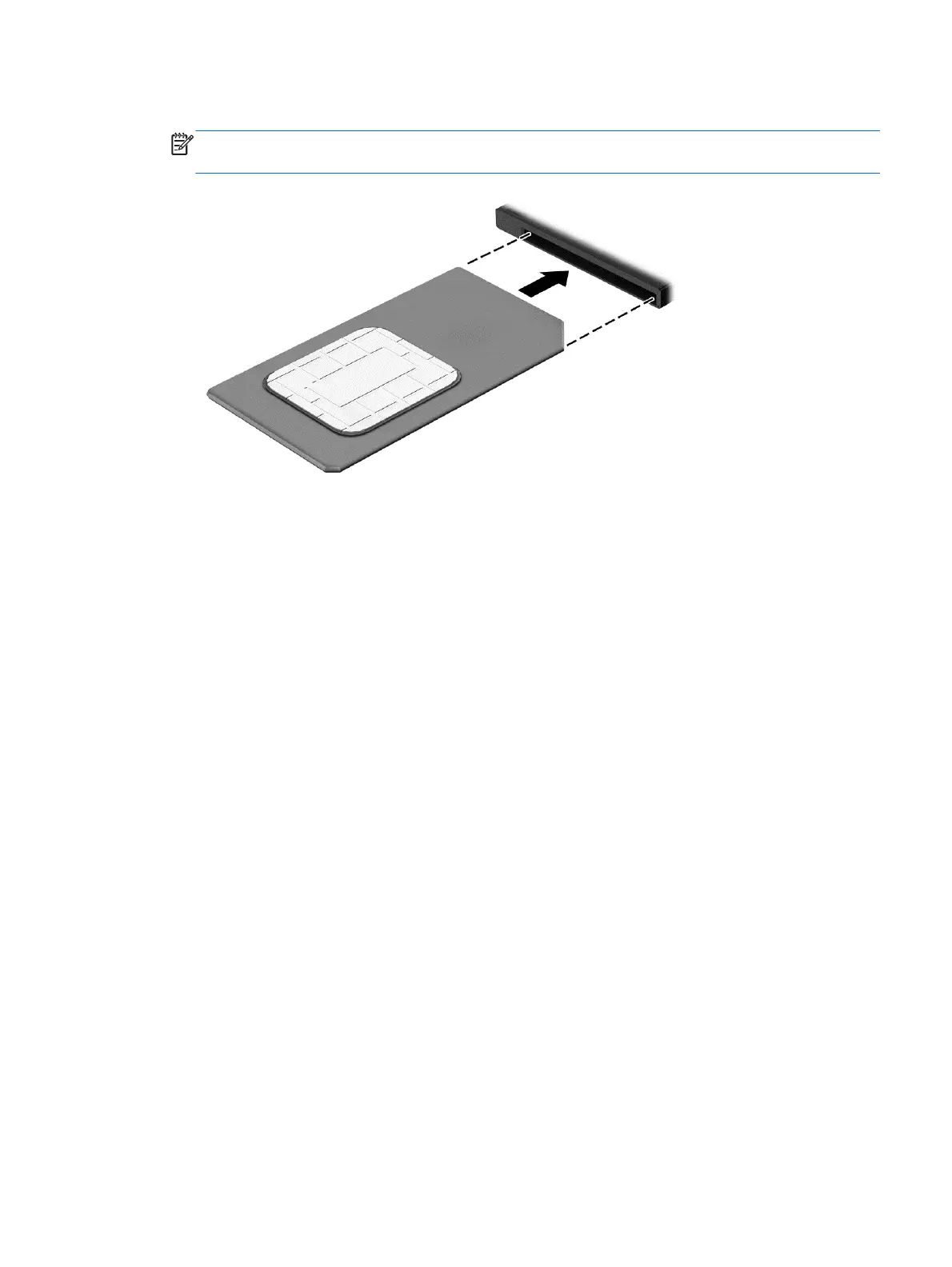6.
Insert the SIM into the SIM slot, and gently push the SIM into the slot until it is firmly seated.
NOTE: See the image on the SIM slot to determine which way the SIM card should be inserted
into your computer.
7. Reconnect external power.
8. Reconnect external devices.
9. Turn on the computer.
To remove a SIM, press in on the SIM, and then remove it from the slot.
Using GPS (select models only)
Your computer may be equipped with a Global Positioning System (GPS) device. GPS satellites deliver
location, speed, and direction information to GPS-equipped systems.
For more information, see the HP GPS and Location software Help.
Using Bluetooth wireless devices (select models only)
A Bluetooth device provides short-range wireless communications that replace the physical cable
connections that traditionally link electronic devices such as the following:
●
Computers (desktop, notebook, PDA)
●
Phones (cellular, cordless, smart phone)
●
Imaging devices (printer, camera)
●
Audio devices (headset, speakers)
●
Mouse
Bluetooth devices provide peer-to-peer capability that allows you to set up a personal area network
(PAN) of Bluetooth devices. For information about configuring and using Bluetooth devices, see the
Bluetooth software Help.
ENWW
Connecting to a wireless network
19
