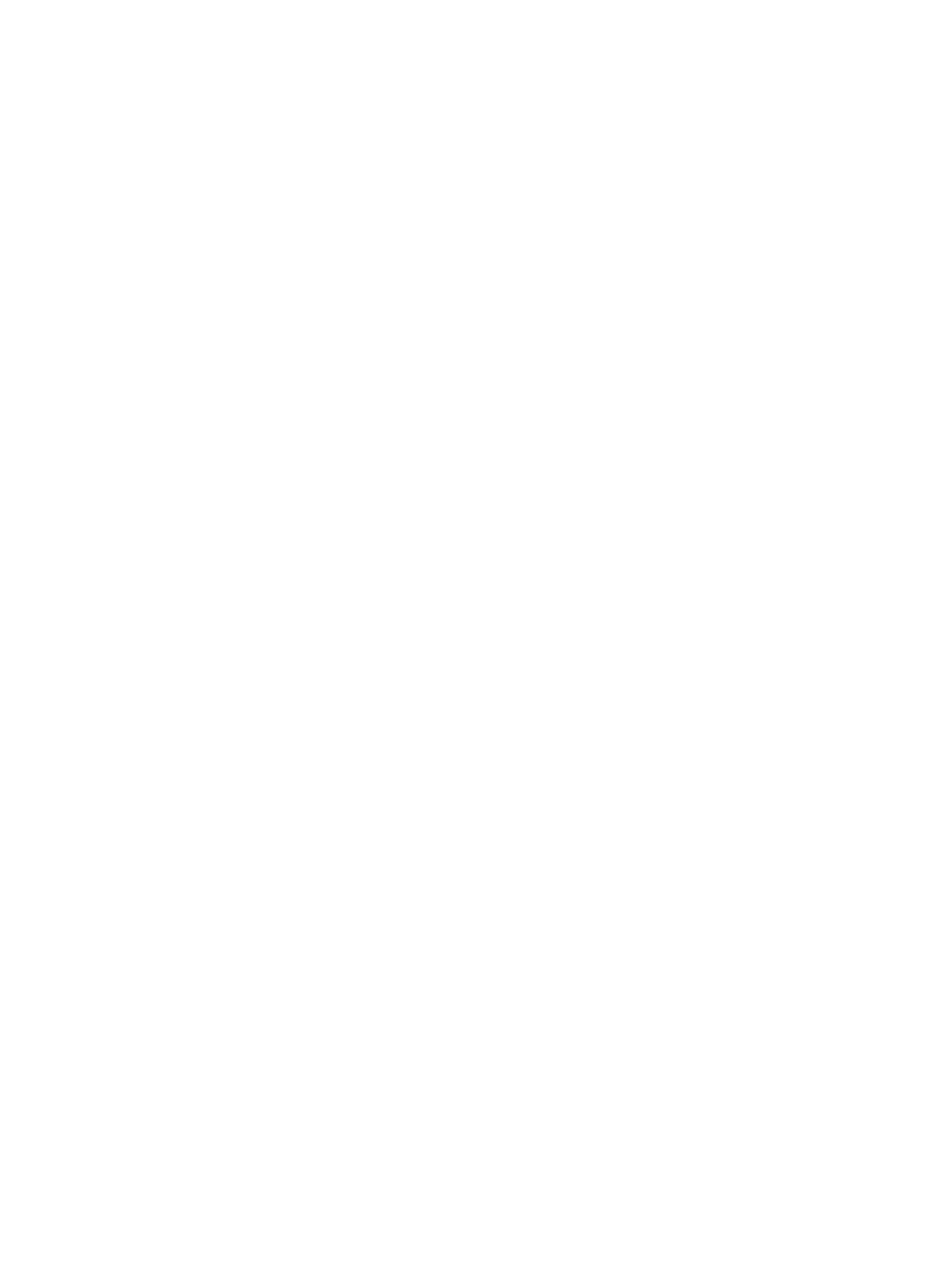4 Navigating using the keyboard, touch gestures and pointing devices ............................. 21
Using pointing devices ............................................................................................................ 21
Setting pointing device preferences ........................................................................... 21
Using the TouchPad ................................................................................................. 21
Turning the TouchPad off and on ................................................................ 22
Using TouchPad Gestures .......................................................................... 22
Tapping ................................................................................... 23
Scrolling ................................................................................... 23
Pinching/zooming ..................................................................... 24
Rotating (select models only) ....................................................... 24
2-Finger click (select models only) ................................................ 25
Flicking (select models only) ........................................................ 25
Edge swipes (select models only) ............................................................................... 26
Right-edge swipe ...................................................................................... 26
Top-edge swipe ....................................................................................... 26
Left-edge swipe ........................................................................................ 27
Using the keyboard ................................................................................................................ 27
Using Windows shortcut keys ................................................................................... 28
Identifying the hot keys ............................................................................................ 28
Using keypads ........................................................................................................ 29
Using the embedded numeric keypad ......................................................... 30
Turning the embedded numeric keypad on and off ........................ 30
Switching key functions on the embedded numeric keypad ............. 31
Using an optional external numeric keypad ................................................. 31
5 Multimedia ..................................................................................................................... 32
Audio ................................................................................................................................... 32
Connecting speakers ............................................................................................... 32
Adjusting the volume ............................................................................................... 32
Connecting headphones/microphone ........................................................................ 33
Checking audio functions on the computer ................................................................. 33
Webcam (select models only) .................................................................................................. 34
Video ................................................................................................................................... 34
VGA (via optional docking device) ............................................................................ 34
DisplayPort ............................................................................................................. 35
Intel Wireless Display (select models only) .................................................................. 36
6 Power management ....................................................................................................... 37
Shutting down the computer .................................................................................................... 37
Refreshing your software content with Intel Smart Connect Technology (select models only) ............. 38
vi ENWW
