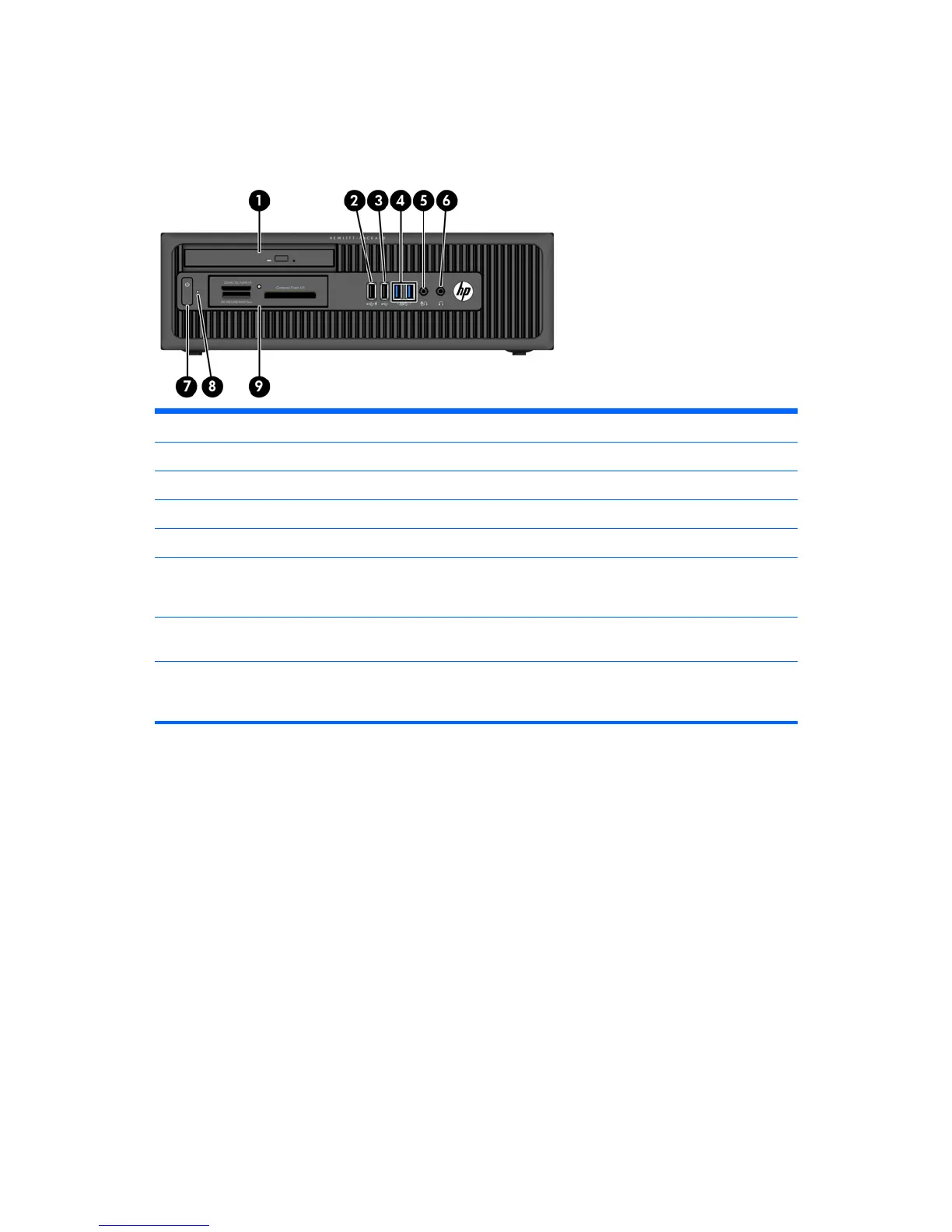Front panel components
Drive configuration may vary by model. Some models have a bezel blank covering one or more drive
bays.
1 Slim Optical Drive (optional) 6 Headphone Connector
2 USB 2.0 Port - Charging (black) 7 Dual-State Power Button
3 USB 2.0 Port (black) 8 Hard Drive Activity Light
4 USB 3.0 Ports (blue) 9 3.5-inch Media Card Reader (optional)
5 Microphone/Headphone Connector
NOTE: When a device is plugged into the Microphone/Headphone Connector, a dialog box will pop up asking if
you want to use the connector for a microphone Line-In device or a headphone. You can reconfigure the
connector at any time by double-clicking the Audio Manager icon in the Windows taskbar.
NOTE: The USB 2.0 Port - Charging also provides current to charge a device such as a Smart Phone. The
charging current is available whenever the power cord is plugged into the system, even when the system is off.
NOTE: The Power On Light is normally white when the power is on. If it is flashing red, there is a problem with
the computer and it is displaying a diagnostic code. Refer to the
Maintenance and Service Guide
to interpret the
code.
2 Chapter 1 Product features
