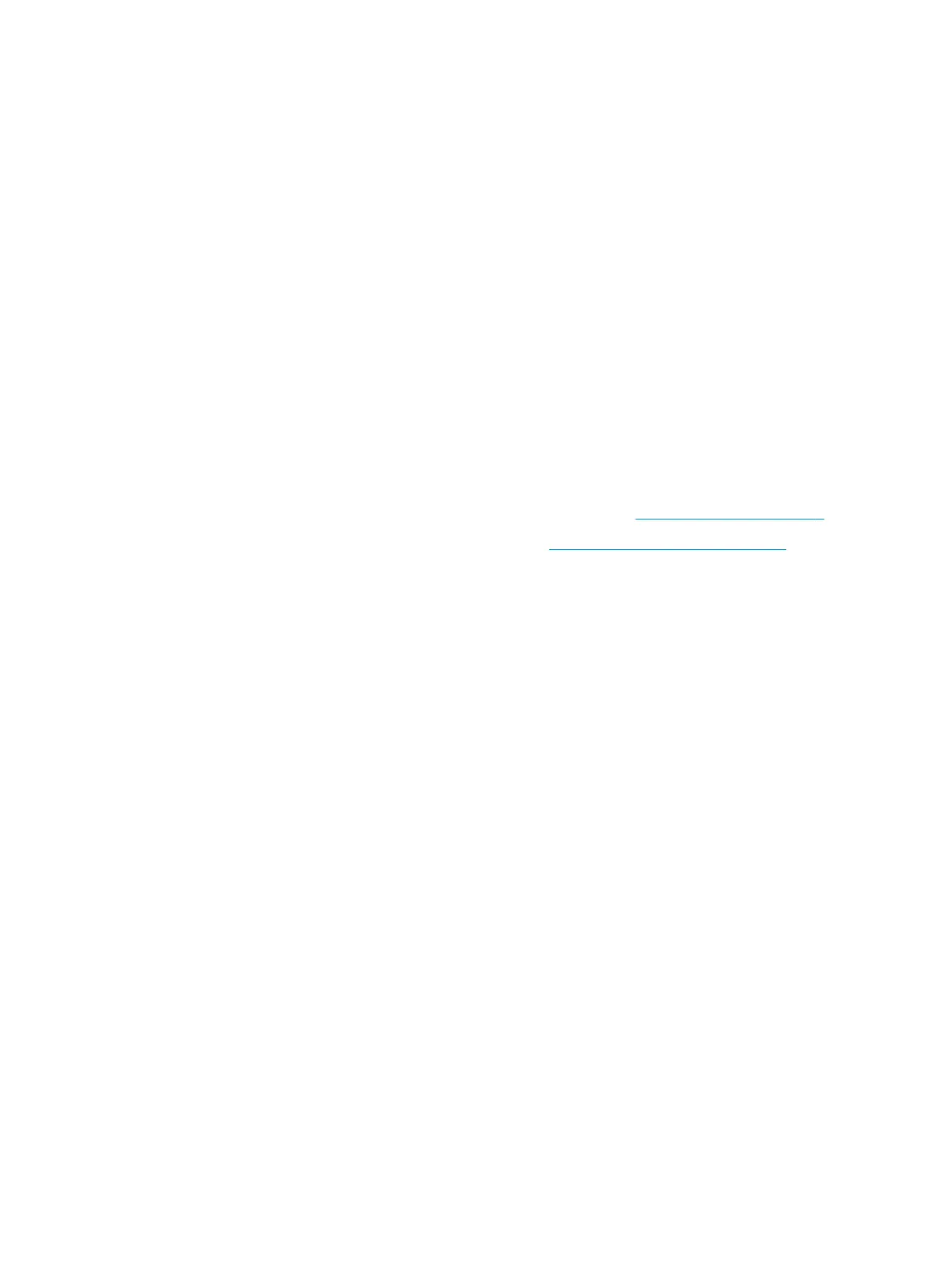Hub power light behavior
When connected to the computer, the hub power light functions as follows:
● On (S0): Computer light is on. Hub power light is on
● O (S5): Computer is o. Hub power light is o.
● Blinking (fades in for three seconds, fades out for three seconds): Computer and hub are in the Sleep
(S3) state.
When not connected to the computer, the hub power light functions as follows:
● On for 15 seconds, then blinking (fades in for three seconds, fades out for three seconds): Computer
removed.
● On for 15 seconds, then blinking (fades in for three seconds, fades out for three seconds): AC adapter
connected, computer not connected.
Hub power light error blinking functions as follows:
● Blinking (one for one second, o or one second): Insucient AC adapter (less than 120 W) connected.
● Blinking (one for one second, o or one second): Overpowered AC adapter connected.
For more information about the computer power button light location, see Bezel components on page 2.
For more information about the hub power light location, see Optional hub components on page 3.
Over-the-air (OTA) update
Preparing the USB ash drive
Performing an OTA update requires a 2 GB or larger USB ash drive. You must format the drive using the
FAT32 le system.
To prepare the USB ash drive:
1. Insert the USB ash drive containing the OTA package into a Windows® computer.
2. Open File Explorer.
3. Right-click the USB drive in the navigation panel.
4. Select Format.
5. Under Capacity verify that the USB ash drive capacity is at least 2 GB.
6. Under File system select FAT32.
7. Copy the OTA package to the root of the USB drive.
Performing the OTA update from the Additional System Updates menu
1. Insert the USB ash drive containing the OTA package into the Android device.
2. Conrm that the USB drive is recognized in the Files app on the Android device.
3. Tap Settings, and then tap Additional System Updates.
4. Tap the upgrade package, and then tap Install.
10 Chapter 2 Using and updating the computer
