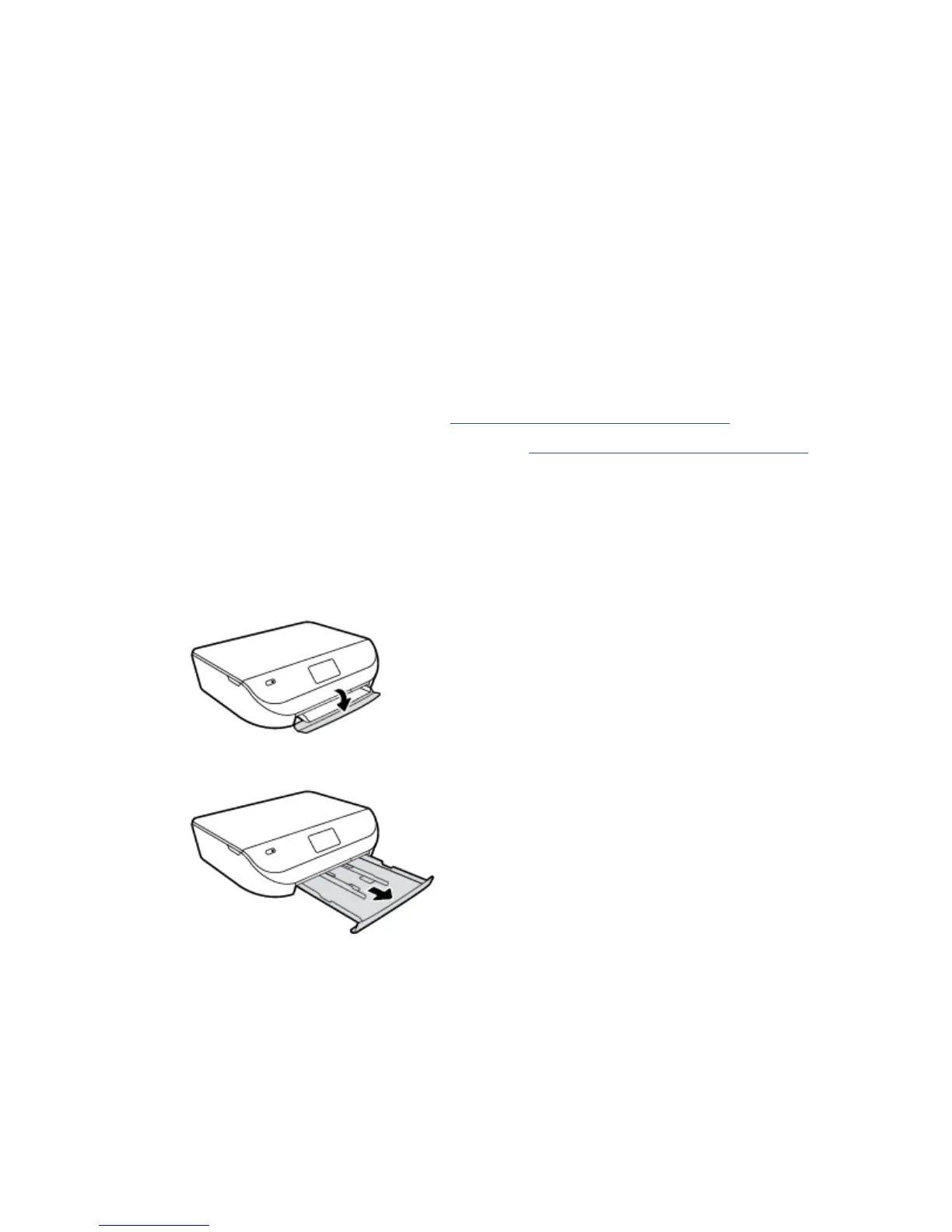●
Load only one type of paper at a time into the paper or photo tray.
●
When loading the tray, make sure the paper is loaded correctly.
●
Do not overload the tray.
●
To prevent jams, poor print quality, and other printing problems, avoid loading the following paper in
the tray:
◦
Multipart forms
◦
Media that is damaged, curled, or wrinkled
◦
Media with cutouts or perforations
◦
Media that is heavily textured, embossed, or does not accept ink well
◦
Media that is too lightweight or stretches easily
◦
Media that contains staples or clips
Learn how to print photos on HP Photo Paper.
Click here to go online for more information.
Learn about custom-size paper supported by your printer.
Click here to go online for more information.
Load media
Select a paper size to continue.
To load small-size paper
1. Open the paper tray door.
2. Pull the paper tray out.
3. Load paper.
●
Remove all paper from the paper tray, and then load the photo paper print side facing down and
HP logos facing up.
●
Slide the photo paper forward until it stops.
8 Chapter 2 Get started ENWW
