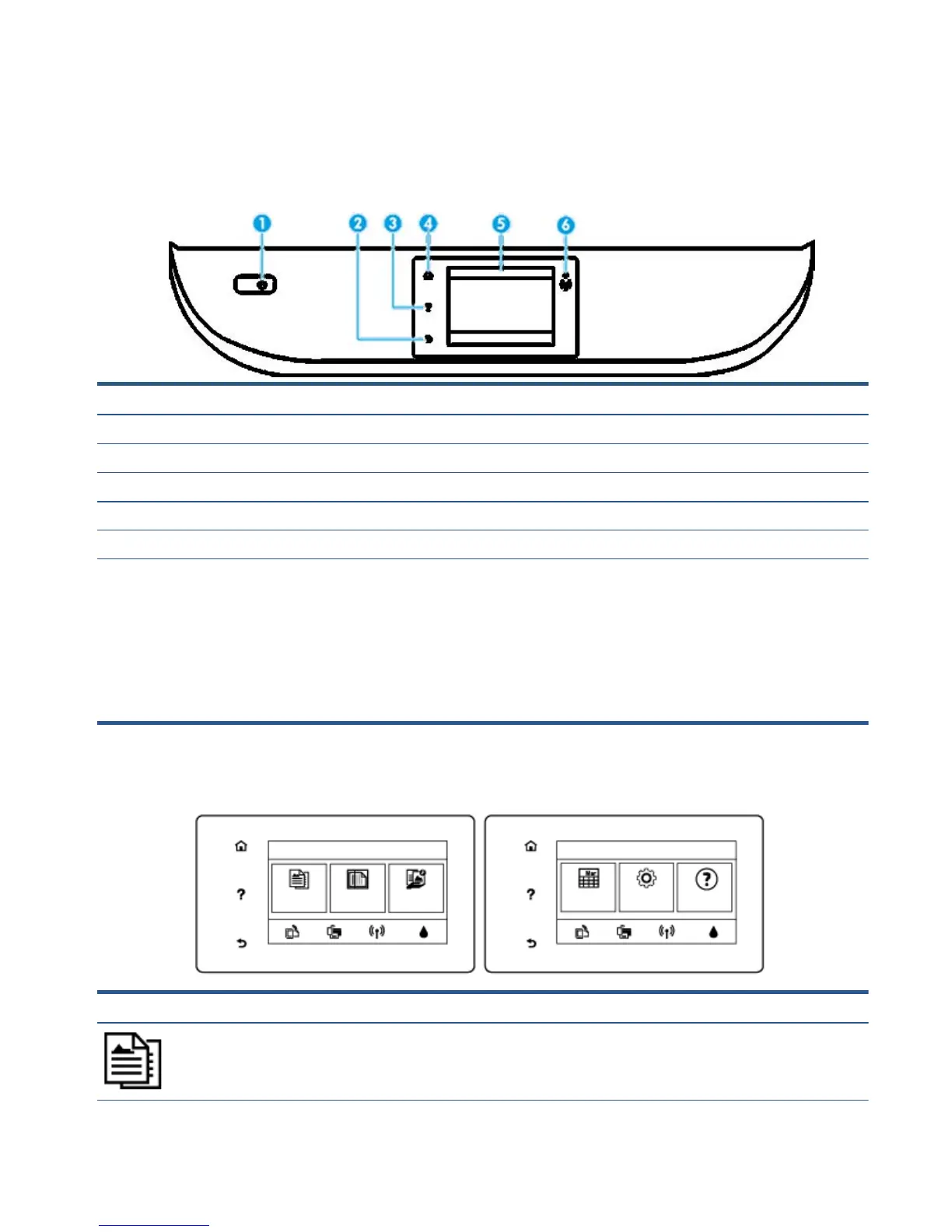Control panel and status lights
Overview of buttons and lights
The following diagram and related table provides a quick reference to the printer control panel features.
Label Name and Description
1On button: Turns the printer on or off.
2 Back button: Returns to the previous screen.
3 Help button: Opens the Help menu for the current operation.
4 Home button: Returns to the Home screen, the screen that is displayed when you first turn on the printer.
5 Control panel display: Touch the screen to select menu options, or scroll through the menu items.
6 Wireless light: Indicates the status of the printer wireless connection.
●
Solid blue light indicates that wireless connection has been established and you can print.
●
Slow blinking light indicates that wireless is on, but the printer is not connected to a network. Make sure your printer is
within the range of wireless signal.
●
Fast blinking light indicates wireless error. Refer to the message on the printer display.
●
If wireless is turned off, the wireless light is off and the display screen shows Wireless Off.
Control panel display icons
Icon Purpose
Copy : Opens the Copy menu where you can select the number of copies or change the copy settings.
ENWW Control panel and status lights 5
