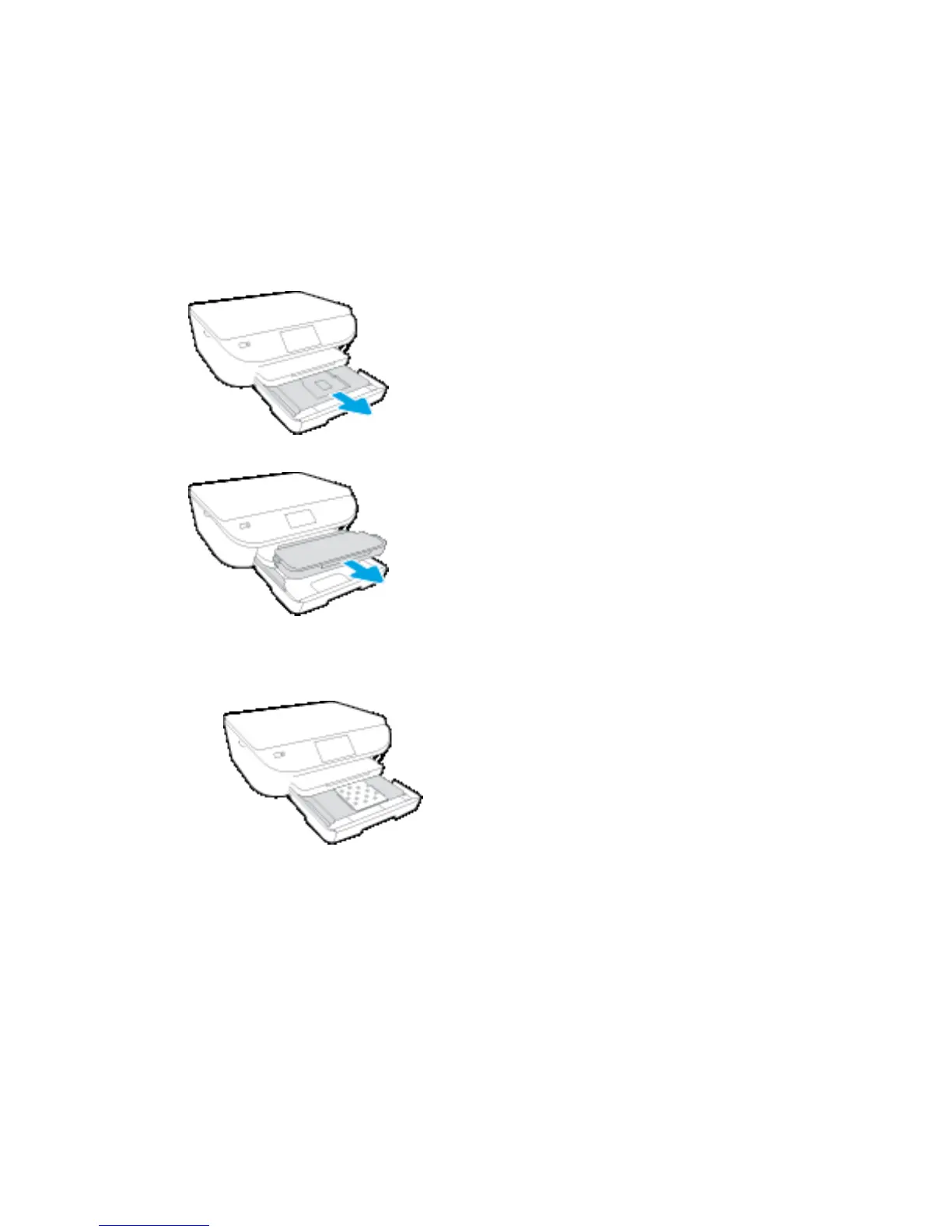Load media
Select a paper size to continue.
To load small-size paper
The photo tray on HP ENVY 5540 All-in-One series only supports the 4 x 6 inches 10 x 15 cm photo paper. If
you want to print on other supported photo paper, load it into the main paper tray.
1. Pull out the main paper tray and then the photo tray.
If you do not see the photo tray, remove the output tray from the printer.
2. Load paper.
●
Insert a stack of photo paper into the photo tray print side facing down and HP logos facing up.
●
Slide the photo paper forward until it stops.
3. Push the photo tray and the main paper tray back in.
Insert the output tray back into the printer if you removed it earlier.
4. Change or retain the paper settings on the printer display.
To load larger photo paper
If you want to print on larger photo paper, load it into the main paper tray as follows.
1. Pull out the paper tray, slide the paper-width guides outward, and then remove any previously loaded
media.
10 Chapter 2 Get started ENWW
