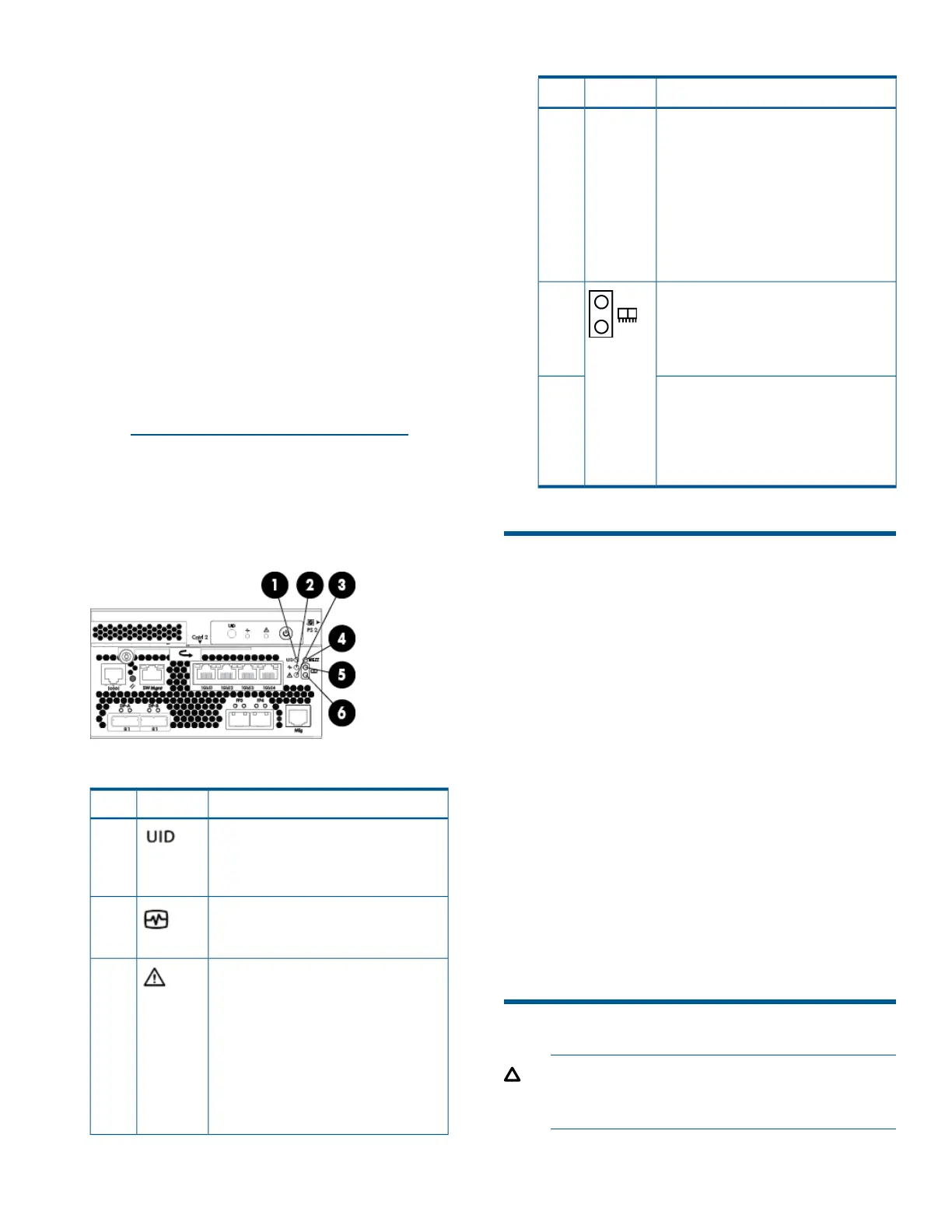would indicate a fault that may require a
replacement.
2. To check the status of the iSCSI or
iSCSI/FCoE module, in the navigation pane,
select Storage system > Hardware > iSCSI
Devices and then select a controller in the
iSCSI Controller Properties window. The
states are: not installed, good, attention
required, failed, and unknown.
3. To help identify the correct controller, click
Locate > Locate On. This causes the blue UID
indicator to light on the controller module at
the rear of the controller enclosure.
• For information about failures or degraded
performance with the iSCSI or iSCSI/FCoE
module, see the HP P6300/P6500 Enterprise
Virtual Array User Guide. To obtain this guide,
go to http://www.hp.com/support/manuals, click
Disk Storage Systems in the storage section, and
select your model under P6000/EVA Disk Arrays.
• Check the controller status LEDs as shown in
Figure 2 (page 3) and Table 1 (page 3).
Figure 2 Controller status LEDs
Table 1 Controller status LEDs
IndicationLEDItem
Blue LED identifies a specific controller
within the enclosure and the iSCSI or
1
iSCSI/FCoE module within the
controller.
Green LED indicates controller health.
LED flashes green during boot and
becomes solid green after boot.
2
Flashing amber indicates a controller
termination, or the system is
3
inoperative and attention is required.
Solid amber indicates that the
controller cannot reboot, and that the
controller should be replaced. If both
the solid amber and solid blue LEDs
are lit, the controller has completed a
warm removal procedure, and can be
safely swapped.
Table 1 Controller status LEDs (continued)
IndicationLEDItem
Amber LED indicates the iSCSI or
iSCSI/FCoE module status that is
communicated to the array controller.
MEZZ4
Slow flashing amber LED indicates an
IP address conflict on the management
port.
Solid amber indicates an iSCSI or
iSCSI/FCoE module critical error, or
shutdown.
Green LED indicates write-back cache
status. Slow flashing green LED
5
indicates standby power. Solid green
LED indicates cache is good with
normal AC power applied.
Amber LED indicates DIMM status. The
LED is off when DIMM status is good.
6
Slow flashing amber indicates DIMMs
are being powered by battery (during
AC power loss). Solid amber indicates
a DIMM failure.
Halting I/O on the failing controller
To halt I/O to the failing controller, you must halt the
controller (in HP P6000 Command View) and then
shut down the iSCSI or iSCSI/FCoE module (using the
module CLI):
1. In HP P6000 Command View:
a. In the Navigation pane, select Hardware >
Controller Enclosure, and then Controller 01
or 02 (the controller being replaced).
b. On the Initialized Storage System Properties
window, select Shut down, and then select
Halt.
2. In the iSCSI and iSCSI/FCoE CLI:
a. Log in to the CLI.
b. Issue the shutdown command.
MEZnn login: guest
Password: password
Welcome to MEZnn
MEZnn #>admin start —p config
MEZnn #>shutdown
Removing a controller
CAUTION: Verify the location of the controller
being serviced. Removing the wrong controller
can result in data loss.
Page 3
