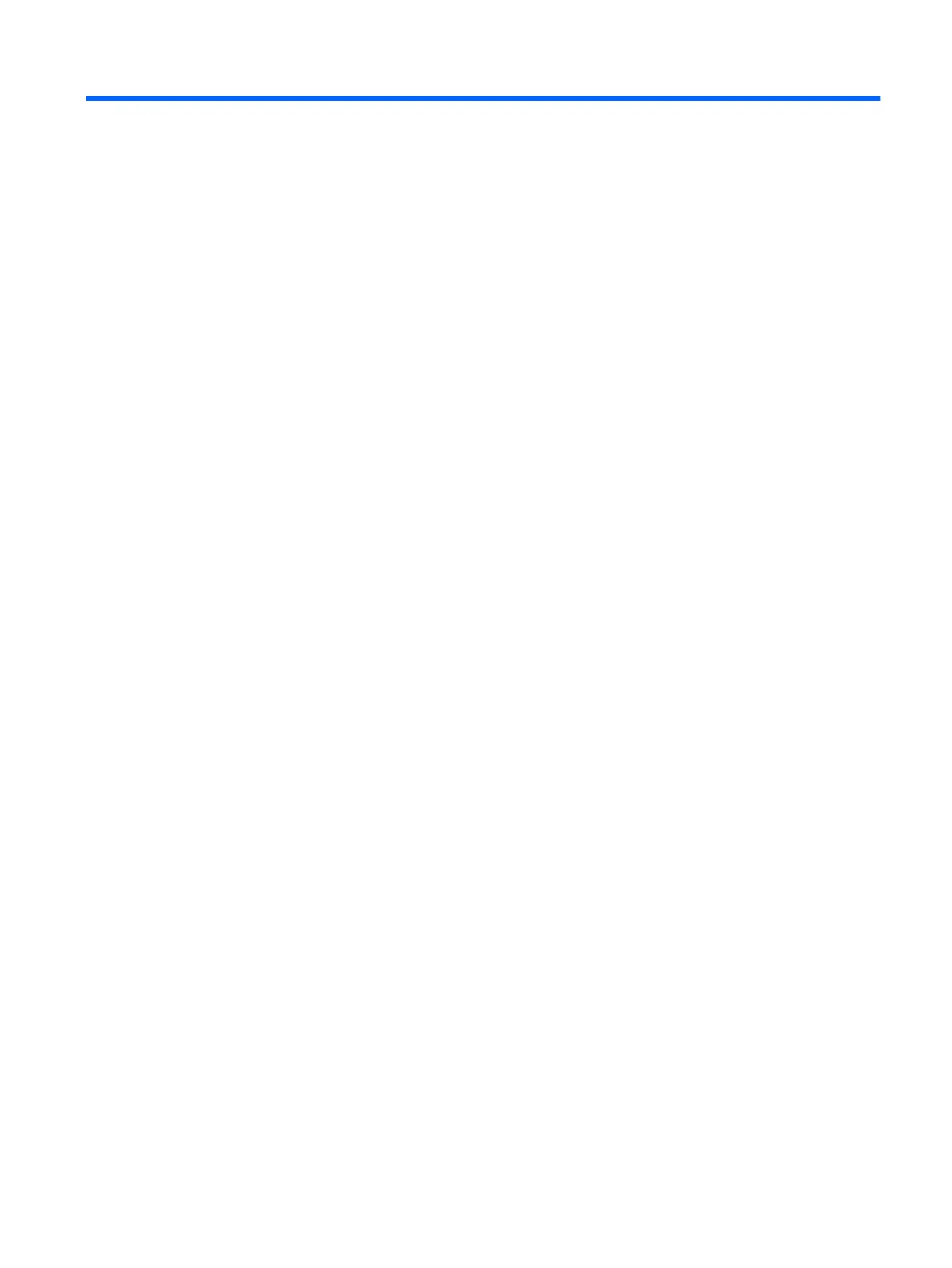2 Components
Locating hardware
To nd out what hardware is installed on your tablet:
▲
Type device manager in the taskbar search box, and then select the Device Manager app.
A list displays all the devices installed on your tablet.
For information about system hardware components and the system BIOS version number, press fn+esc
(select products only).
Locating software
To nd out what software is installed on your tablet:
▲
Select the Start button, and then select All apps.
‒ or –
Tap and hold the Start button, and then select Programs and Features.
Locating hardware 3
