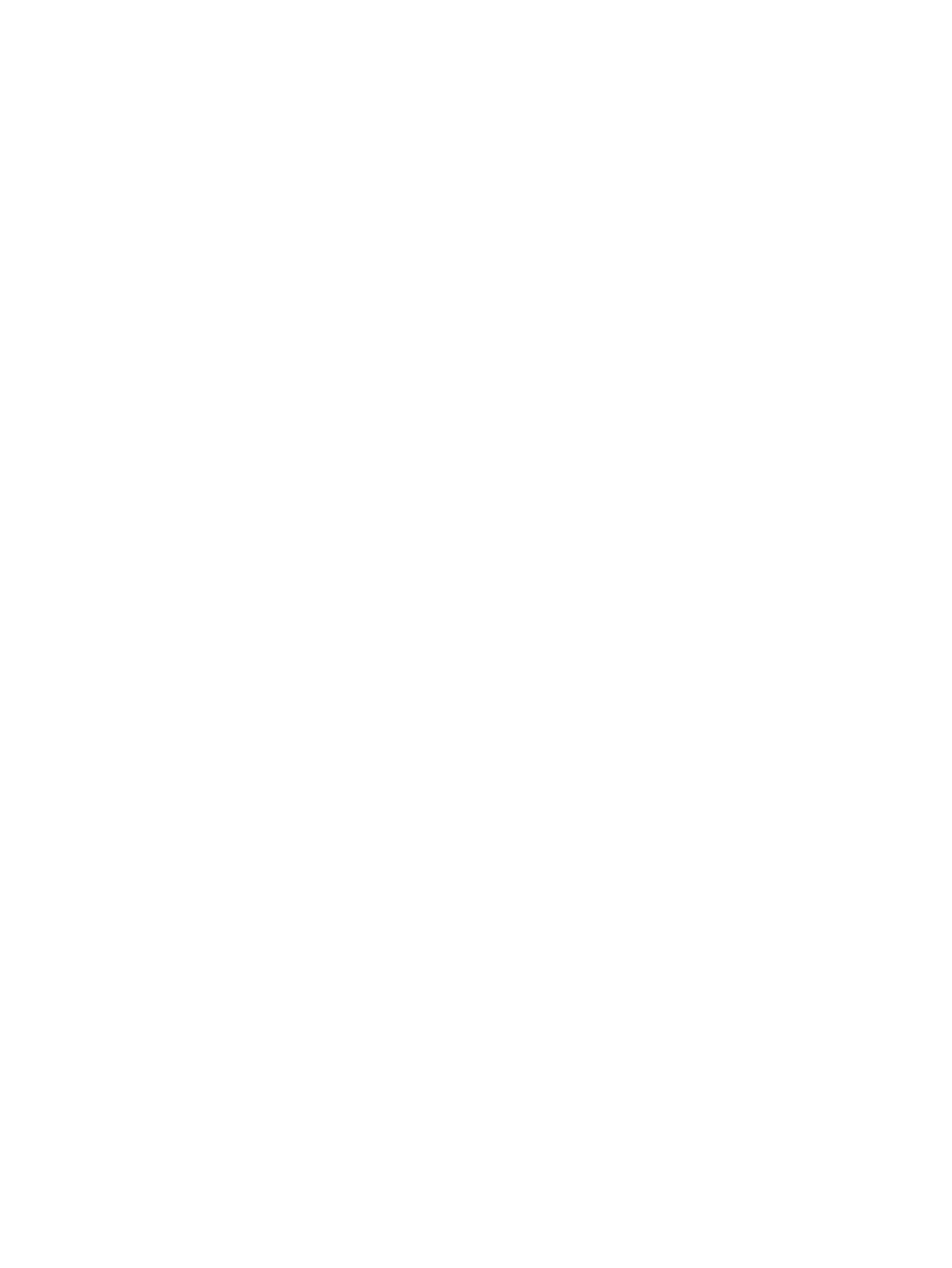Disposing of a battery ..................................................................................................... 34
Replacing a battery ......................................................................................................... 34
Using external AC power ................................................................................................................... 34
7 MicroSD cards .............................................................................................................................................. 36
Using the microSD card reader ............................................................................................................................ 36
Inserting a microSD card ................................................................................................................... 36
Removing a microSD card ................................................................................................................. 36
8 Security ...................................................................................................................................................... 38
Protecting the tablet ............................................................................................................................................ 38
Using passwords .................................................................................................................................................. 39
Setting passwords in Windows ......................................................................................................... 39
Setting passwords in Computer Setup ............................................................................................. 40
Managing a BIOS administrator password ........................................................................................ 40
Entering a BIOS administrator password ....................................................................... 41
Managing a Computer Setup DriveLock password (select products only) ....................................... 42
Setting a DriveLock password ........................................................................................ 42
Enabling DriveLock (select products only) ..................................................................... 43
Disabling DriveLock (select products only) .................................................................... 43
Entering a DriveLock password (select products only) .................................................. 44
Changing a DriveLock password (select products only) ................................................. 44
Using antivirus software ...................................................................................................................................... 44
Using rewall software ........................................................................................................................................ 44
Installing critical security updates ...................................................................................................................... 45
Using HP Client Security (select products only) .................................................................................................. 45
Using HP Touchpoint Manager (select products only) ........................................................................................ 45
Using an optional security cable ......................................................................................................................... 45
Using a ngerprint reader (select products only) ............................................................................................... 45
Locating the ngerprint reader ......................................................................................................... 46
9 Maintenance ............................................................................................................................................... 47
Updating programs and drivers .......................................................................................................................... 47
Cleaning your tablet ............................................................................................................................................. 47
Cleaning procedures .......................................................................................................................... 48
Cleaning the display ........................................................................................................ 48
Cleaning the sides or back .............................................................................................. 48
Traveling with or shipping your tablet ................................................................................................................ 49
vii
