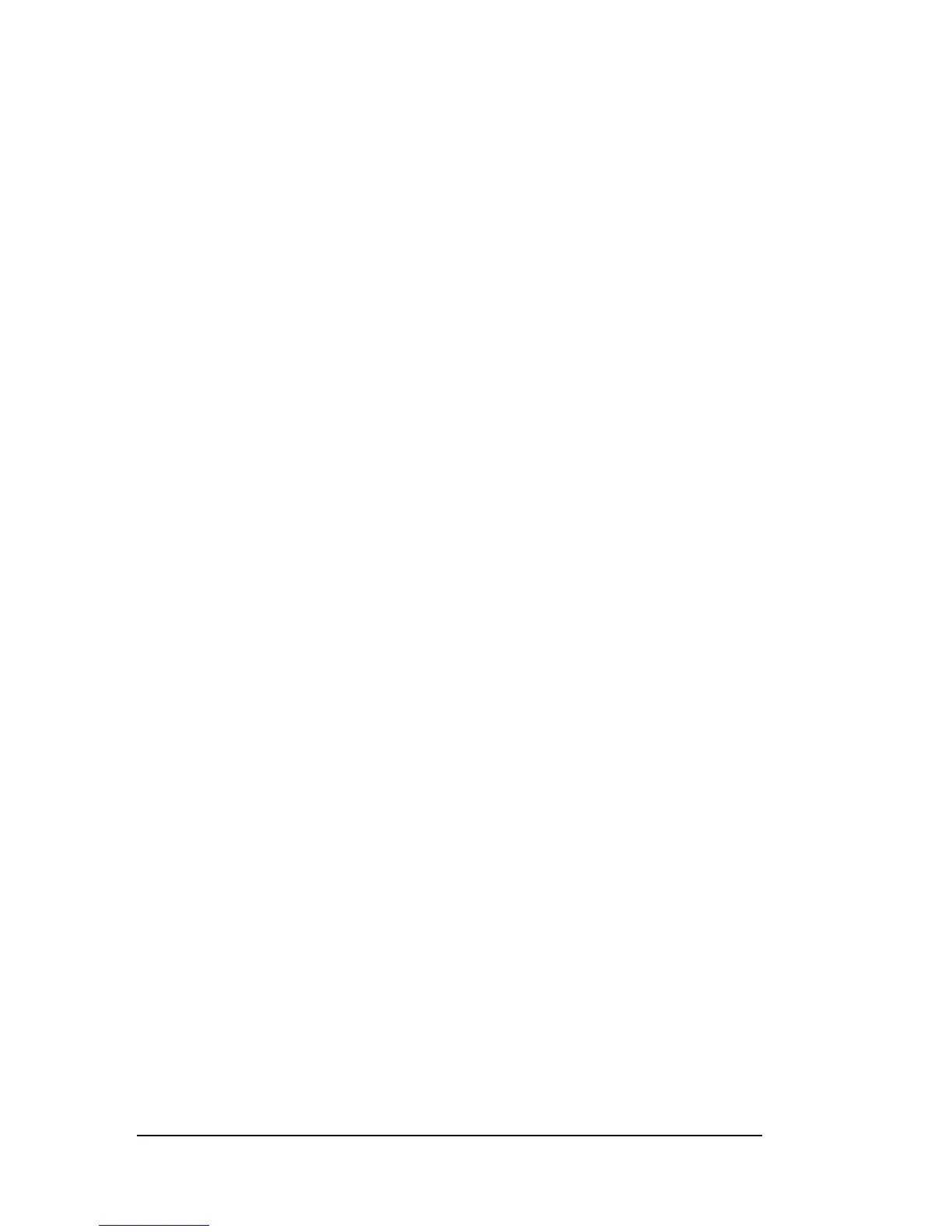2-2
the keyboard connector into the port on your
computer.
Installing the device driver
In order for the tablet to work properly, you need
to install the device driver. Several drivers are
included for use with Windows 95, Windows 3.x,
AutoDesk, AutoCAD, and PenWindows. This manual
describes installation and operation for WIndows
95 and Windows 3.x.
Windows 95 installation
The driver provided for Windows 95 is a 32-bit VxD
(virtual device driver) to take full advantage of
the performance of Windows 95. This driver enables
the tablet and mouse to coexist on the same system
and be used interchangeably.
To install this driver:
1. Insert the utility disk into the computer’s
floppy drive.
2. Select Run from the Start menu on the desktop.
3. Type A:\win95\setup at the command line and click
OK. Substitute the appropriate drive letter if
the disk is not in the A drive.
4. Follow the on screen directions.
The tablet’s device driver is installed in the
proper directory and configuration files.
5. Reboot the computer after the installation is
complete to activate the tablet driver.
Windows 3.x installation
The driver provided for Windows 3.x is a 16-bit
device driver to enable full functionality under
Windows 3.x. This driver also enables the tablet
and mouse to coexist on the same system and be
