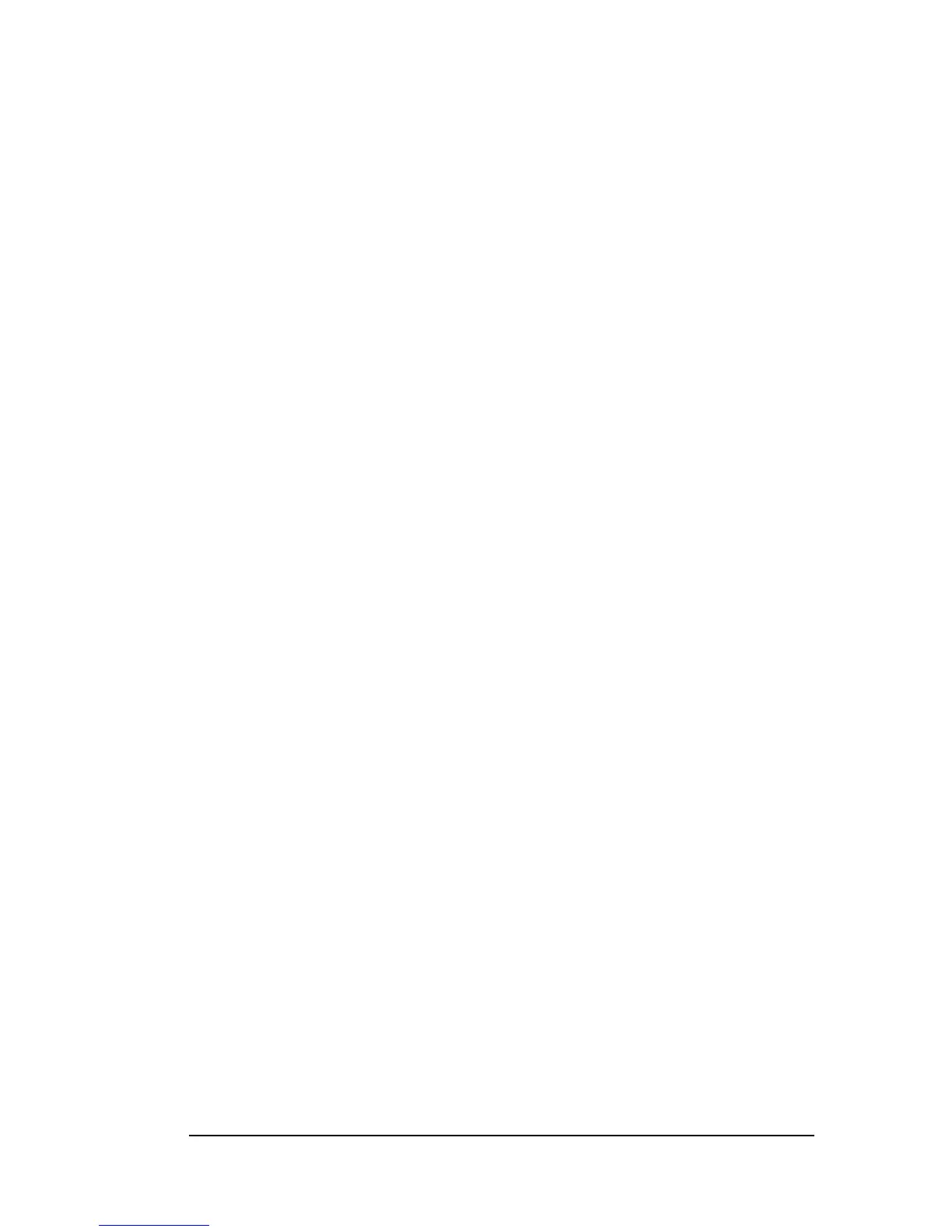2-3
used interchangeably.
To install this driver:
1. Insert the utility disk into the computer’s
floppy drive.
2. Choose Run from the File menu in Windows
Program Manager.
3. Type A:\windows\setup at the command line and click
OK. Substitute the appropriate drive letter if
the disk is not in the A drive.
4. Follow the on screen directions. The tablet’s
device driver is installed in the proper
directory and configuration files.
5. Reboot the computer after the installation is
complete to activate the tablet driver.
Installing the specialty drivers
The ImagePad utility disk contains extensive
instructions for installing the device drivers for
AutoDesk, AutoCAD, and PenWindows. Please refer to
the README files in the corresponding directory
for instructions on installing those drivers.
Installing
the
application
software
When the hardware and device driver software are
installed, install the application software as
described in their respective manuals.
