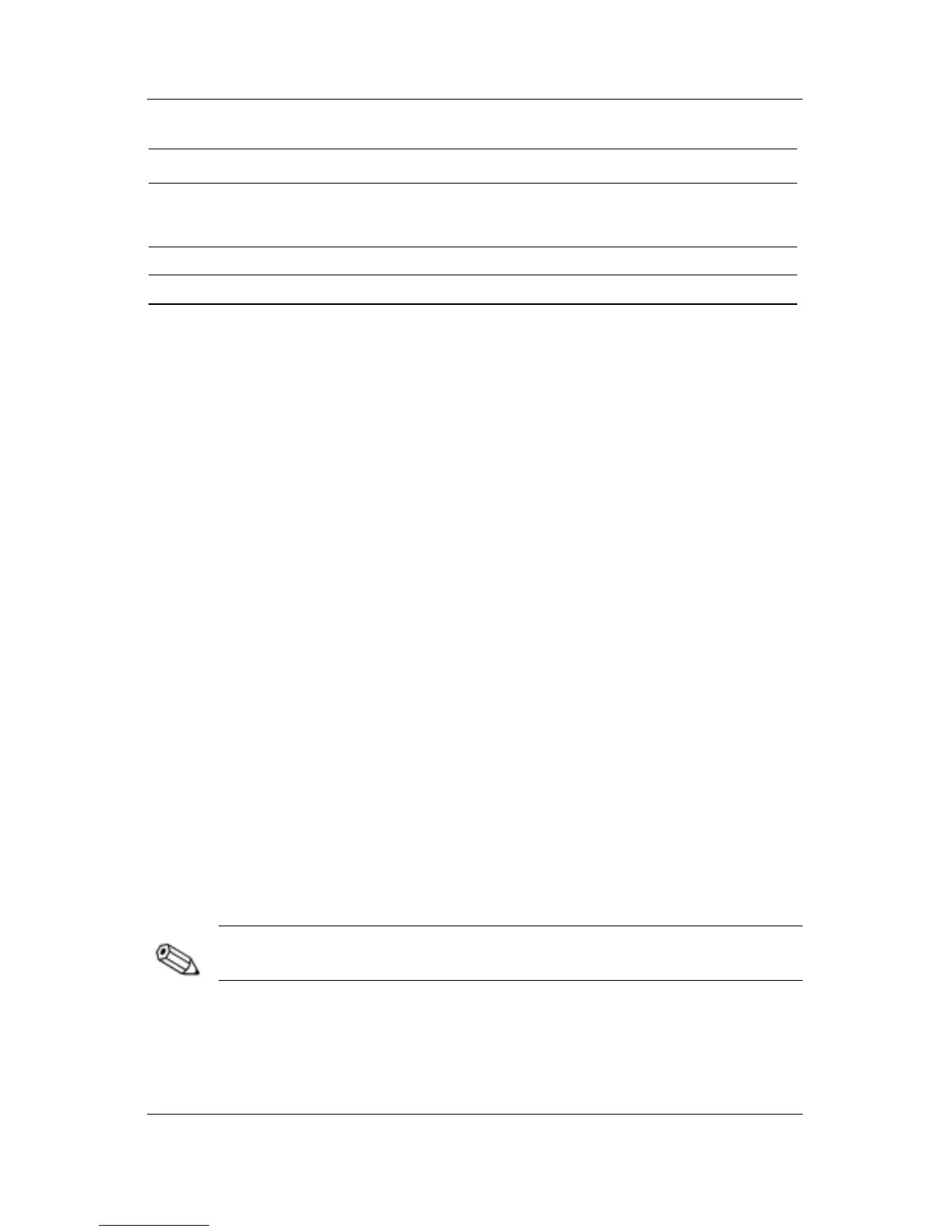Operating the Monitor
Advanced OSD Menu Levels
(Continued)
Level 1
Level 2
Level 3
Factory
Reset
No
Exit
Adjusting Screen Quality
Allow the monitor to warm up for 20 minutes before performing
the following procedures.
The Auto-adjustment feature automatically fine-tunes the image
quality each time a new video mode is displayed. If additional
image quality improvement is desired, run the Auto-Adjust
software on the CD and press the – (Minus) button on the
monitor front panel to manually activate the Auto-Adjustment
function.
For more precise adjustments, run the Auto-Adjust software on
the CD, and use the Clock and Phase controls of the monitor to
fine-tune the image.
Optimizing Analog Conversion
This monitor contains advanced circuitry that allows the flat
panel screen to function like a standard monitor. Two controls in
the on-screen display can be adjusted to improve image
performance: Clock and Clock Phase. Use these controls only
when the auto-adjust function does not provide a satisfactory
image.
The Clock must first be set correctly since the Clock Phase
settings are dependent on the main Clock setting.
Clock—Increase/decrease the value to minimize any vertical
bars or stripes visible on the screen background.
User’s Guide 4-7
