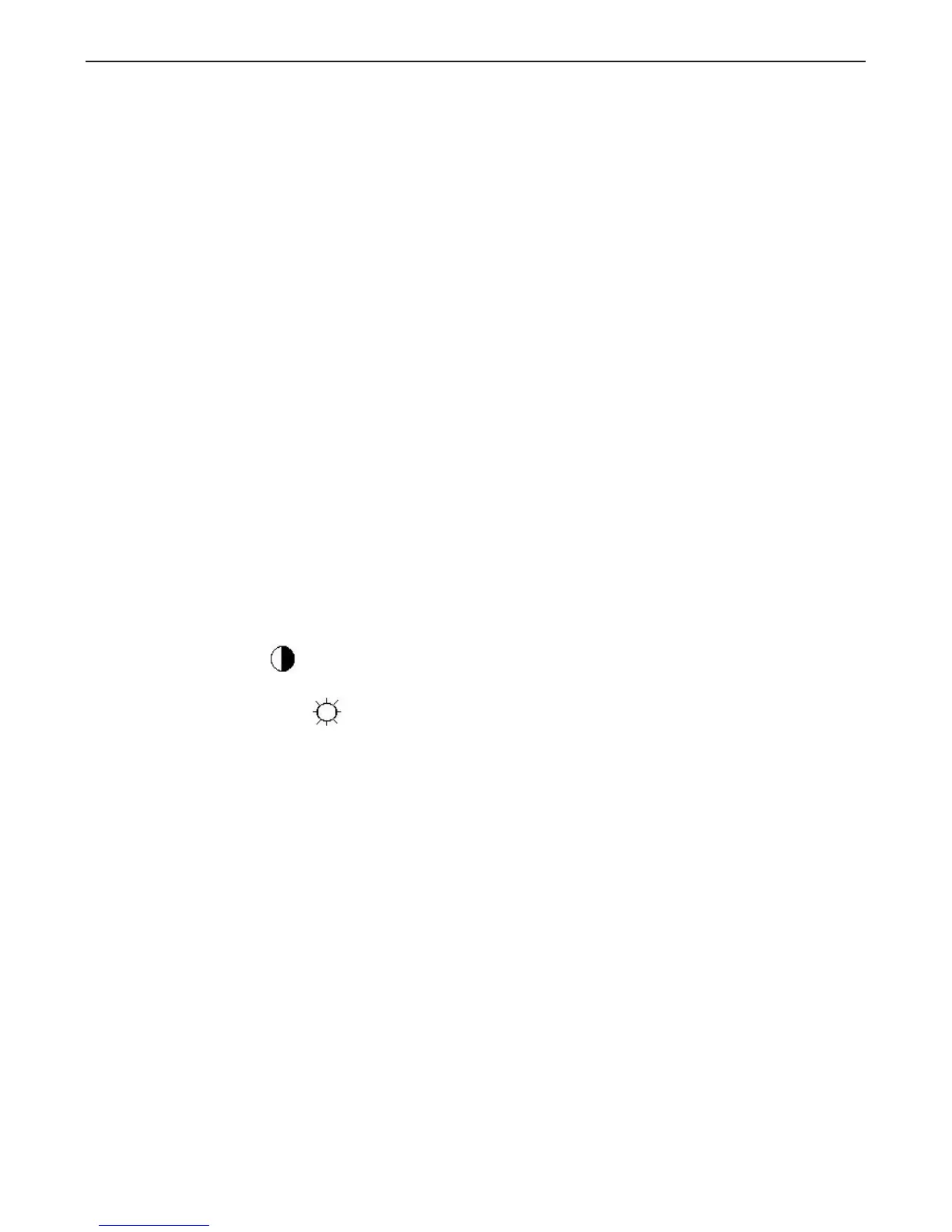19" LCD Color Monitor HP L1940T
33
11. White-Balance, Luminance Adjustment
Approximately 30 minutes should be allowed for warm up before proceeding White-Balance adjustment.
1. How to do the Chroma-7120 MEM .Channel setting
A. Reference to chroma 7120 user guide
B. Use “ SC” key and “ NEXT” key to modify xyY value and use “ID” key to modify the
TEXT description Following is the procedure to do white-balance adjust
2. Setting the color temp. You want
A. 9300 color:
9300 color temp. parameter is x = 283 ±20, y = 297 ±20, Y = 180 cd/m
2 ,
B. 6500K color:
6500K color temp. parameter is x = 313±20, y = 329 ±20, Y= 180 cd/m
2
)
C. sRGB color:
sRGB color temp. parameter is x = 313±20, y = 329 ±20, Y= 150 cd/m
2
)
3. Into factory mode of HP L1940T
Turn off the monitor. then press AUTO button and MENU button and hold them at the same time, then press power
on, then press Menu button, wait until the OSD menu with Characters “F” come on the Screen of the monitor.
4. Bias adjustment:
Set the Contrast
to 80
Adjust the Brightness
to 90.
5. Gain adjustment :
Move cursor to “-F-” and press MENU key
A. Adjust 9300k color-temperature
1. Switch the Chroma-7120 to 9300k channel.
2. The chroma 7120 will show x = 283±20, y = 297 ±20, Y= 180 cd/m
2
3. Switch the chroma-720 to RGB MODE (with press “MODE” button to change )
4. Adjust the RED of color 9300K on factory window until chroma 7120 indicator reached
the value R=100
5. Adjust the GREEN of color 9300K on factory window until chroma 7120 indicator reached
the value G=100
6. Adjust the BLUE of color 9300K on factory window until chroma 7120 indicator reached
the value B=100
7. Repeat above procedure ( item 4,5,6) until chroma 7120 RGB value meet the
tolerance =100±2
B. Adjust 6500K color-temperature
1. Switch the chroma-7120 to 6500K channel.