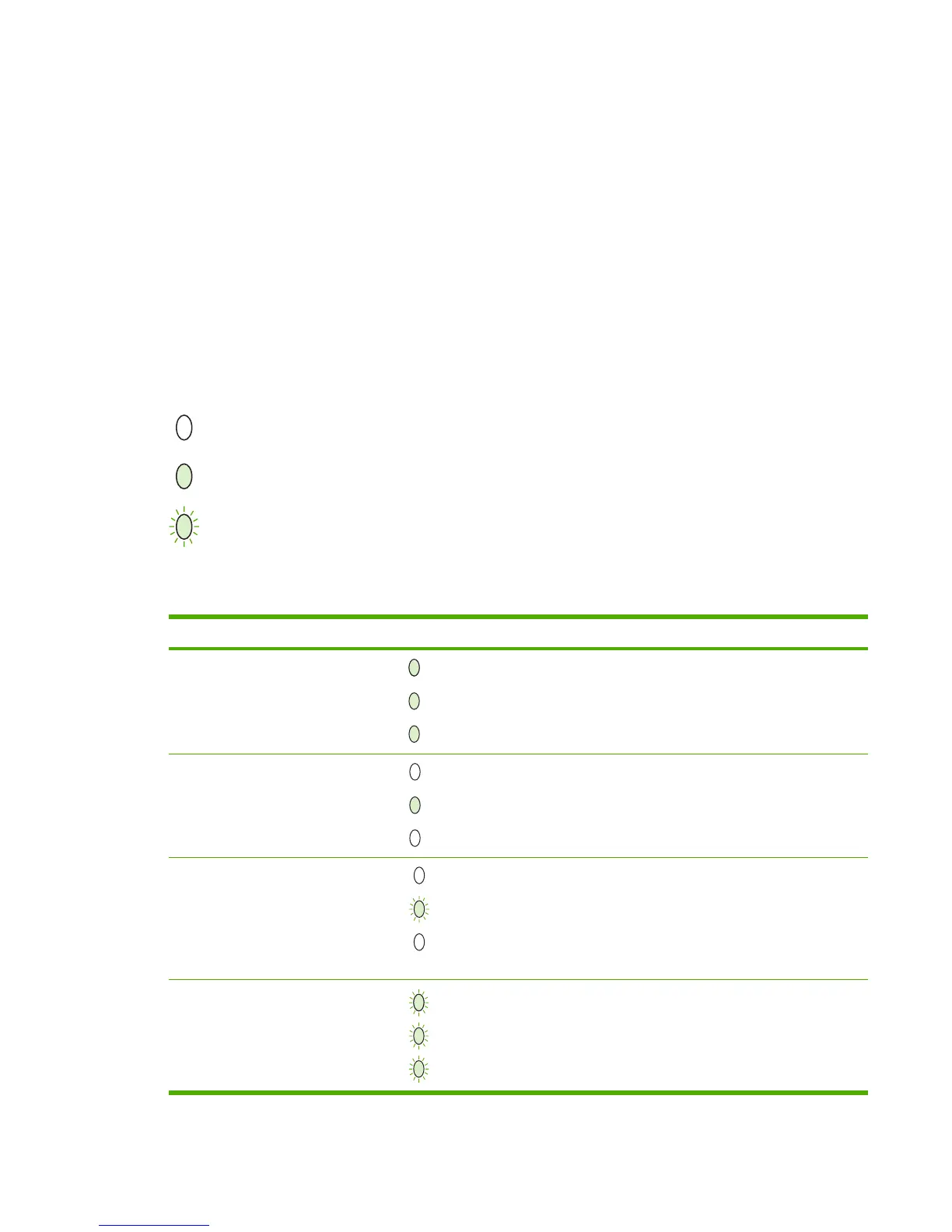Control-panel lights
The printer indicates status and errors through patterns of the G
O
, R
EADY
, and A
TTENTION
lights. If any
lights are blinking, the error can usually be resolved.
1 If the error pattern occurs when printing, try pressing the G
O
button to continue.
2 Make sure that the print cartridge is installed correctly and the print-cartridge door is closed.
3 Turn the printer power off and then on again.
Control-panel light patterns
The lights on the printer, from back to front, are the G
O
, R
EADY
, and A
TTENTION
lights. Each light can be
on solid or blinking. When the three blink in sequence, the activity is called “cycling.” In this document,
the light status is represented as follows.
Off
On
Blinking
Figure 6-1 Printer-panel-lights legend
Table 6-3 Control-panel light patterns
State of the printer Lights Action
Initialization/startup No action is necessary.
Ready - (The printer is ready, with no job
activity.)
No action is necessary. (Pressing the
G
O
button prints a demo page.)
Processing data - The product is
processing or receiving data.
In the Data Processing state, the R
EADY
light is blinking and the G
O
and
A
TTENTION
lights are off. Pressing C
ANCEL
J
OB
cancels the current job without
printing another page. The printer returns
to the Ready state after the job has been
canceled.
Cleaning mode - The product is
processing a cleaning page.
Wait until the cleaning page is finished
and the printer is in the Ready state. This
might take up to two minutes.
No action is necessary.
ENWW Control-panel lights 95
