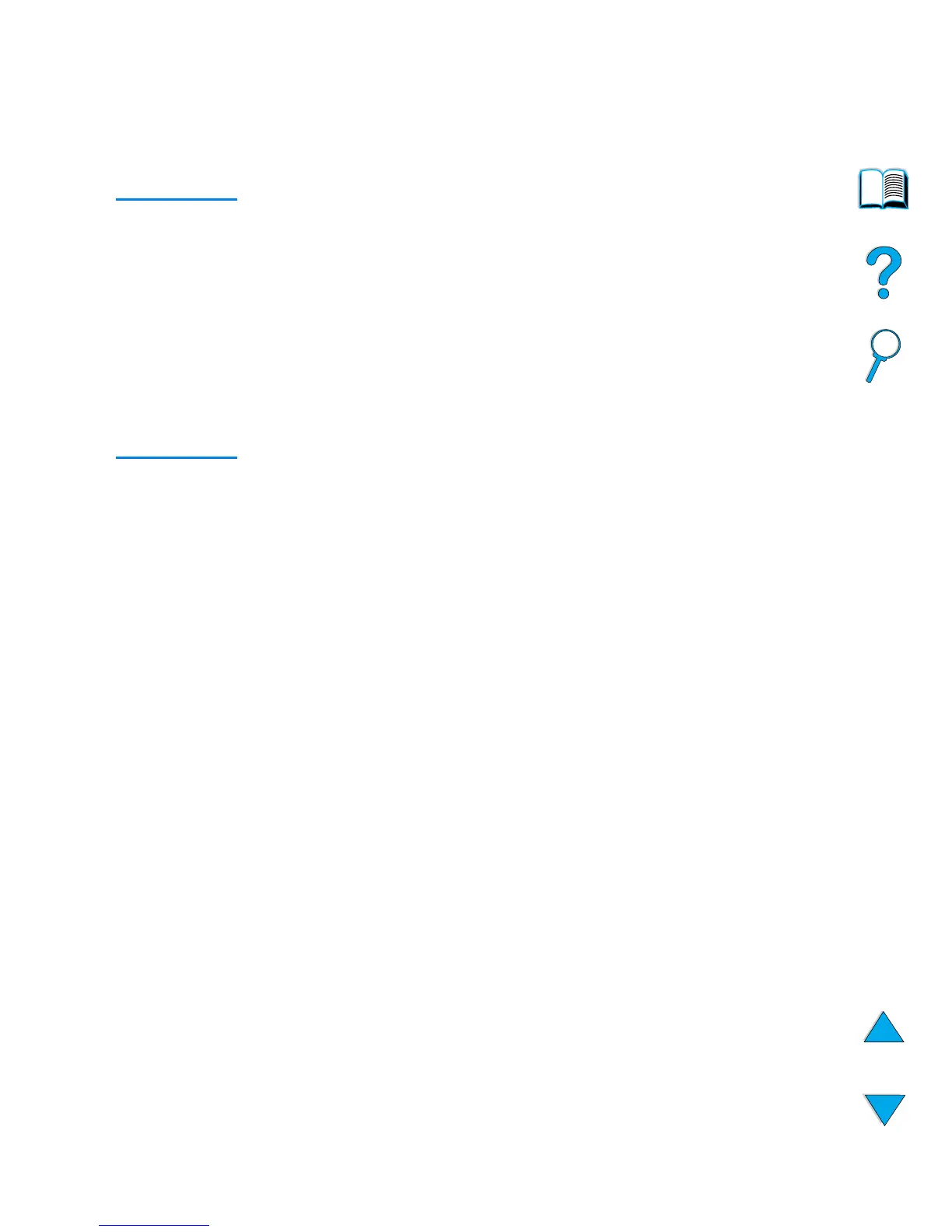EN
Advanced printing tasks
71
•
Optional envelope feeder
: Set the paper size from the Paper
Handling Menu.
4
From the software or printer driver, select the desired type and
size of paper.
Note
The type and size settings can also be configured from HP Web
JetAdmin software for networked printers. See the printer driver online
help.
To print by type and size, it might be necessary to unload or close tray
1, or set
TRAY 1 MODE=CASSETTE
from the Paper Handling Menu in the
printer control panel. For more information, see “Customizing tray 1
operation” on page 69.
Settings in the printer driver and software application override control
panel settings. (Software application settings generally override printer
driver settings.)
Manually feeding paper from tray 1
The manual feed feature is another way of printing on special paper
from tray 1. Setting manual feed to on either from the printer control
panel or from the printer driver will stop the printer after each job is
sent, allowing you time to load special media in tray 1. Press
G
O
to
continue printing.
If there is already paper in tray 1 when you send the print job and the
printer control panel has
TRAY 1= FIRST
as the default configuration
for tray 1 operation, the printer will
not
stop and wait for paper to be
loaded. To use this feature, set
TRAY 1=CASSETTE
in the Paper
Handling Menu (see the description of “
TRAY 1 MODE= FIRST
” on
page 210).
If you have selected
MANUAL FEED=ON
in the printer control panel, this
setting will override the printer driver, and all print jobs sent to the
printer will request manually fed paper in tray 1 unless a specific tray
has been selected from the printer driver. If this feature is to be used
only occasionally, it is best to set
MANUAL FEED=OFF
in the printer
control panel and to select the manual feed option from within the
printer driver on a job-by-job basis.
