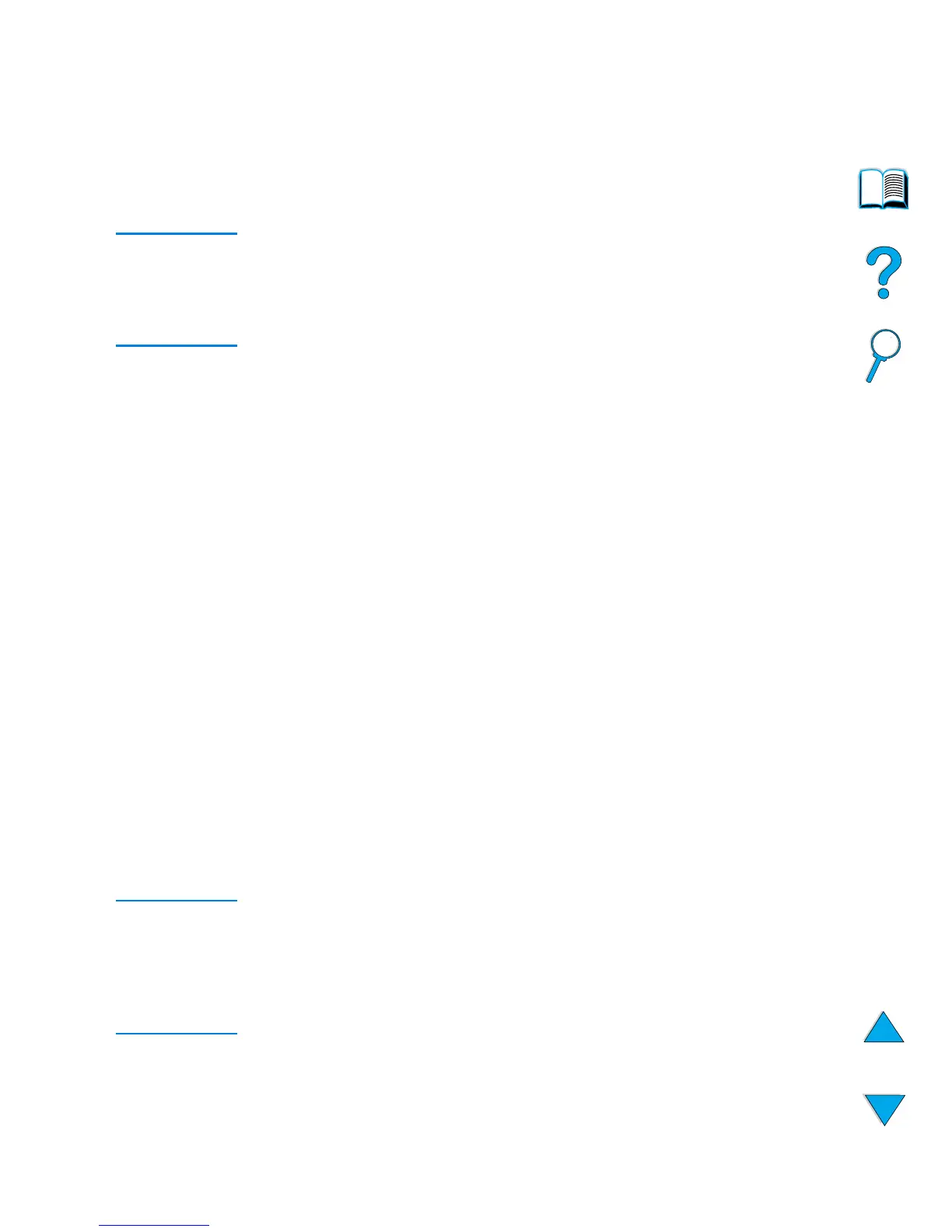EN
Printing with the optional HP Fast InfraRed Receiver
81
3
Change
PostScript Printer Description (PPD) File
to match the
printer.
4
On the
File
menu, select
Save
.
5
Enter a name and location for the desktop printer icon and click
OK
.
Note
Once the icon is on the desktop (or saved elsewhere), printer options
need to be manually configured. This step is essentially the same as
selecting
Configure
after setting up a printer in the Chooser. To set the
options, highlight the Desktop Printer icon and select
Change Setup
from the
Printing
menu.
Printing a job
1
Align your laptop computer (or other portable device equipped
with an IRDA-compliant FIR window) within 1 meter (3 feet)
maximum of the HP Fast InfraRed Receiver. The FIR window
must be at an angle of within +/- 15 degrees relative to the printer
to ensure an effective connection for printing.
2
Print the job. The status indicator on the HP Fast InfraRed
Receiver lights up, and, after a short delay, the printer status
panel displays
PROCESSING JOB
.
If the status indicator does not light up, realign the HP Fast InfraRed
Receiver with the FIR port on the sending device, resend the print job,
and maintain the alignment of all devices. If you have to move the
equipment (for example, to add paper), make sure that all devices
remain within the range of operation to maintain the connection.
If the connection is interrupted before your print job is complete, the
HP Fast InfraRed Receiver status indicator turns off. You have up to
40 seconds to correct the interruption and continue the job. If the
connection is resumed within this time, the status indicator lights up
again.
Note
The connection is permanently broken if the sending port is moved out
of operating range or if anything passing between the ports blocks
transmission for more than 40 seconds. (This block could be a hand,
paper, or even direct sunlight.) Depending on the size of the job, printing
with the HP Fast InfraRed Receiver may be slower than printing with a
cable connected directly to the parallel port.
