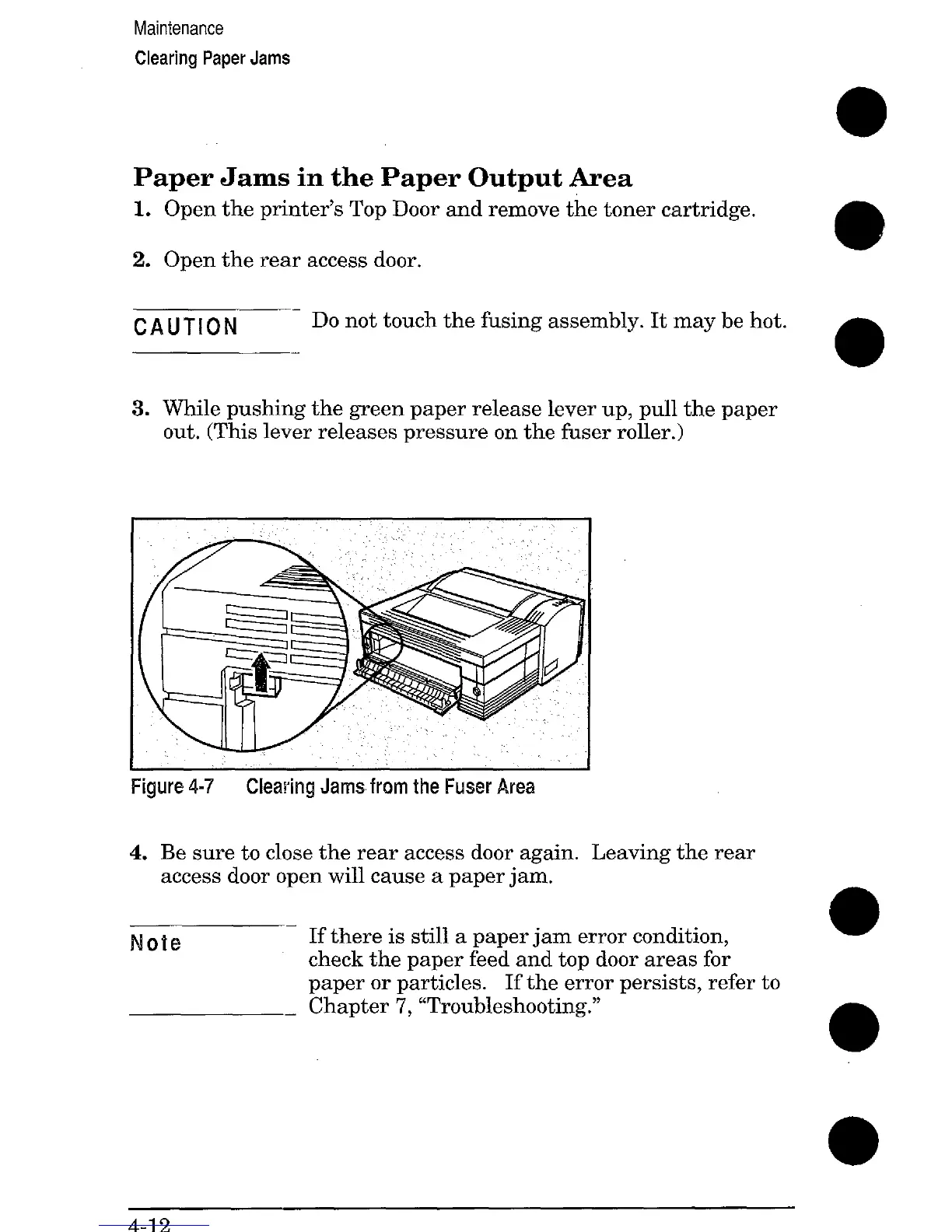Maintenance
Clearing Paper Jams
Paper Jams in the Paper Output Area
1. Open the printer’s Top Door and remove the toner cartridge,
2. Open the rear access door.
CAUTION -
Do not touch the fusing assembly. It maybe hot.
3. Wile pushing the green paper release lever up, pull the paper
out. (This lever releases pressure on the fuser roller.)
Figure 4-7 Clearing Jams from the Fuser Area
4.
Be sure to close the rear access door again.
access door open will cause a paper jam.
Leaving the rear
—
Note
If there is still a paper jam error condition,
check the paper feed and top door areas for
paper or particles.
If the error persists, refer to
Chapter 7, “Troubleshooting.”
—
4-12