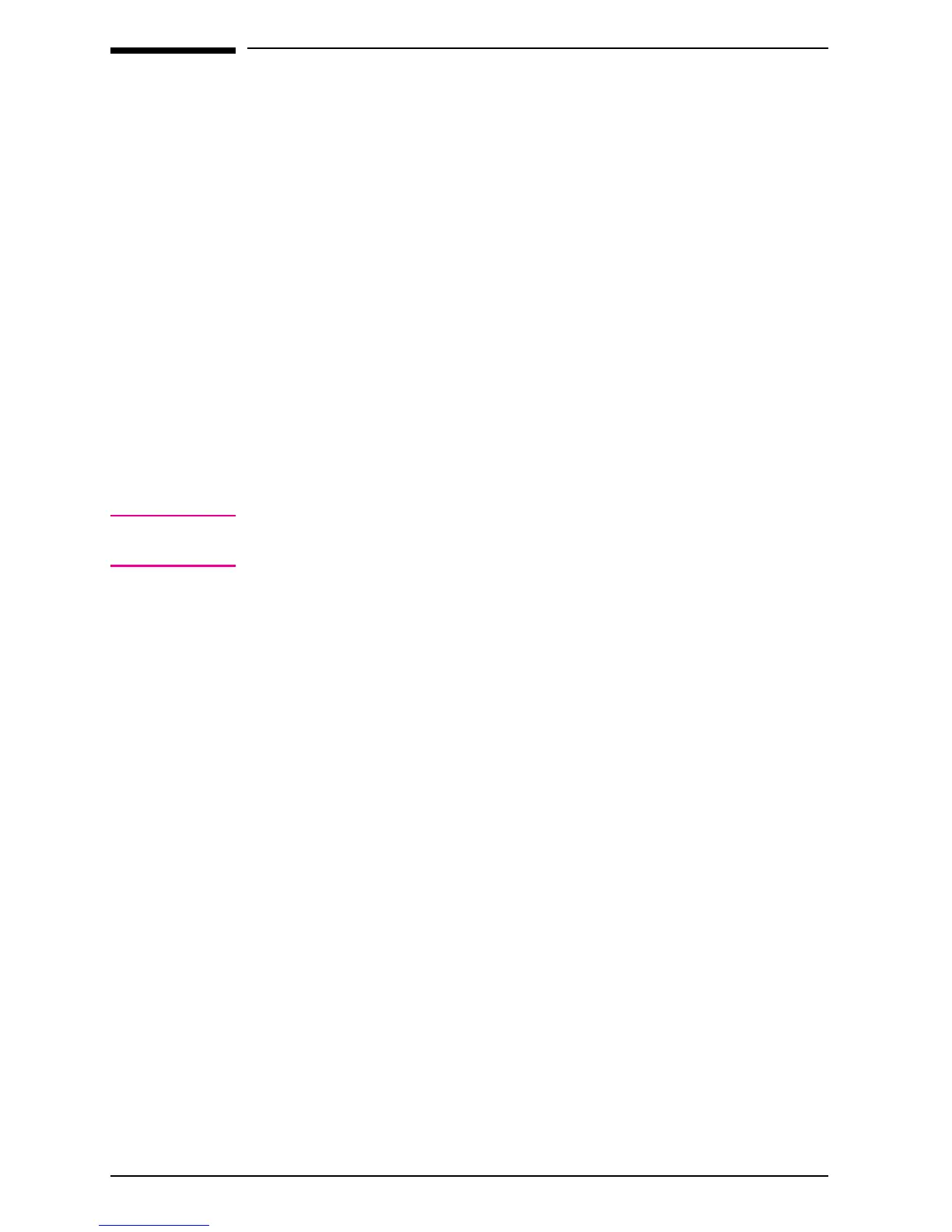Uninstalling the Software
If necessary, you can remove the HP LaserJet Companion and the
PaperPort software components and references from your computer.
To uninstall the software
1 From the PaperPort program group in Windows, double-click the
Uninstall HP LaserJet Companion icon.
2 Follow the instructions on the screen to uninstall the HP LaserJet
Companion software.
3 When your computer is finished uninstalling the HP LaserJet
Companion software, double-click the Uninstall PaperPort icon.
4 Follow the instructions on the screen to uninstall the PaperPort software.
Files with a .MAX extension, which were created by the PaperPort
software, will not be deleted from your hard disk by the uninstall
software. To delete the files with a .MAX extension from the PaperPort
directory, use the File Manager in Windows 3.1
x
or Windows Explorer in
Windows 95.
Note
You can also remove the HP LaserJet 6L Printer and Companion
software from your computer by accessing the HP 6L program group.
1-18 Set Up EN
