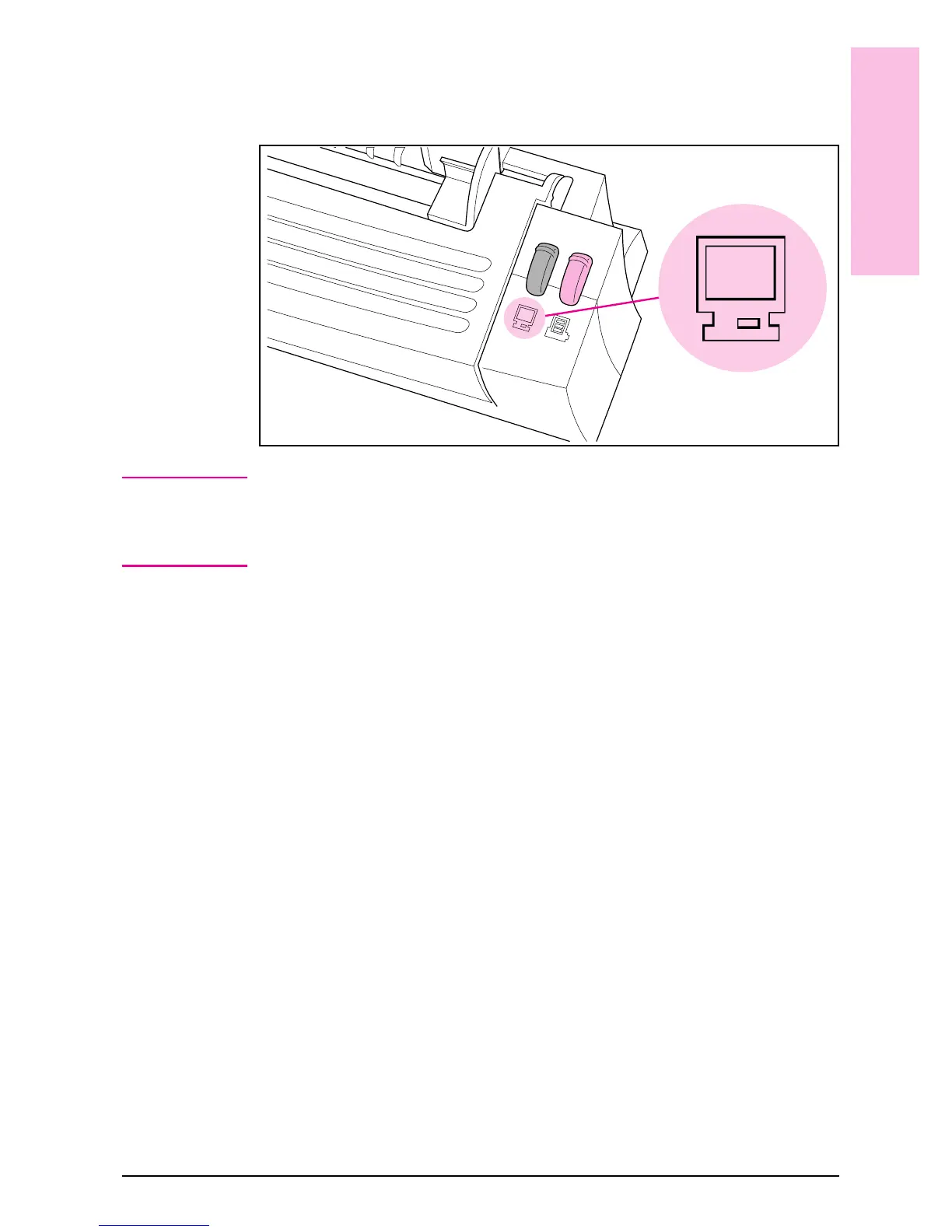4 Place the document in the paper tray again, face forward and top down,
and adjust the paper edge guides.
5 Press [To[PC]. The feed mechanism will pull the page through the HP
LaserJet Companion.
Note
If the page does not scan or you encounter a communication problem
when scanning, you may need to change your computer’s parallel port
configuration. For more information on changing your parallel port
configuration, see chapter 5, “Troubleshooting and Maintenance.”
The PaperPort software will start automatically. A thumbnail image (an
icon representing a scanned item) of the page appears on the
PaperPort software as the document is being scanned. When the scan
is complete, the thumbnail image disappears and the PaperPort
software automatically displays the scanned image.
If you need to stop the scan, press [To[PC] again. To remove the
document, see “Clearing Paper Jams from the HP LaserJet Companion”
in chapter 5.
6 From the PaperPort software, press [F1] or display the Help menu.
Choose the One-Minute Guide for a tutorial on using the PaperPort
software, if you did not choose to view it during the installation. (For
more information on using the PaperPort software, see chapter 4,
“Working in the PaperPort Software.”)
If the scanned image (thumbnail) accurately appears in the PaperPort
software, you have connected the HP LaserJet Companion to the
computer correctly and installed the PaperPort software successfully.
7 Print a document from an application on your computer to your LaserJet
6L printer. If the page prints, the LaserJet 6L printer and Companion are
ready to operate.
If the HP LaserJet Companion or the PaperPort software does not work
correctly, see chapter 5, “Troubleshooting and Maintenance." If you need
additional help, see the service and warranty information in the front of
this user’s guide and in appendix B.
Figure 1-6
1
Installation
EN Set Up 1-17
