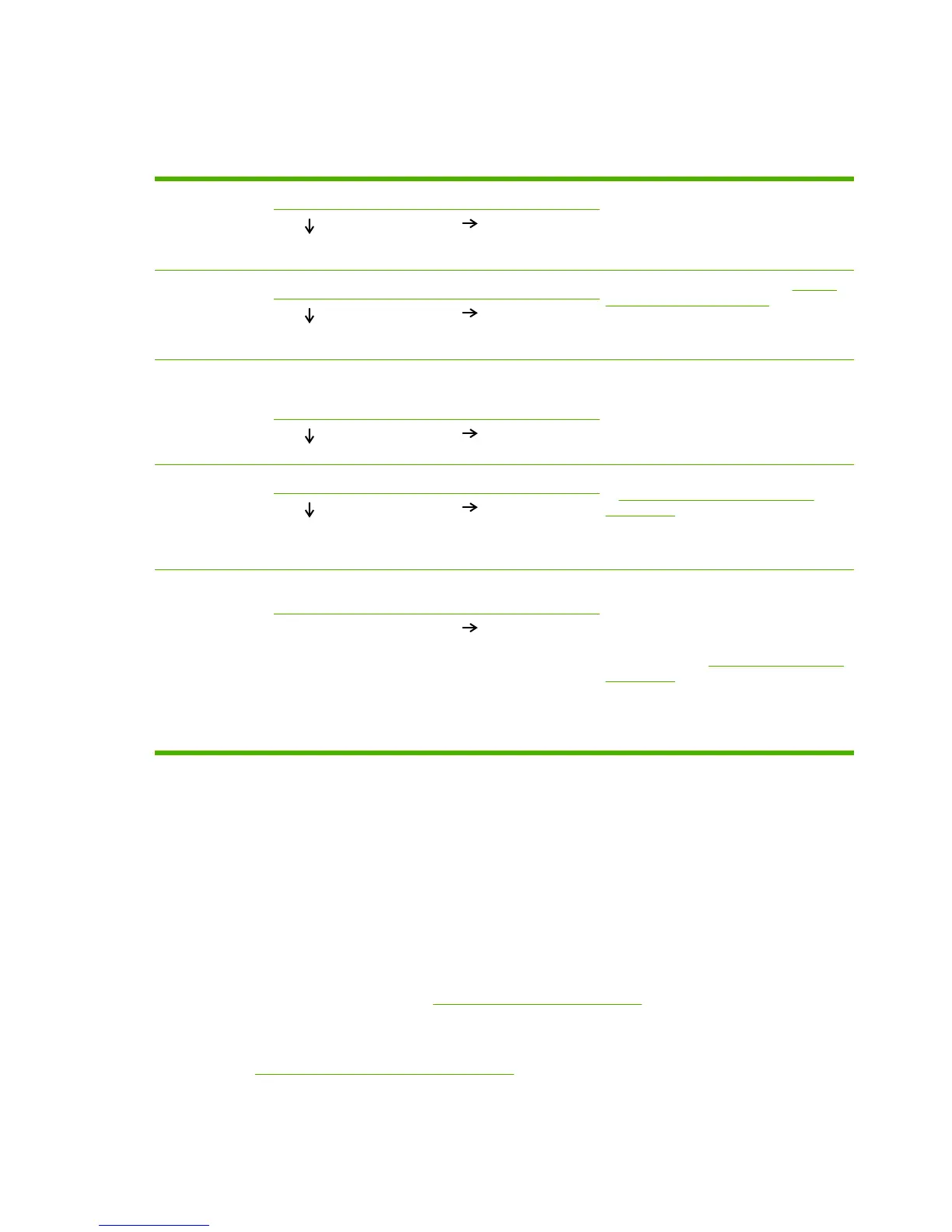Troubleshooting process
Basic troubleshooting
1
Power on
Is the device on and does a readable message appear? Follow the power-on troubleshooting checks
following this table.
After the control-panel display is functional,
go to step 2.
Yes
No
2
Control-panel
messages
Does Ready appear on the control-panel display? If an error message appears, see Control-
panel messages on page 131.
After the errors have been corrected, go to
step 3.
Yes
No
3
Information pages
Open the INFORMATION menu and print the
configuration pages. Are all of the accessories are
installed?
If accessories that are installed are not listed
on the configuration pages, remove the
accessory and reinstall it.
After evaluating the configuration pages, go
to step 4.
Yes
No
4
Image quality
Does the print quality meet customer requirements? Compare images with the sample defects
in Troubleshoot print-quality problems
on page 177.
When the print quality is acceptable, go to
step 5.
Yes
No
5
Interface
Can the customer print successfully from the host
computer?
Verify that all I/O cables are connected
correctly and that a valid IP address is listed
on the Jetdirect configuration page.
If error messages appear on the control-
panel display, see Control-panel messages
on page 131.
When the customer can print from the host
computer, this is the end of the basic
troubleshooting process.
Yes. This is the end of the
basic troubleshooting
process.
No
Power-on checks
Turn on the power. If the control-panel display remains blank or if it displays random patterns or
asterisks, perform the power-on checks to locate the cause of the problem.
1. Verify that the device is plugged into an active electrical outlet that delivers the correct voltage.
2. Verify that the power switch is in the ON position.
3. Make sure that the main fan runs briefly.
ł
If the control-panel display is blank, but the main fan runs briefly after the power is turned on,
print an engine test page (see
Engine-test page on page 165) to determine whether the
problem is with the control-panel display, the formatter, or other components.
ł
If the main fan does not run, check the ECU connections. If necessary, replace the ECU.
See
Engine control unit (ECU) on page 88.
4. Remove any HP Jetdirect or other EIO cards, and then turn off and turn on the device.
www.partshere.com Partshere Troubleshooting