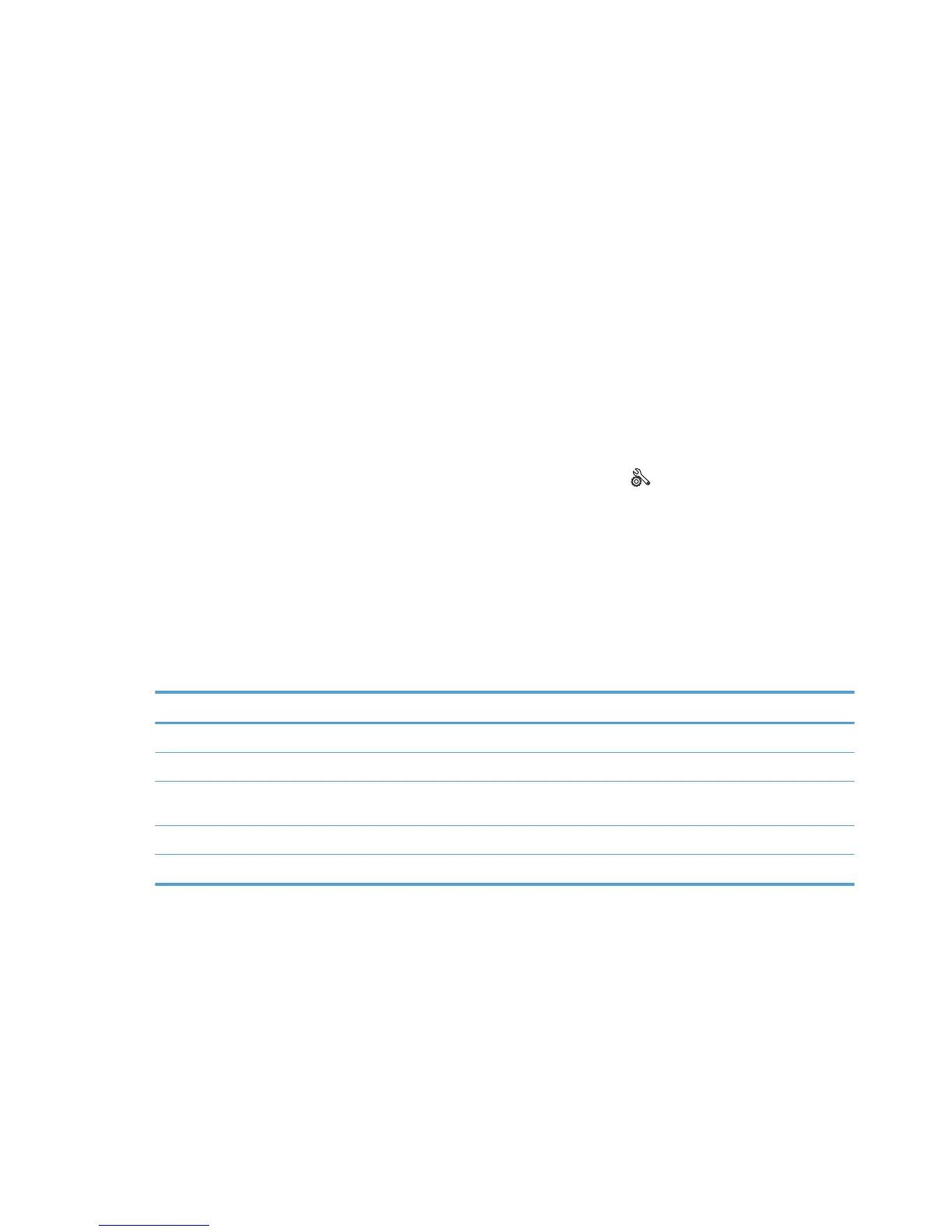Tools for troubleshooting
The section describes the tools that can help you solve problems with your product.
Individual component diagnostics
Tools for troubleshooting: LED diagnostics
Network LEDs
The onboard network solution has two network port LEDs. When the product is connected to a properly
working network through a network cable, the yellow LED indicates network activity, and the green LED
indicates the link status. A blinking yellow LED indicates network traffic. If the green LED is off, a link has
failed.
For link failures, check all of the network cable connections. In addition, you can try to manually configure
the network card link speed setting by using the product control-panel.
Troubleshooting tools: Change the Link Speed setting
1.
From the Home screen on the product control panel, touch the Setup button.
2. Scroll to, and then touch the Network Setup menu.
3. Scroll to, and then touch Link Speed item.
4. Touch the appropriate link speed.
Control panel LEDs
The state of the Ready light and Attention light on the product signal the product status. The following table
outlines the possible control-panel light states.
Product state Ready light state Attention light state
Initializing Blinking Blinking
Ready On Off
Receiving data/processing job or
cancelling job
Blinking Off
Error message Off Blinking
Fatal error (49 or 79 error)
1
On On
1
The product will power off and then power on after one of these errors occurs.
46 Chapter 2 Solve problems ENWW
