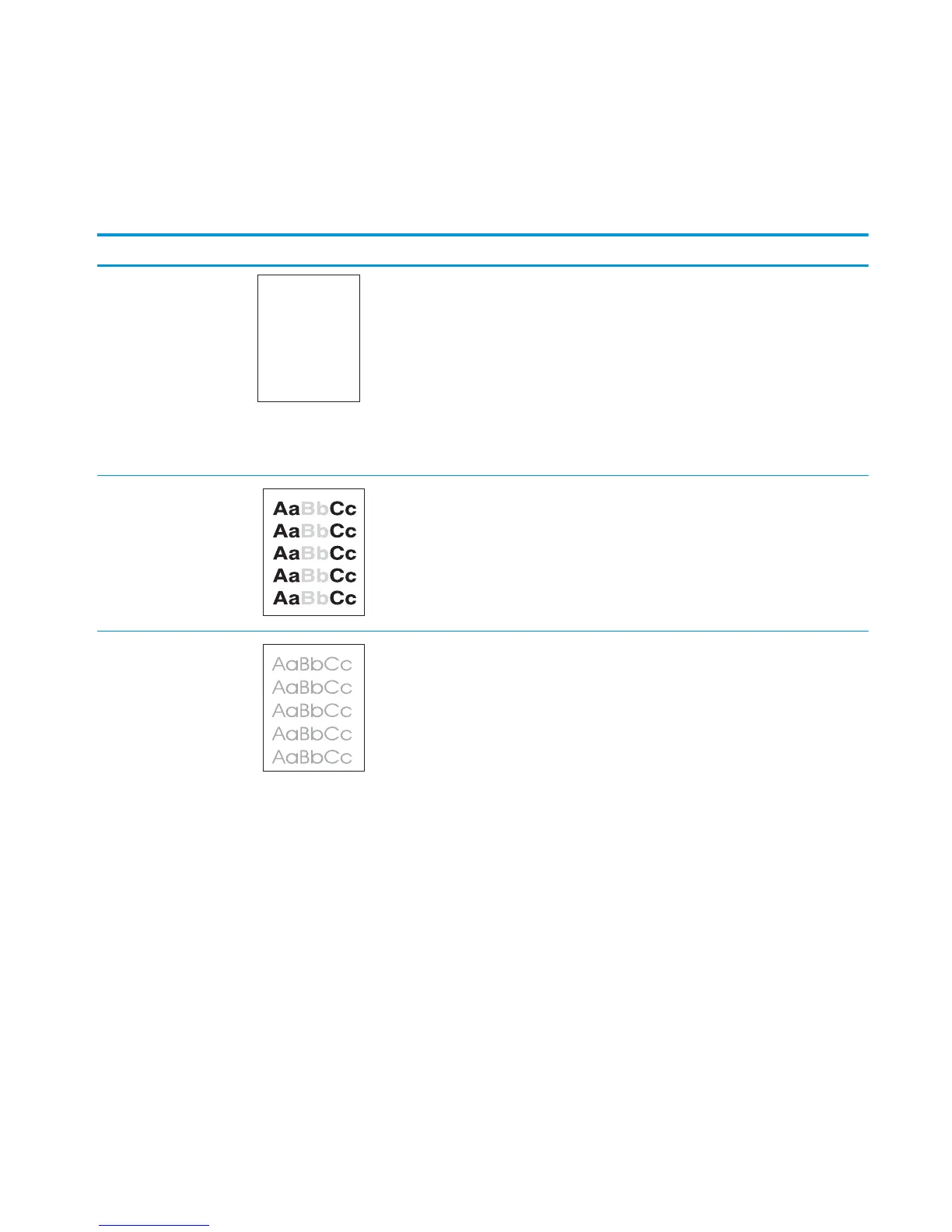Solve image-quality problems
Image defect examples
These examples identify the most common print-quality problems.
Table 2-6 Image defect examples
Problem Image example Solution
Blank page
1. The laser/scanner shutter on the toner cartridge might be damaged. Replace the
toner cartridge.
2. The laser/scanner shutter on the laser/scanner might be damaged. Replace the
laser/scanner.
3. The laser/scanner might be damaged. Replace the laser/scanner.
4. Poor developing bias with the cartridge contacts. Clean the contact on the toner
cartridge.
5. The high-voltage power supply might be damaged. Replace the high-voltage
power supply.
Light print (partial page)
1. Make sure that the toner cartridge is fully installed.
2. The toner cartridge might be almost empty. Check the supplies status, and replace
the toner cartridge if necessary.
3. The paper might not meet HP specifications (for example, the paper is too moist
or too rough).
Light print (entire page)
1. Make sure that the toner cartridge is fully installed.
2. Make sure that the Economode setting is turned off at the control panel and in the
print driver. For more information, see the product user guide.
3. Open the Setup menu at the product control panel. and then open the System
Setup menu. Increase the Print Density setting.
4. Try using a different type of paper.
5. The toner cartridge might be reaching its estimated end of life. Check the supplies
status, and replace the toner cartridge if necessary.
ENWW Solve image-quality problems 79
