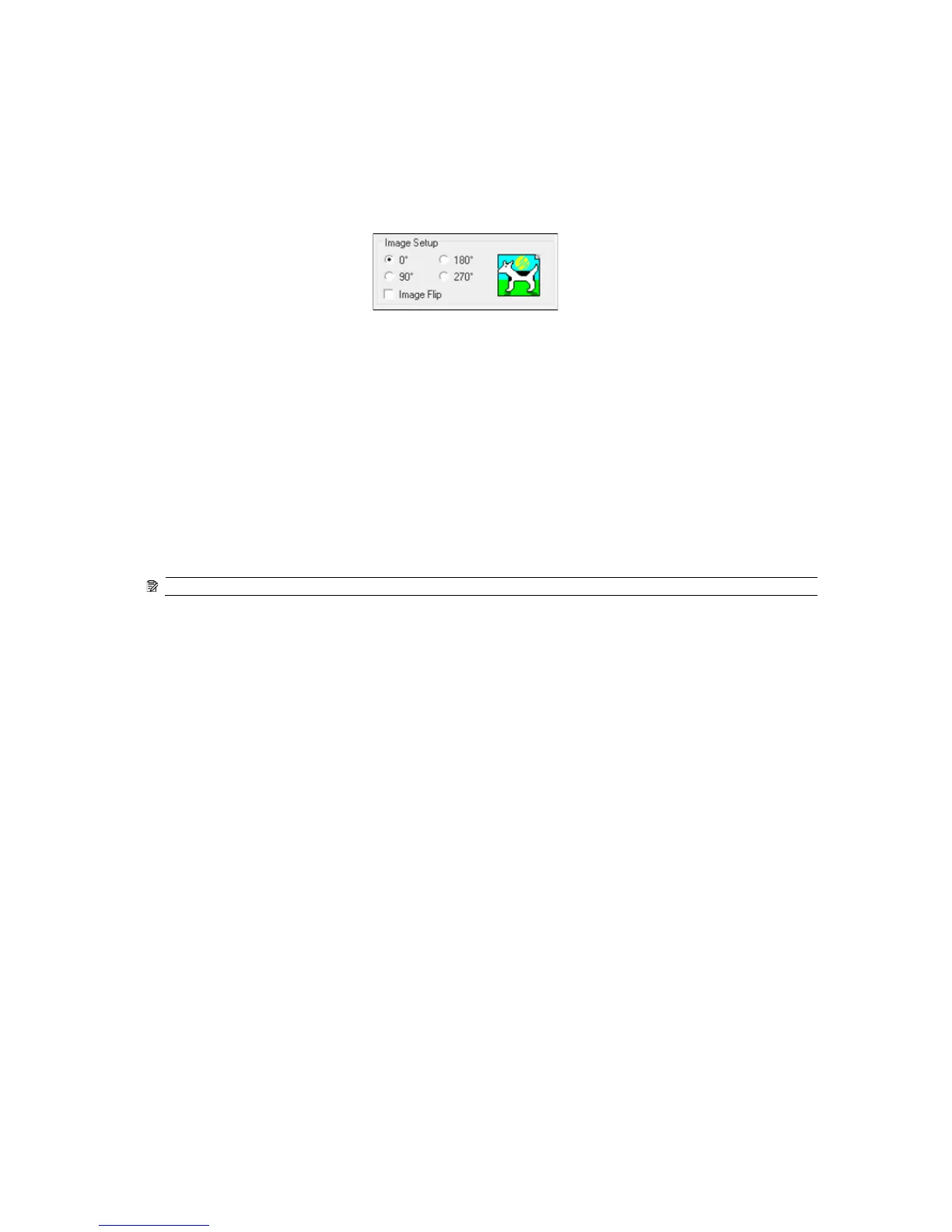This issue can easily be overcome by rotating alternate tiles, which has the effect of placing the right side of
the first tile next to the right side of the second tile and the left side of the second tile next to the left side of
the third, so all contiguous areas are printed at the same point of the swath and, hence, have the same color.
In Onyx, select
tab in Preflight, select the rotation value from
the Image Setup area, and click
. If your image is a raster file, a dialog will appear asking you if you want
to overwrite the original file or to create a new file. Choose the option you want, and click
at the sides of each tile. They help with startup problems by preparing the printheads for print-
ing a job. It should be noted that the Spit bars available within some RIP applications do not include bars of
light colors.
The
have to be added at the side of the plot vertically, parallel to the edge of the substrate, towards
the cartridge side (they can also be added on the other side, but this reduces the impact they make).
You can add the spit bars within the RIP application.
NOTE: The recommended width of the spit bars is 3.5 cm (approximately 1.4”).
