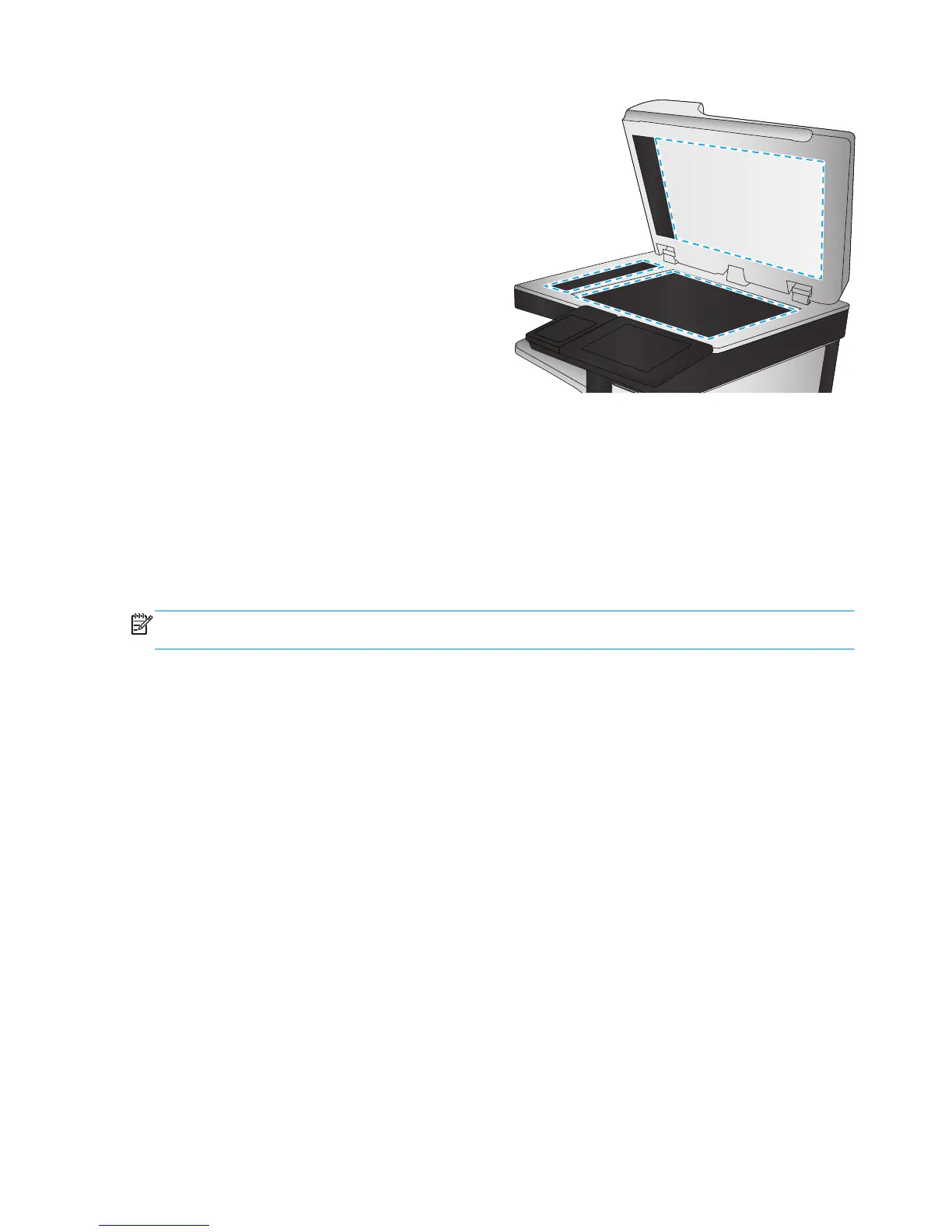3. Clean the scanner glass, the document feeder
strips, and the white plastic backing with a soft
cloth or sponge that has been moistened with
nonabrasive glass cleaner.
CAUTION: Do not use abrasives, acetone,
benzene, ammonia, ethyl alcohol, or carbon
tetrachloride on any part of the product; these
can damage the product. Do not place liquids
directly on the glass or platen. They might seep
and damage the product.
NOTE: If you are having trouble with streaks on
copies when you are using the document feeder,
be sure to clean the small strip of glass on the
left side of the scanner.
4. Dry the glass and white plastic parts with a
chamois or a cellulose sponge to prevent
spotting.
5. Connect the power cable to an outlet, and then
press the power button to turn the product on.
Calibrate the scanner
If the copied image is not positioned correctly on the page, calibrate the scanner.
NOTE: When using the document feeder, make sure to adjust the guides in the input tray so they are
against the original document.
1. From the Home screen on the product control panel, scroll to and touch the Device Maintenance button.
2. Open the following menus:
●
Calibration/Cleaning
●
Calibrate Scanner
3. Touch the Next button to start the calibration process. Follow the on-screen prompts.
4. Wait while the product calibrates, and then try copying again.
Check the paper settings
Check the paper settings if copied pages have smears, fuzzy or dark print, curled paper, scattered dots of
toner, loose toner, or areas where toner has dropped out.
Check the paper size and type configuration
1. From the Home screen on the product control panel, scroll to and touch the Trays button.
2. Touch the line for the tray that you want to configure, and then touch the Modify button.
3. Select the paper size and paper type from the lists of options.
4. Touch the OK button to save your selection.
166 Chapter 9 Solve problems ENWW
