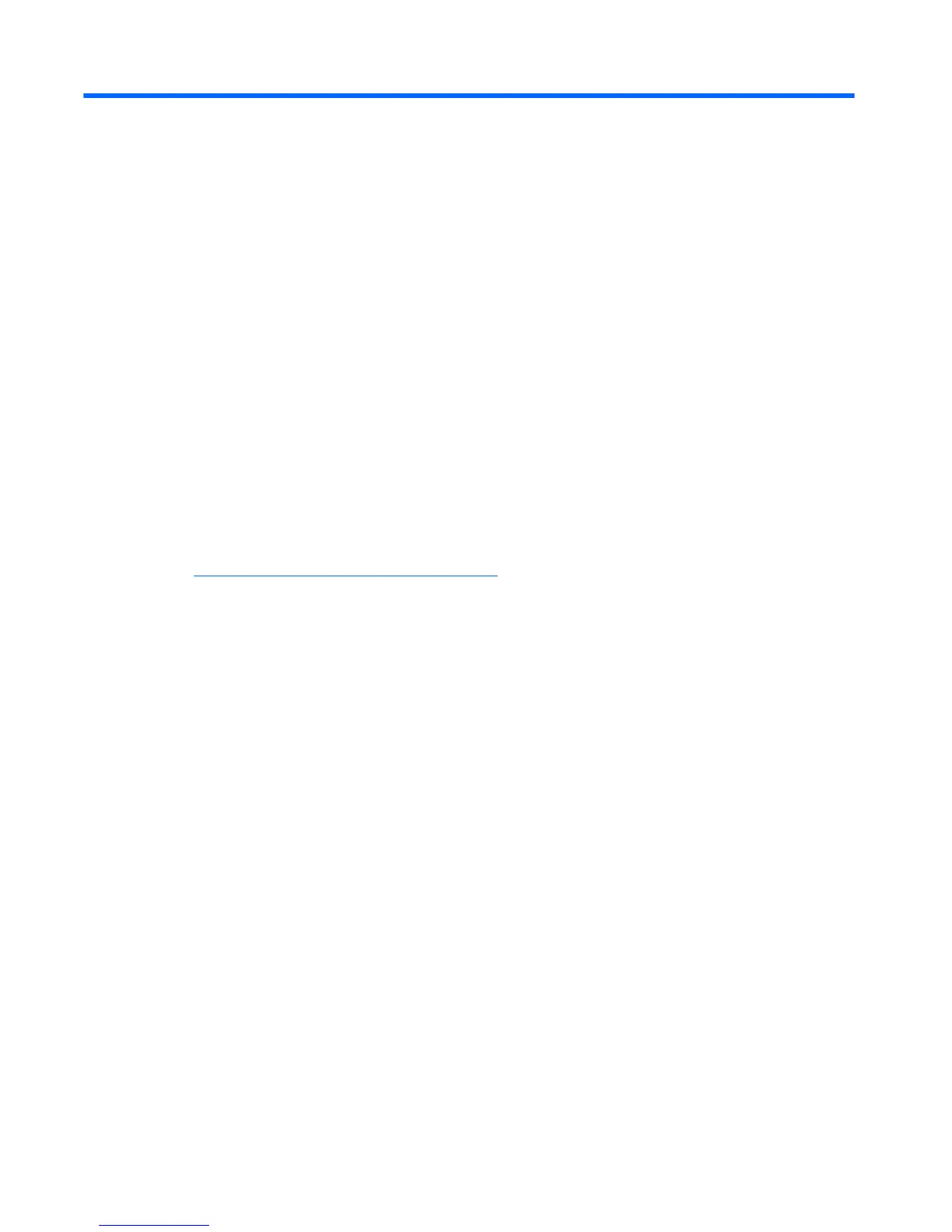12 Adding an image restore tool
1. Ensure that the boot order is set to use the Network as the rst boot device.
2. Ensure that IBR.exe (Image Restore) and Flash.dd are stored in the same directory on the server. (e.g.,
c:\program files\altiris\express\deployment server\images)
3. From the Altiris Deployment Server Console, click File > New > Job .
4. Enter a unique name for the job that you will use to deploy the original computer image.
5. Click the name of the new job.
6. Near the upper-right side of the screen, click Add.
7. Select Run Script from the menu.
8. Type [full path]images\ibr\exe-y\images\ash.xx hd0
9. Under In which OS would you like to run this script? Click DOS.
10. Click Finish.
11. You can now drag and drop the job onto the appropriate machine(s) or schedule it to run later,
depending on your needs. Refer to the documentation for Altiris Deployment Solution
(http://www.altiris.com/support/documentation) for more detailed information.
70 Chapter 12 Adding an image restore tool