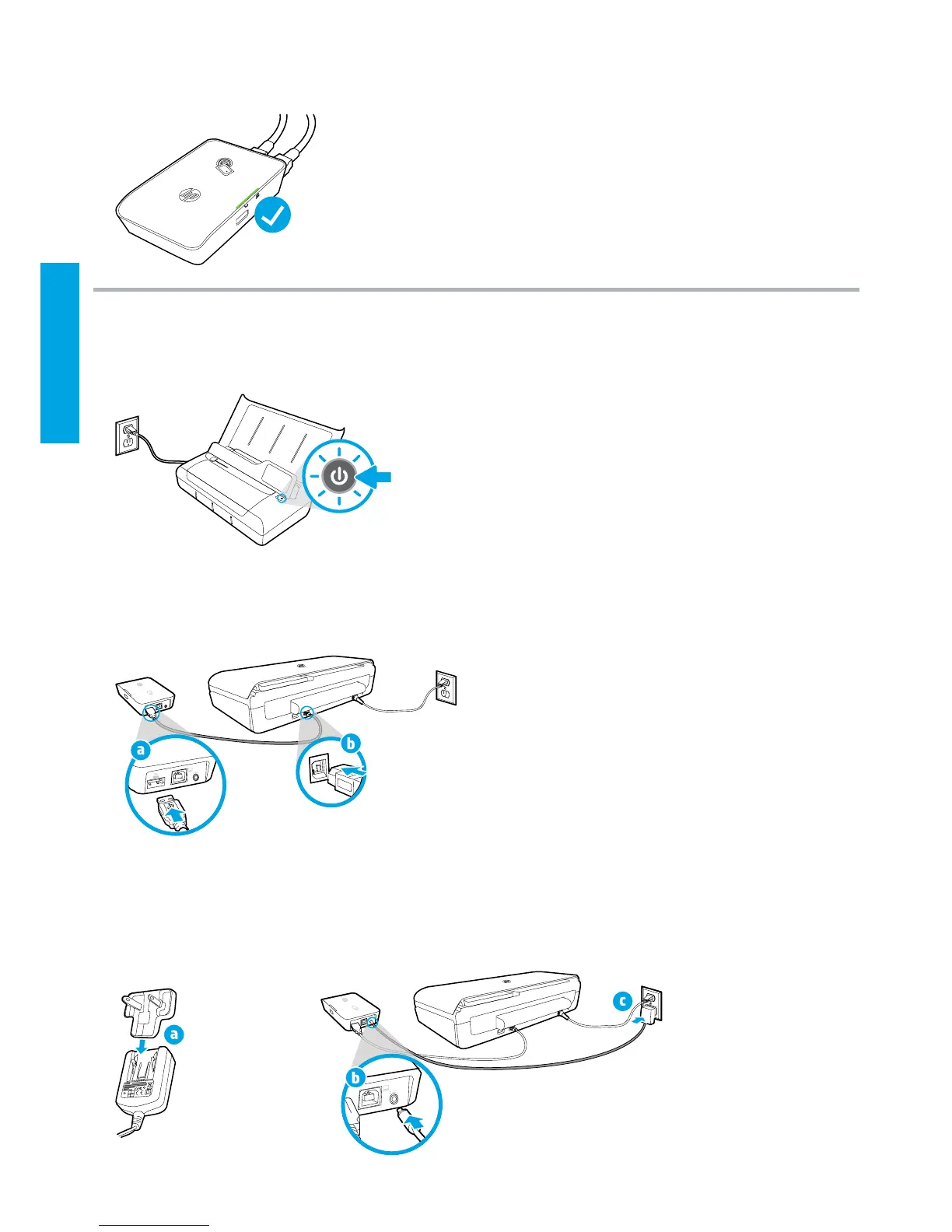2
English
4. Check the status light of the wireless mobile print accessory.
Green light means that the wireless accessory is working properly.
To connect the wireless mobile print accessory while using an alternating current power
2. Using the USB cable provided, connect the wireless mobile print accessory and the printer.
a. Connect one end (type A at plug) of the USB cable to the USB host port of the wireless accessory.
b. Connect the other end (type B rounded plug) of the USB cable to the USB port of the printer.
3. Power the wireless mobile print accessory.
a. Connect the power adapter plug to the power adapter.
b. Connect one end of the power cable to the wireless accessory.
c. Connect the other end of the power cable to the wall power outlet.
1. Make sure the printer you are connecting is turned on.
