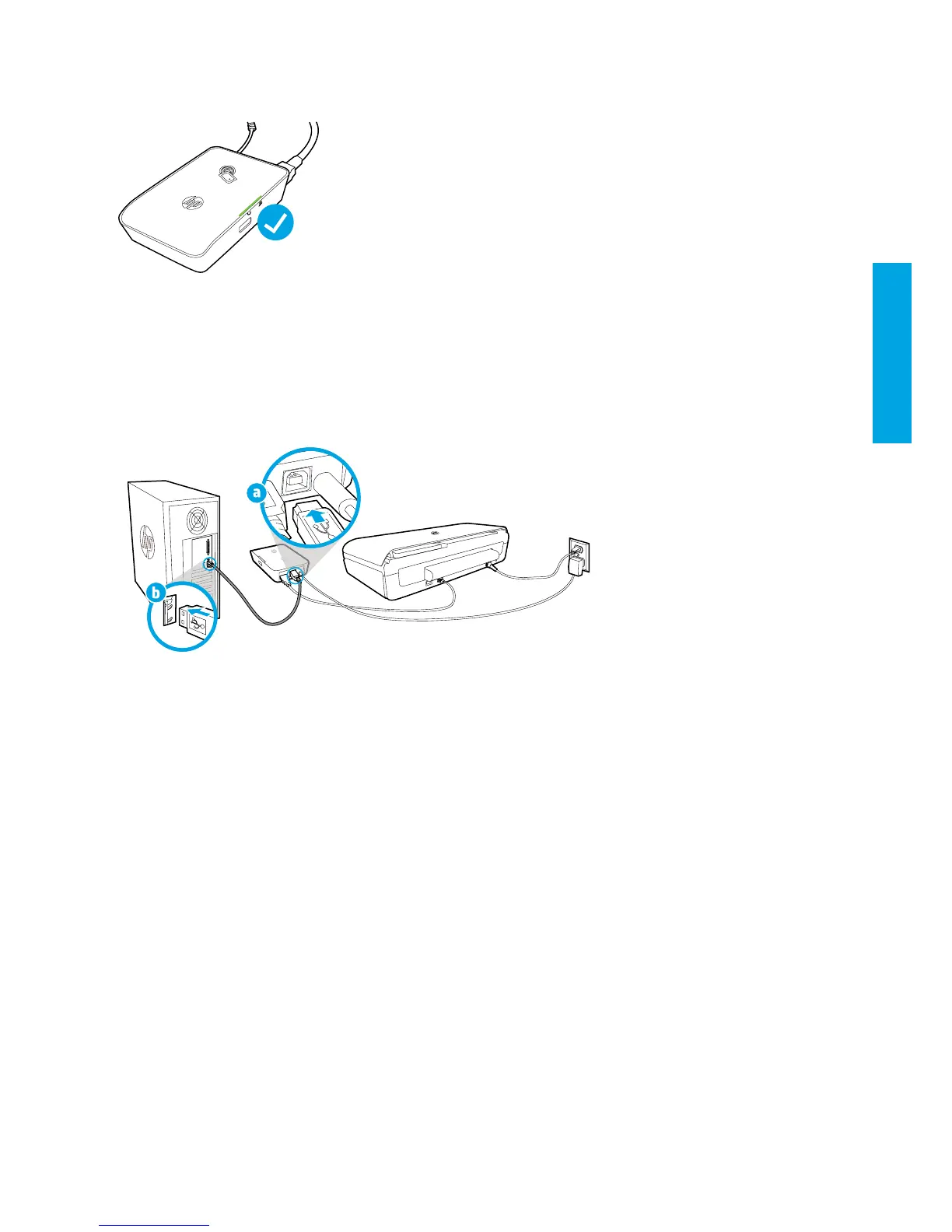3
4. Check the status light of the wireless mobile print accessory.
Green light means that the wireless accessory is working properly.
Using the wireless mobile print accessory as a USB pass-through between the printer and your computer
You can also use the wireless accessory as a USB pass-through between the printer and your computer.
You would need an additional USB cable (not provided with the wireless accessory).
a. Connect one end (type B rounded plug) of the second USB cable to the USB device port of the wireless accessory.
b. Connect the other end (type A at plug) of the second USB cable to the USB host port of the computer.
English
