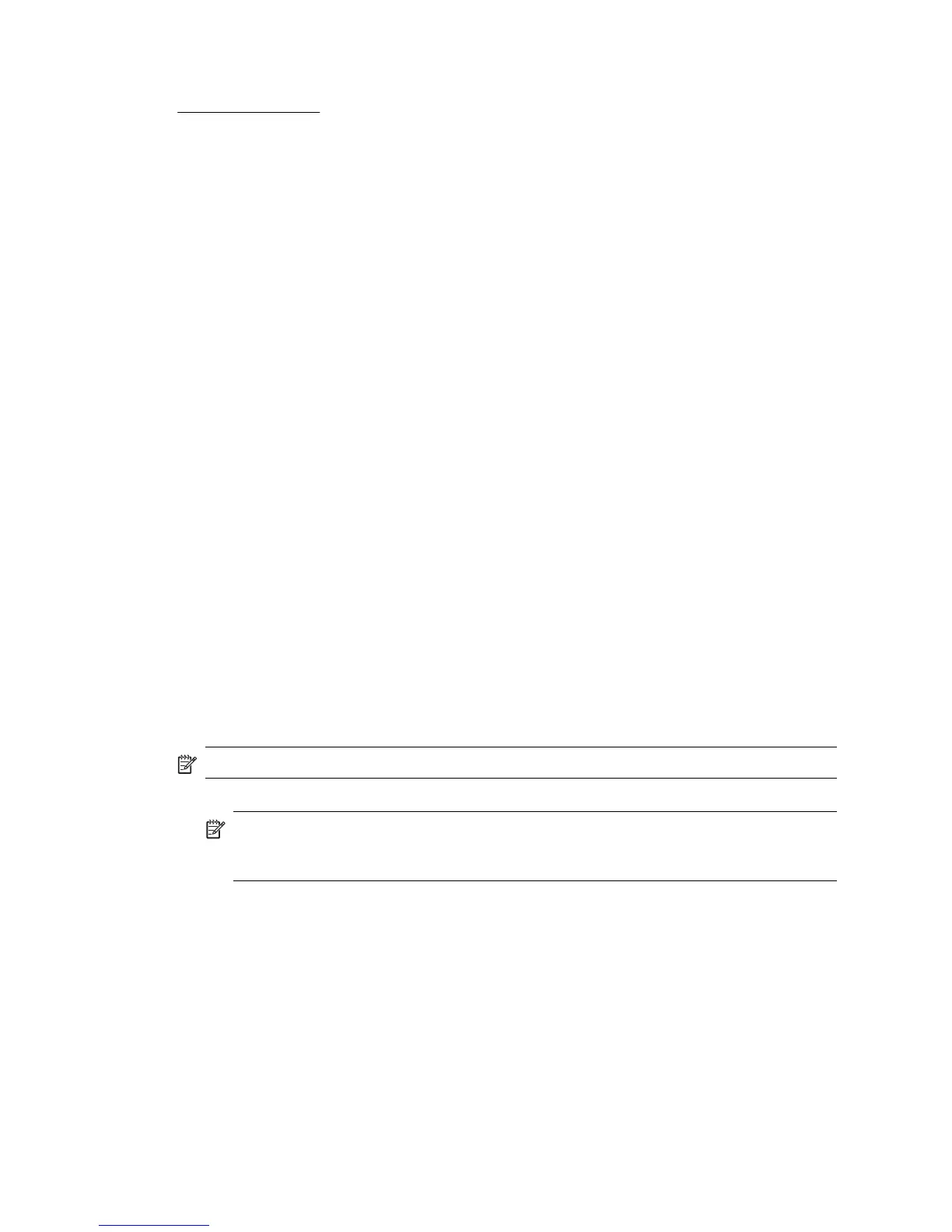See the Toolbox software documentation for more information on using the Toolbox, or visit
www.hp.com/support.
Uninstall and reinstall the HP software
If the installation is incomplete, or if you connected the USB cable to the computer before
prompted by the HP software installation screen, you might need to uninstall and then reinstall
the HP software that came with the printer. Do not simply delete the printer application files from
the computer. Make sure to remove them correctly using the uninstall utility provided when you
installed the HP software.
There are three methods to uninstall the HP software on a Windows computer, and one method
to uninstall on a Macintosh computer.
To uninstall from a Windows computer, method 1
1. Disconnect the printer from your computer. Do not connect the printer to your computer until
you are prompted to do so by the HP software during the reinstall.
2. On the Windows taskbar, click Start, select Programs or All Programs, select HP, select
the printer name, and then click Uninstall.
3. Follow the onscreen instructions.
4. If you are asked whether you would like to remove shared files, click No.
Other programs that use these files might not work correctly if the files are deleted.
5. Restart the computer.
6. To reinstall the HP software, insert the HP software CD into the computer's CD drive, follow
the onscreen instructions.
7. Connect the printer when the HP software prompts you to connect it to the computer.
8. Press the Power button to turn the printer on.
After connecting and turning on the printer, you might have to wait several minutes for all of
the Plug and Play events to complete.
9. Follow the onscreen instructions.
When the HP software installation is complete, the HP Digital Imaging Monitor icon appears in
the Windows system tray.
To uninstall from a Windows computer, method 2
NOTE: Use this method if Uninstall is not available in the Windows Start menu.
1. Disconnect the printer from the computer.
NOTE: It is important that you disconnect the printer before restarting your computer.
Do not connect the printer to your computer until you are prompted to do so by the HP
software during the install.
2. On the Windows taskbar, click Start, select Settings, select Control Panel, and then click
Add/Remove Programs.
- Or -
Click Start, click Control Panel, and then double-click Programs and Features.
3. Select the printer name, and then click Change/Remove or Uninstall/Change.
Follow the onscreen instructions.
4. Restart the computer.
5. Insert the HP software CD into the computer's CD drive and then start the Setup program.
6. Follow the onscreen instructions.
Appendix D
98 Printer management tools
