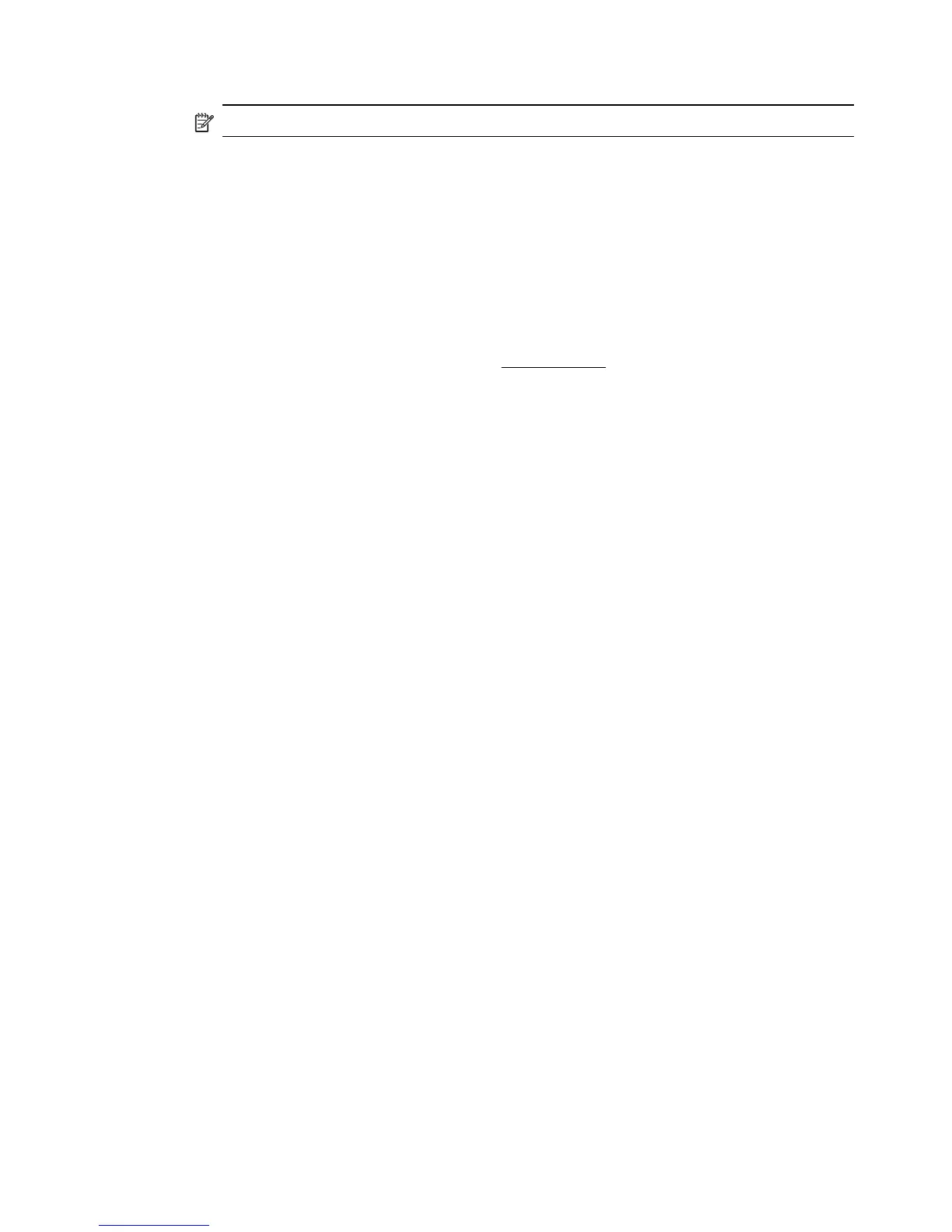To uninstall from a Windows computer, method 3
NOTE: Use this method if Uninstall is not available in the Windows Start menu.
1. Insert the HP software CD into the computer's CD drive, and then start the Setup program.
2. Disconnect the printer from your computer. Do not connect the printer to your computer until
you are prompted to do so by the HP software during the reinstall.
3. Select Uninstall and follow the onscreen directions.
4. Restart the computer.
5. Start the Setup program for the printer again.
6. Select Install.
7. Follow the onscreen instructions.
To uninstall from a Macintosh computer, method 1
1. Open the HP Utility. For instructions, see
Open HP Utility.
2. Click the Application icon on the toolbar.
3. Double click HP Uninstaller.
Follow the onscreen instructions.
4. After the HP software is uninstalled, restart the computer.
5. To reinstall the HP software, insert the HP software CD into the computer's CD drive.
6. On the desktop, open the CD, and then double-click HP Installer.
7. Follow the onscreen instructions.
To uninstall from a Macintosh computer, method 2
1. Open the Finder.
2. Double-click Applications.
3. Double-click Hewlett-Packard.
4. Double-click HP Uninstaller.
5. Select the printer, and then double-click Uninstall.
Uninstall and reinstall the HP software 99
