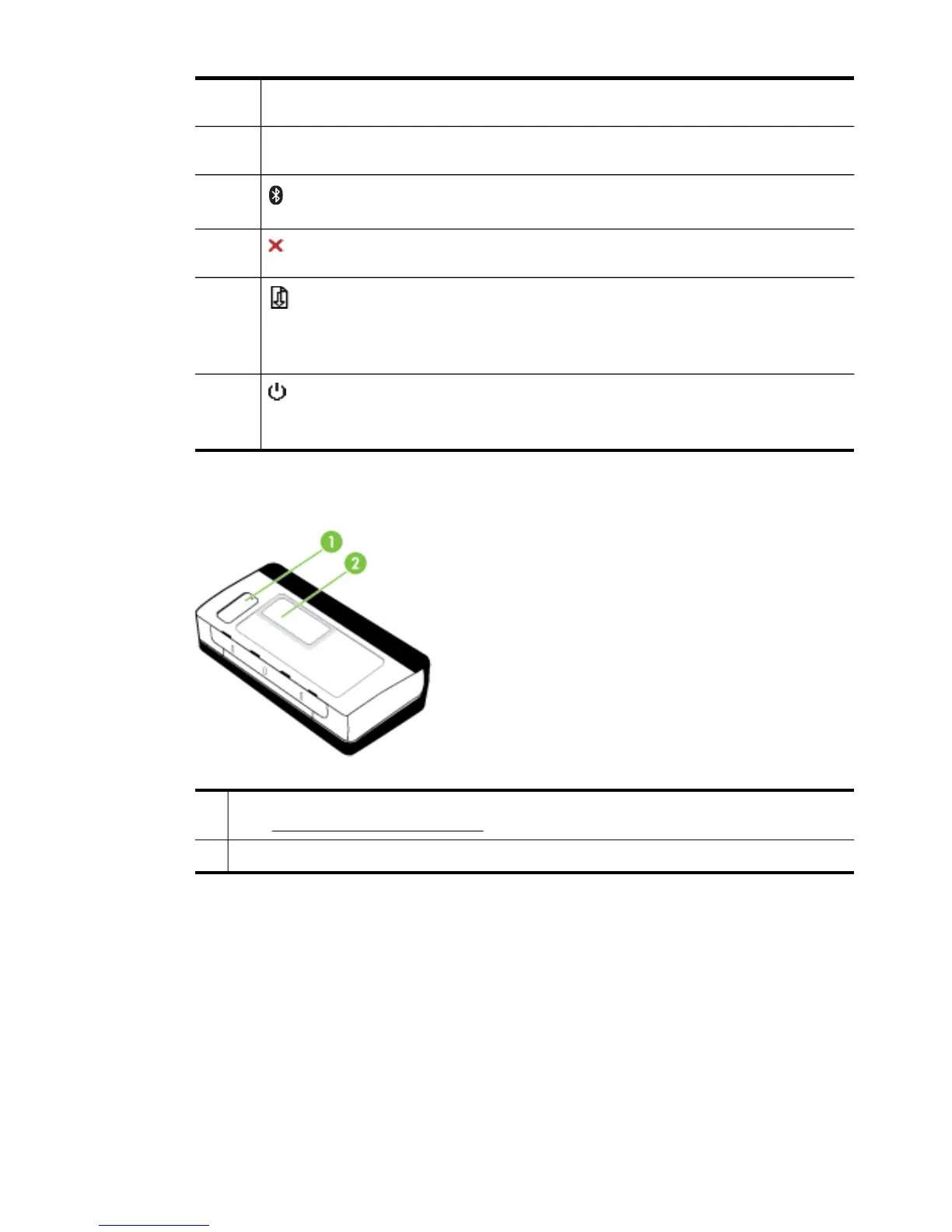3 Left ink cartridge light – Blinks when the left ink cartridge is absent or functioning
incorrectly. Turns on solid when the ink is low.
4 Right ink cartridge light – Blinks when the right ink cartridge is absent or
functioning incorrectly. Turns on solid when the ink is low.
5
Bluetooth button and light – Turns Bluetooth device on or off. Lights up blue
when Bluetooth is turned on.
6 (Cancel button) – Cancels the current print job. Cancel time depends on the size
of the print job. Press this button only once to cancel a queued print job.
7
Resume button and light – Resumes a print job that is waiting or has been
interrupted (for example, when adding print media to the printer).
Lights up in amber when a print job is waiting, and blinks or turns on to show status
or a need for intervention.
8
Power button and light – Turns the printer off or on.
Lights up in white when the printer is turned on, and blinks during printing, startup,
shutdown, or other activity. This light also pulses when the printer is in sleep mode.
Bottom view
1 Cover of replaceable ink service module – Provides access to the ink service module.
(See
Replace the ink service module.)
2 Card holder – Holds a name card or business card.
Finding the printer model number
In addition to the model name that appears on the front of the printer, this printer has a
specific model number. You can use this number when obtaining support and to help
determine which supplies or accessories are available for your printer.
The model number is printed on a label located inside the printer, near the ink
cartridges area.
(continued)
Finding the printer model number 11
