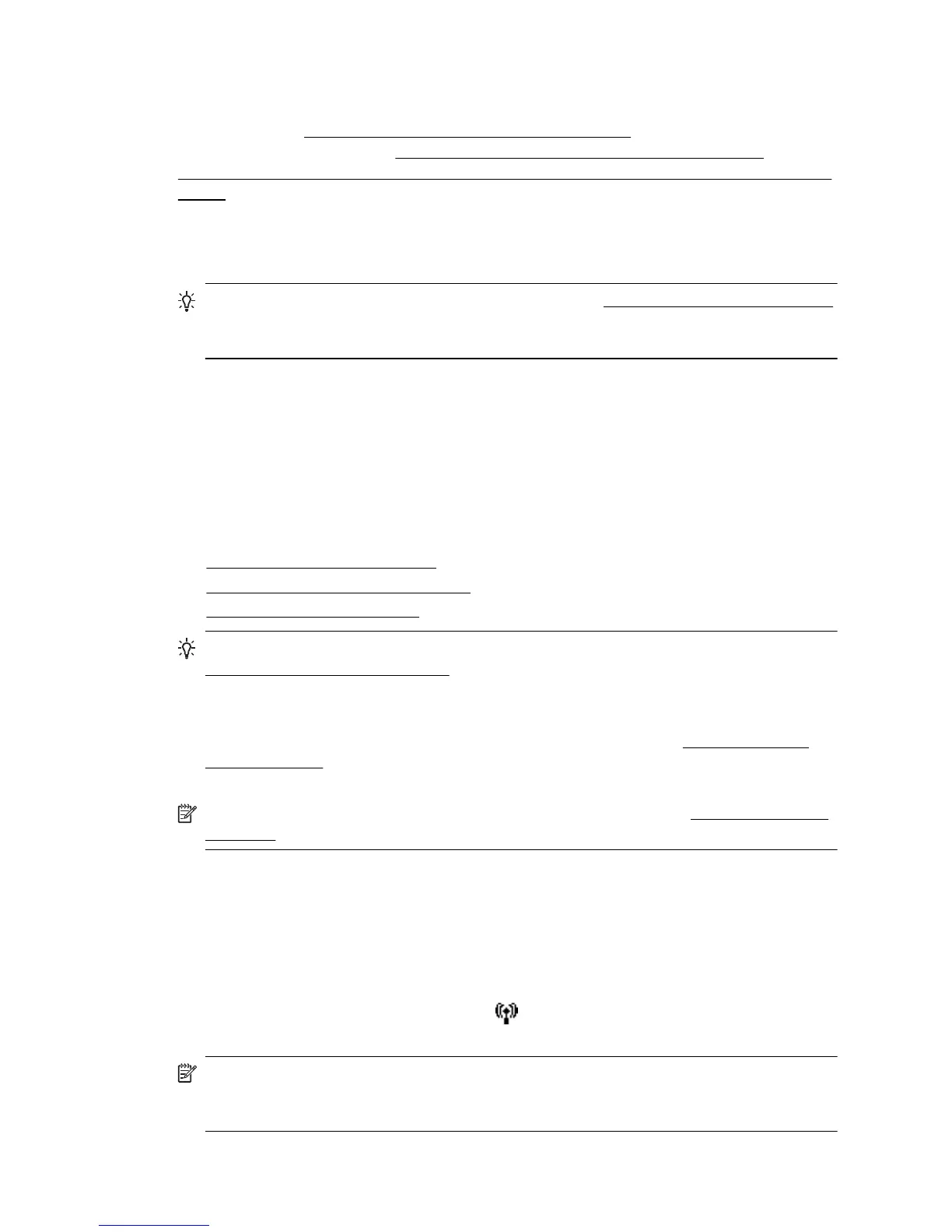If the installation program cannot discover the printer, print the network configuration
page, and enter the IP address manually in the installation program. For more
information, see
Understand the network configuration page or download the HP Home
Network Diagnostic Utility at
http://h10025.www1.hp.com/ewfrf/wc/document?
docname=c02248128&cc=us&dlc=en&lc=en&jumpid=reg_R1002_
USEN.
Though it is not recommended that you assign the printer with a static IP address, you
might resolve some installation problems (such as a conflict with a personal firewall) by
doing so.
TIP: You can visit the HP online support website at www.hp.com/go/customercare
for information and utilities that can help you correct many common printer
problems.
Solve wireless problems
This section provides information about solving problems you might encounter when
connecting the printer to your wireless network.
Follow these suggestions in order, starting with those listed in the “Basic wireless
troubleshooting” section. If you still encounter problems, follow the suggestions
provided in the “Advanced wireless troubleshooting” section.
•
Basic wireless troubleshooting
•
Advanced wireless troubleshooting
•
After resolving the problems
TIP: For more information about troubleshooting wireless problems, visit
www.hp.com/go/wirelessprinting.
TIP: If you are using a computer running Windows, HP provides a tool called HP
Home Network Diagnostic Utility that can help retrieve this information for some
systems. To use this tool, visit the HP Wireless Printing Center
www.hp.com/go/
wirelessprinting, and then click Network Diagnostic Utility in the Quick Links
section. (At this time, this tool might not be available in all languages.)
NOTE: After you resolve the problem, follow the instructions in After resolving the
problems.
Basic wireless troubleshooting
Perform the following steps in the order presented.
Step 1 - Make sure the wireless (802.11) light is turned on
If the blue light near the printer's wireless button is not lit, the wireless capabilities
might not have been turned on. Press the
(Wireless) button to turn on the printer's
wireless capabilities.
NOTE: If your printer supports Ethernet networking, make sure that an Ethernet
cable has not been connected to the printer. Connecting an Ethernet cable turns off
the printer's wireless capabilities.
Chapter 5
52 Solve a problem
