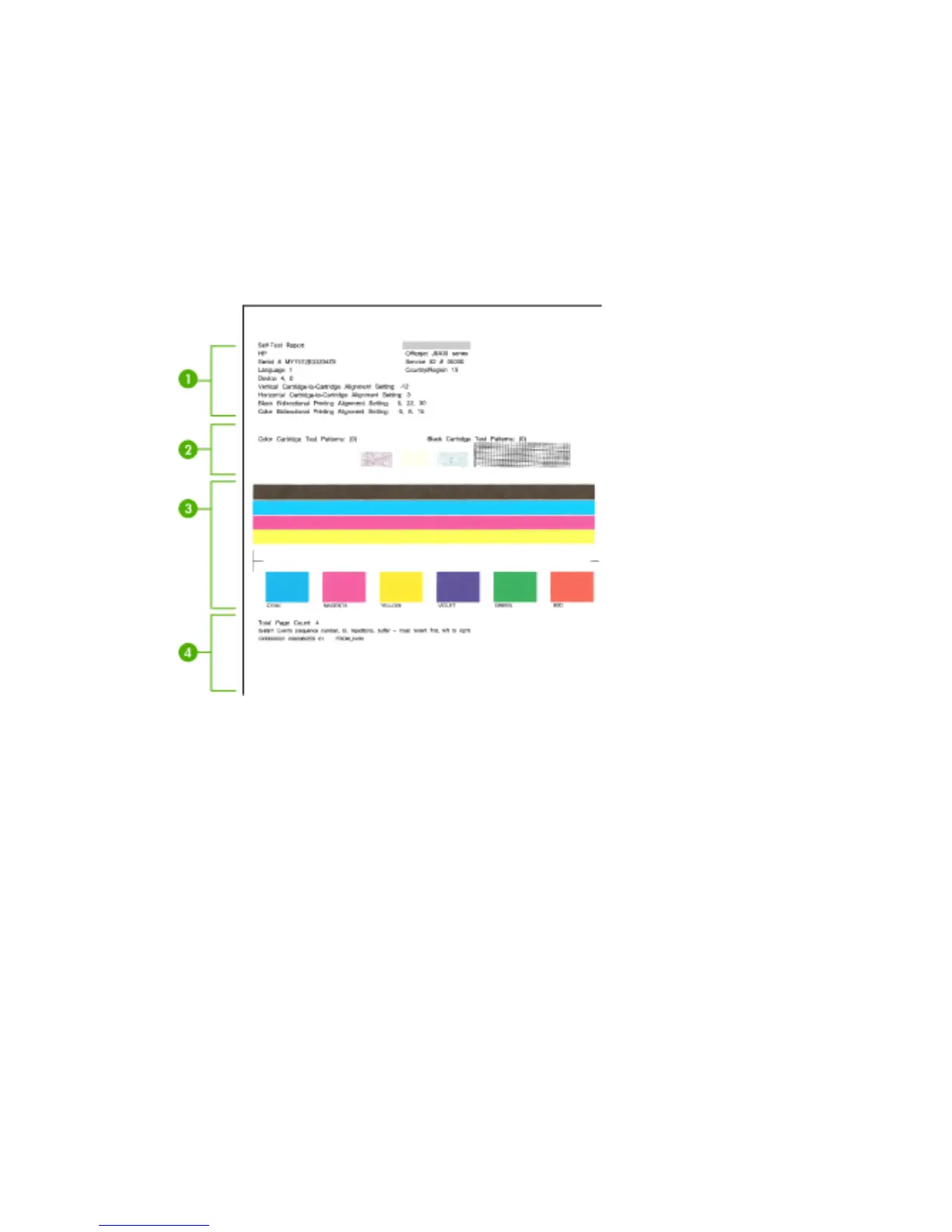Understand the self-test report
Use the self-test report to:
• View current device information and ink cartridge status
• Help troubleshoot problems
The self-test report also contains a log of recent events.
If you need to call HP, it is often useful to print the self-test report before calling.
1. Printer Information: Shows device information (such as the product name, model
number, serial number, and firmware version number), and the number of pages
printed from the tray.
2. Nozzle test pattern: Missing lines indicate problems with the ink cartridges. Try
cleaning the cartridges, or replacing the cartridges.
3. Color bars and boxes: Uneven, faded, or faint color bars or boxes indicate low
ink. Check the ink levels.
4.
Event Log: Shows a log of recent events that have occurred.
To print the Self-Test Report
• Device control panel: Press Setup, select Print Report, select Self-Test, and
then press OK.
• HP Printer Utility (Mac OS): Click Device Information from the Information and
Support panel, and then click Print Configuration Page.
Chapter 7
68 Configure and manage
