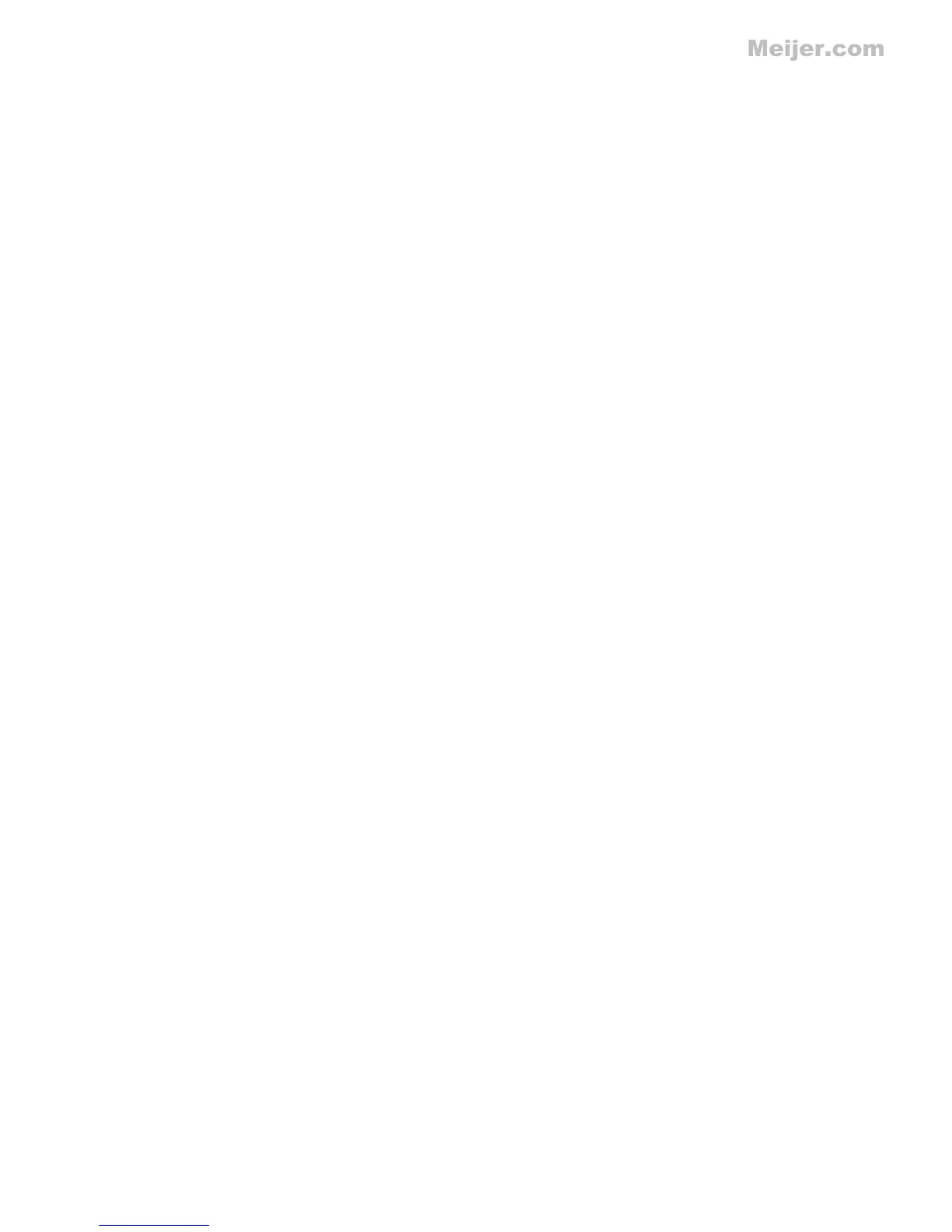Solve wireless problems.........................................................................................................136
Basic wireless troubleshooting.........................................................................................137
Step 1 - Make sure the wireless (802.11) light is turned on.......................................137
Step 2 - Restart components of the wireless network................................................137
Step 3 - Run the Print Wireless Network Test............................................................137
Advanced wireless troubleshooting..................................................................................137
Step 1: Make sure your computer is connected to your network................................138
Step 2: Make sure that the printer is connected to your network...............................139
Step 3: Check to see if the firewall software is blocking communication....................140
Step 4: Make sure the printer is online and ready......................................................140
Step 5: Make sure the wireless version of the printer is set as the default printer
driver (Windows only).................................................................................................141
Step 6: Make sure your computer is not connected to your network over a Virtual
Private Network (VPN)................................................................................................141
After resolving the problems.............................................................................................142
Wireless Direct Printing....................................................................................................142
To turn on Wireless Direct Printing.............................................................................142
To print using Wireless Direct Printing........................................................................143
Update the printer.............................................................................................................143
Configure your firewall software to work with the printer........................................................143
Solve printer management problems......................................................................................144
Embedded web server cannot be opened........................................................................144
Troubleshoot installation issues.............................................................................................145
Hardware installation suggestions....................................................................................145
HP software installation suggestions................................................................................146
Solve network problems...................................................................................................146
Understand the Printer Status Report....................................................................................147
Printhead maintenance...........................................................................................................149
Clean the printhead..........................................................................................................149
Align the printhead............................................................................................................150
Reinstall the printhead......................................................................................................150
Understand the network configuration page...........................................................................152
Clear jams...............................................................................................................................154
Clear paper jams..............................................................................................................154
Avoid paper jams..............................................................................................................157
A Technical information
Warranty information..............................................................................................................158
Hewlett-Packard limited warranty statement....................................................................159
Ink cartridge warranty information....................................................................................160
6
