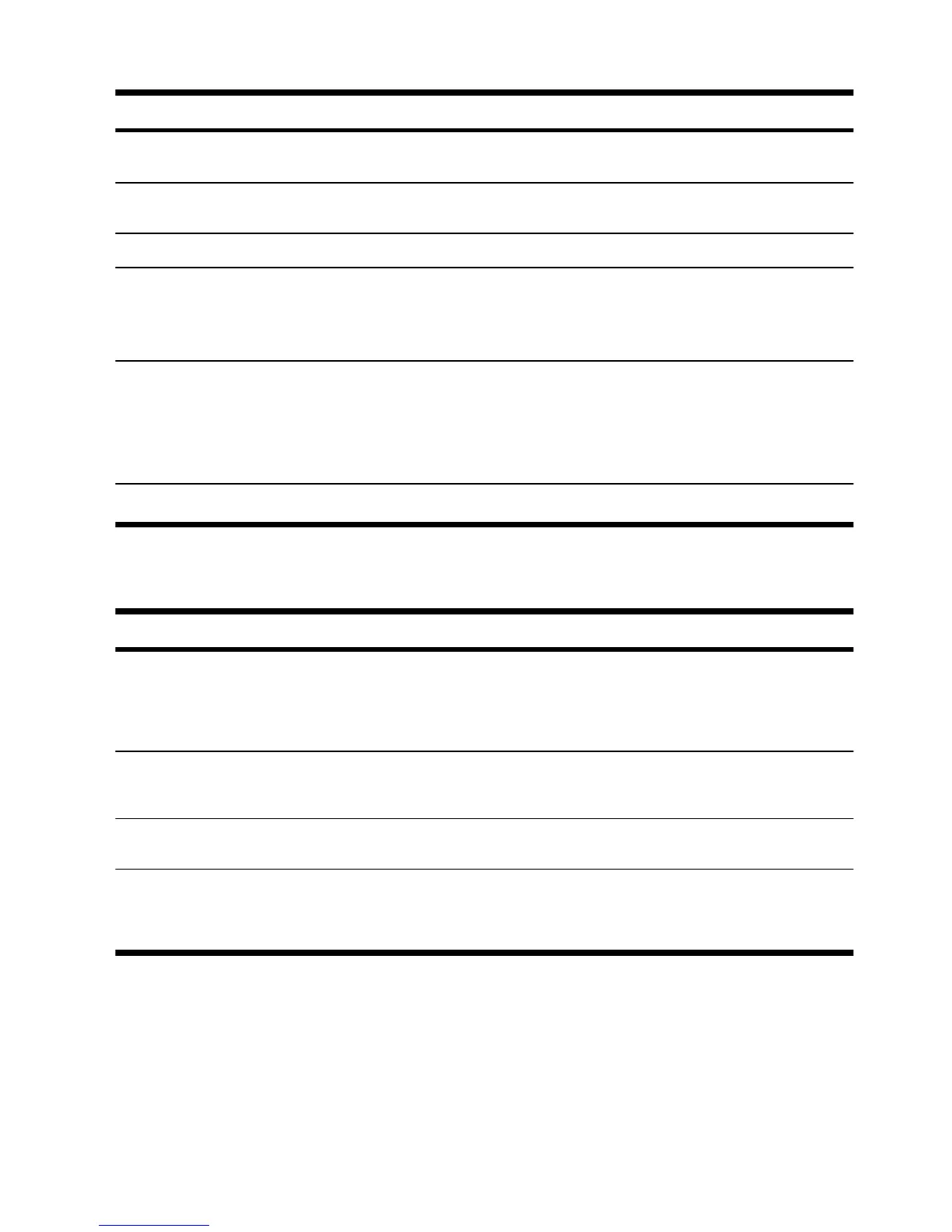Symptom Possible solution
Screen is blank. Press the space bar on the keyboard or move the mouse to make the screen display visible
again.
Press the Sleep button (select models only), or the Esc key on the keyboard, to resume from
Sleep mode.
Press the On button to turn on the computer.
Inspect the monitor video connector for bent pins:
● If any of the pins are bent, replace the monitor connector cable.
●
If no pins are bent, reconnect the monitor connector cable to the computer.
Images on the
screen are too
large or too small,
or the images are
fuzzy.
Adjust the monitor resolution setting in Windows 7:
1. Click the Start button, and then click Control Panel.
2. Under Appearance and Personalization, click Adjust Screen Resolution.
3. Adjust resolution as necessary, and then click Apply.
NOTE:
In addition to the information listed here, also refer to the documentation that came with your monitor.
Keyboard and mouse (with cable)
Symptom Possible solution
Keyboard
commands and
typing are not
recognized by the
computer.
Use the mouse to turn off the computer, unplug and reconnect the keyboard to the back of your
computer, and then restart your computer.
Mouse (with cable)
does not work or is
not detected.
Unplug and reconnect the mouse cable to your computer.
If the mouse is still not detected, turn off the computer, unplug and reconnect the mouse cable,
and then restart the computer.
Cursor does not
move using the
arrow keys on the
number keypad.
Press Num Lock on the keyboard to turn off Num Lock, so that the arrow keys on the number
keypad can be used.
ENWW
Keyboard and mouse (with cable)
7
