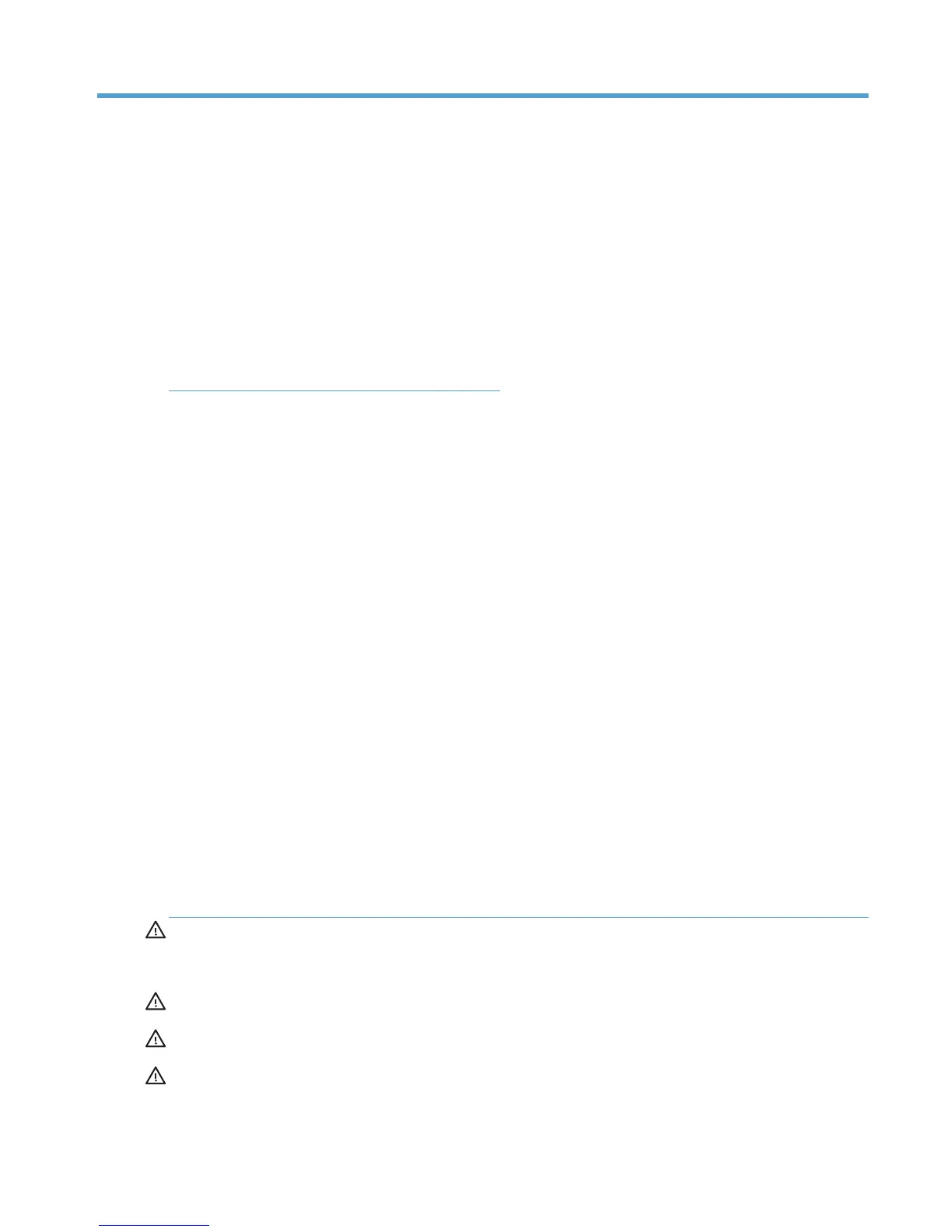1 Preparing the computer for wall-
mounting
This document provides instructions for preparing your HP All-in-One computer for wall-mounting. The
VESA mounting bracket is attached to the back of the computer. This bracket attaches to a wall-
mounting device (sold separately). You need to remove the computer stand before wall-mounting the
computer.
To convert the computer from a wall-mounted unit to desktop unit, follow the instructions in the
Reinstalling the stand on the computer on page 9. It is very important that you follow all the steps to
reinstall the computer stand.
What you need
●
Wall-mounting device (sold separately) with the following specifications:
◦
VESA standard 100 mm x 100 mm (3.9 in. x 3.9 in.) hole pattern
◦
Designed for flat-panel displays ranging in size from 508 mm to 687 mm (20 in. to 27 in.)
diagonal, and weighing up to 22.7 kg (50 lb)
●
A stable, flat surface to place the computer
●
A soft, clean cloth (such as a clean, large towel) to protect the computer when you place it face
down
●
Antistatic wrist strap and a conductive foam pad to stand on while working on the computer
(recommended)
●
A Phillips #2 screwdriver (magnetic-tipped screwdriver recommended)
●
Another person (the computer is heavy and might require two people to lift and move it)
Safety information
This product has not been evaluated for connection to an “IT” power system (an AC distribution system
with no direct connection to the earth, according to IEC 60950).
WARNING! Always disconnect the computer from the power source before removing the computer
stand. Failure to do so before you perform any procedures can result in personal injury or equipment
damage.
WARNING! Avoid touching sharp edges inside the computer.
WARNING! It is recommended that you use only UL-listed wall-mounting devices.
WARNING! The computer is heavy. Take proper precautions when lifting or moving the computer.
What you need
1
